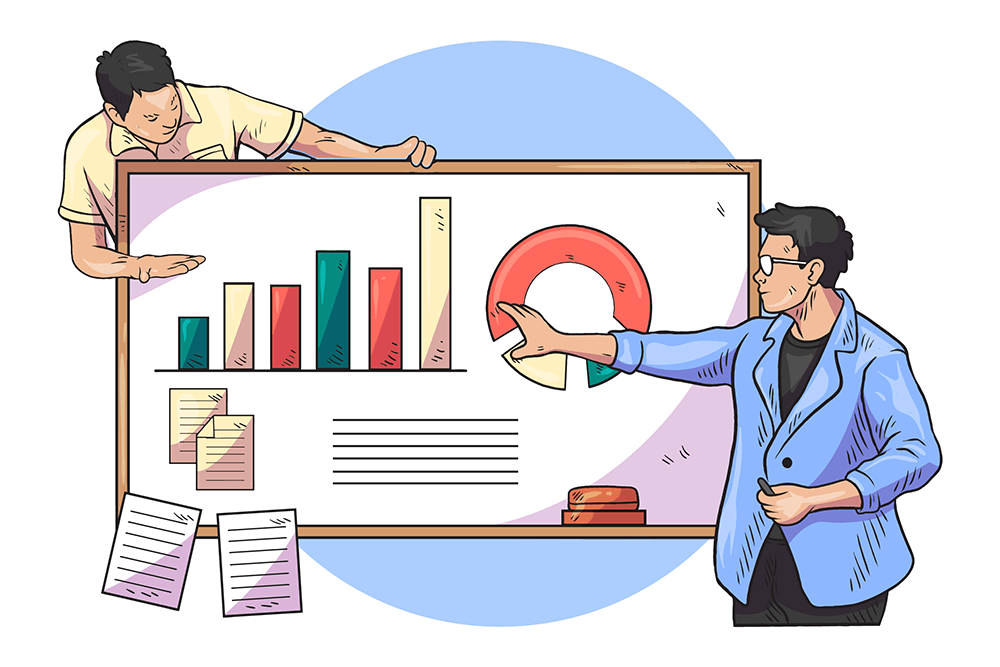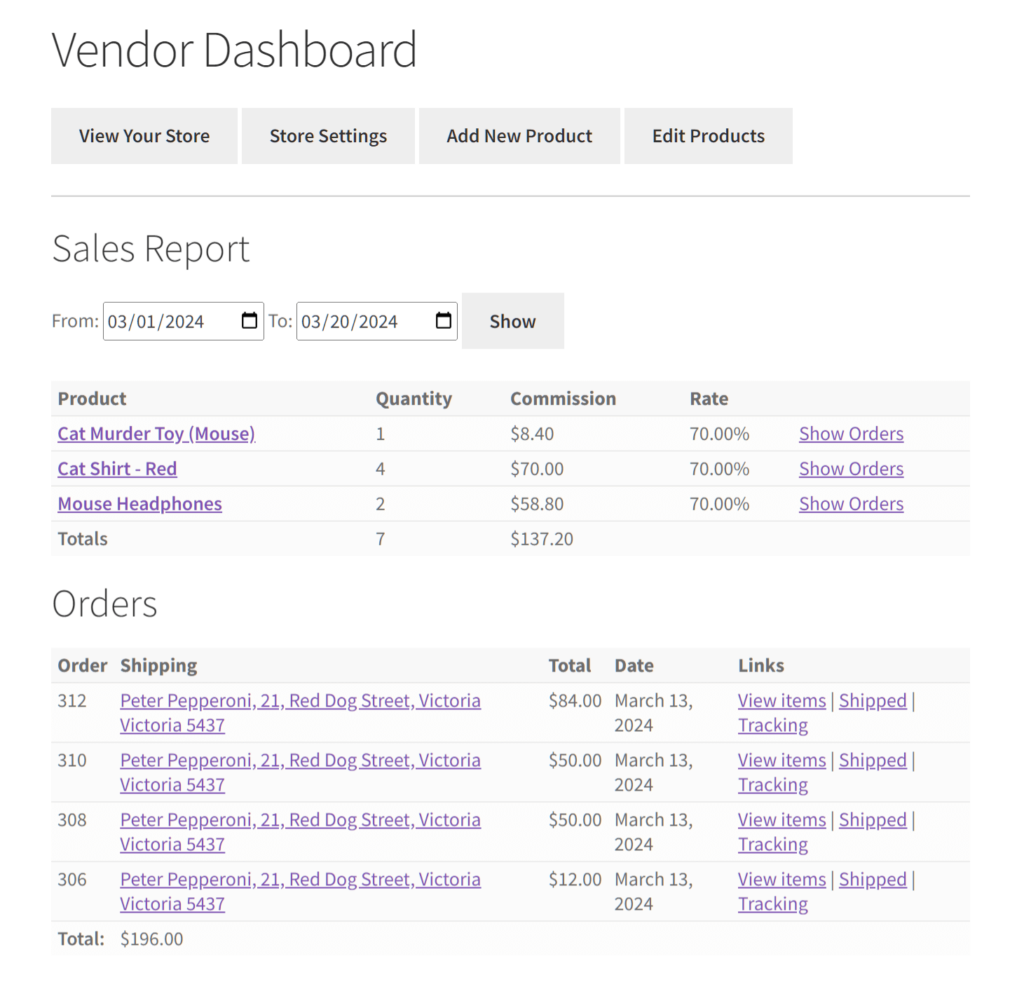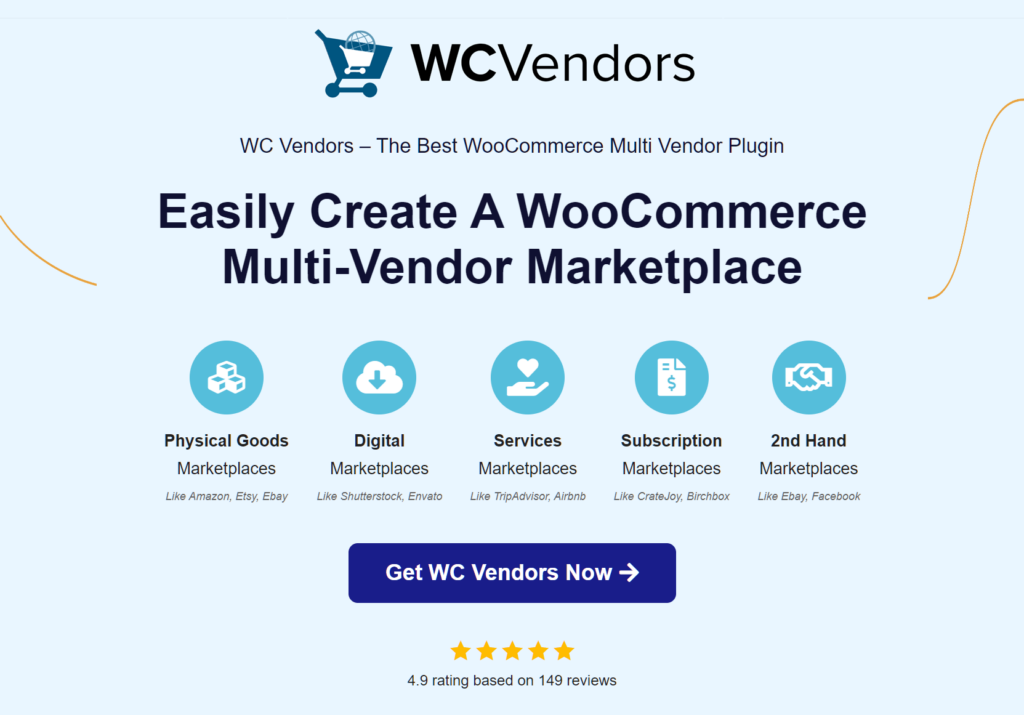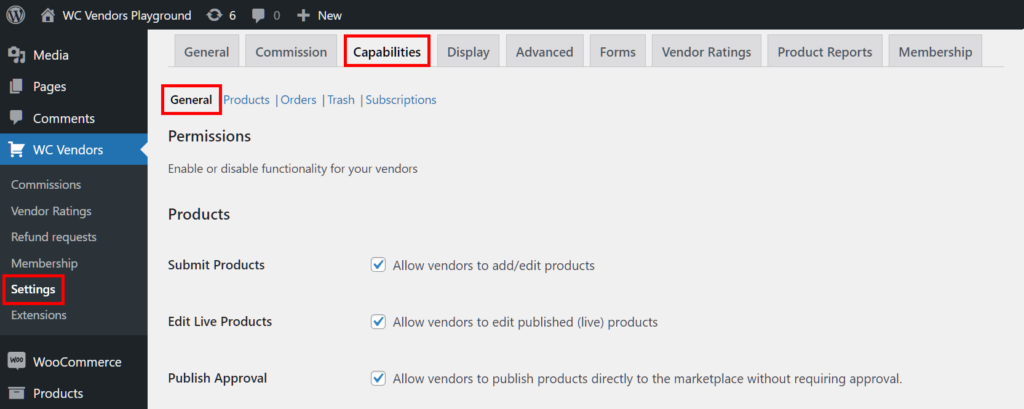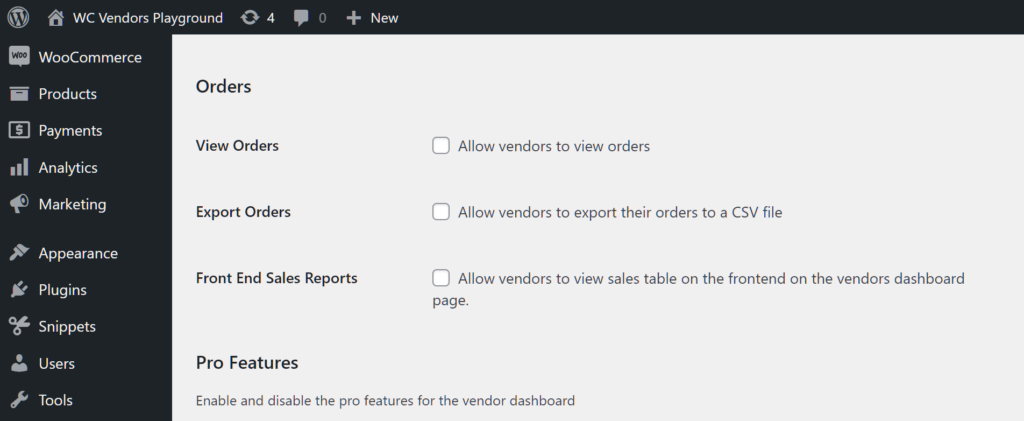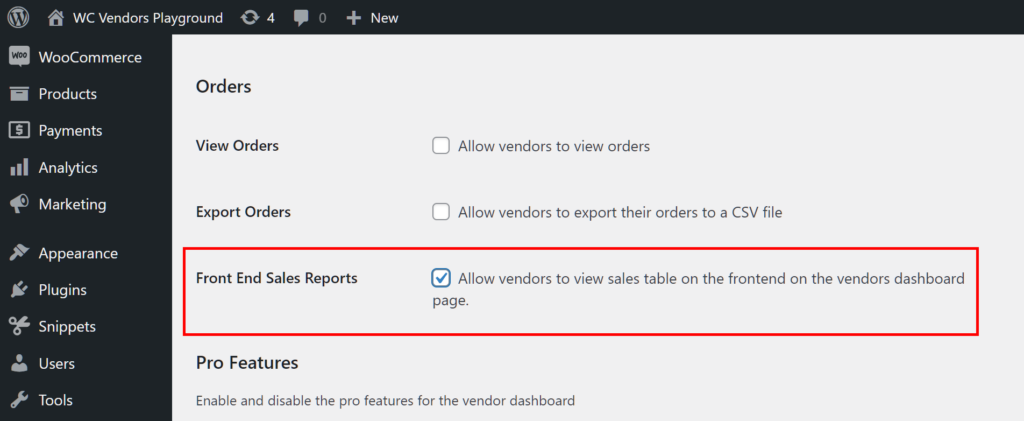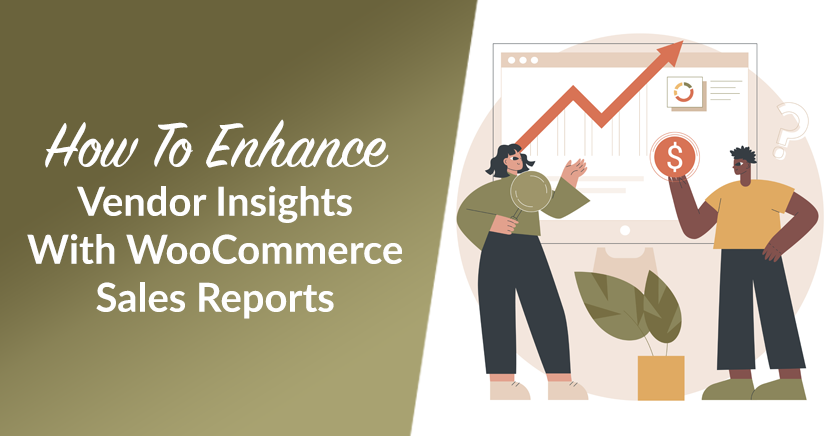
Understanding and analyzing sales data is crucial for the success of any online marketplace powered by WooCommerce. After all, WooCommerce sales reports provide crucial insights into a company’s performance, allowing businesses to evaluate progress, identify trends, and make informed decisions.
For these reasons, it’s to the benefit of your marketplace business to grant your sellers access to their sales data.
In today’s post, we’ll explore the importance of sales reports, particularly within the context of multi-vendor marketplaces. We’ll even provide a step-by-step tutorial on displaying WooCommerce sales reports on the vendor dashboard using WC Vendors.
So let’s get right into it!
What Is A Sales Report?
A sales report is a document that offers a thorough overview of a company’s sales performance within a specific period. Typically, it includes data related to key aspects of sales, such as the product or service sold, the quantity of product/service sold, revenue, and the like.
What is a WooCommerce sales report?
When it comes to a multi-vendor marketplace, a front end WooCommerce sales report essentially serves the same purpose. However, all the information is displayed on the online platform’s dashboard where it can be easily viewed by the vendor. In addition, the information relates to products sold via WooCommerce platforms.
Why Create Sales Reports?
Creating sales reports serves several important purposes for businesses:
- Performance evaluation: Sales reports provide valuable insights into a company’s sales performance. Therefore, they allow businesses to evaluate their progress toward sales targets.
- Identifying trends: By scrutinizing sales reports over time, a business can identify trends in market demand, product performance, and customer behavior. This information can help them make strategic decisions and take advantage of revenue-generating opportunities.
- Forecasting and planning: Businesses can forecast future sales and revenue by examining sales data. Thus, sales reports let businesses effectively plan inventory levels, marketing strategies, and resource allocation.
- Setting targets and incentives: Sales reports provide benchmarks for setting sales targets and performance incentives for sales teams. Clear performance metrics help motivate sales representatives and align their efforts with business objectives.
- Communication and accountability: In any organization, sales reports serve as a tool for communication and accountability. For one thing, by providing clear insights into sales performance, they allow different departments to collaborate. For another, they hold individuals accountable for their contributions to the sales process.
Overall, creating sales reports is essential for monitoring performance, identifying growth opportunities, and making informed decisions to drive business success.
Displaying WooCommerce Sales Reports On Your Marketplace
If you’re running a marketplace powered by WC Vendors, then you and your vendors are in luck. This marketplace solution comes with an option allowing you to display WooCommerce sales reports on the vendor dashboard, giving your sellers easy access to vital sale data.
Specifically, WC Vendors lets you display the following information on the dashboard:
- Product/service sold: Name of the product or service sold
- Units Sold: The quantity of products or services sold during the reporting period
- Revenue: Total sales revenue generated during the period, broken down by product/service
- Commission: Amount of commission earned by the vendor
- Commission rate: Percentage or rate of commission applied
As illustrated above, vendors can also view sales data from specific time periods.
Furthermore, these WooCommerce sales reports come with clickable product/service names and orders, granting vendors access to additional sales data.
How To Display WooCommerce Sales Reports On The Vendor Dashboard (In 3 Steps)
Now, it’s time to learn how to make WooCommerce sales reports appear on your vendors’ dashboards.
For this guide, you’ll need the free version of WC Vendors, a.k.a. WC Vendors Marketplace, or its paid version, WC Vendors Pro.
If you need instructions on how to use WC Vendors to set up a multi-vendor marketplace, read the following guides:
- How To Create An Online Marketplace: A Beginner’s Guide
- How To Build Your First Multi-Vendor E-Commerce Website (Full Guide)
With that in mind, let’s proceed with our easy, 3-step guide!
Step 1: Navigate to Capabilities: General
First, go to your WordPress dashboard, and click WC Vendors > Settings. Then, click Capabilities tab followed by the General subtab.
Next, scroll down to the Orders area.
In the Orders area, you’ll find options allowing you to control your vendors’ access to order information.
Now, to enable WooCommerce sales reports…
Step 2: Enable the Front End Sales Reports option
Under Orders, you’ll find the Front End Sales Reports option. To make a vendor’s sales information appear on their vendor dashboard, simply enable this option by ticking its checkbox.
And now for one final step…
Step 3: Save your work!
Scroll down to the very bottom of the page and click the Save Changes button. This activates all the changes you’ve made on said page.
Congratulations – you’ve done it! Every vendor on your platform can now access their WooCommerce sales reports via the vendor dashboard!
Conclusion
WooCommerce sales reports are invaluable tools for monitoring performance. As such, they allow for the identification of opportunities, driving success in the competitive world of e-commerce.
For online marketplaces powered by WC Vendors, displaying sales data on the vendor dashboard adds an extra layer of transparency and accessibility. This empowers you and your vendors to make data-driven decisions that can lead to growth.
To recap, you can use WC Vendors to display WooCommerce sales data on the vendor dashboard by implementing the following steps:
Do you have any questions about WooCommerce sales reports? Let us know in the comments!