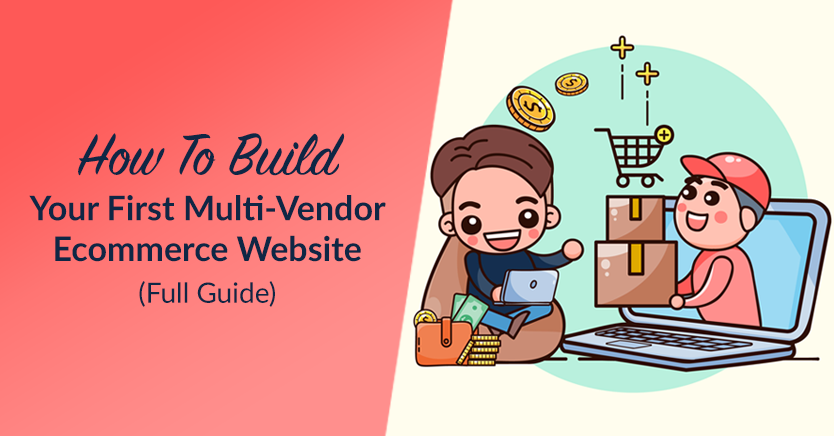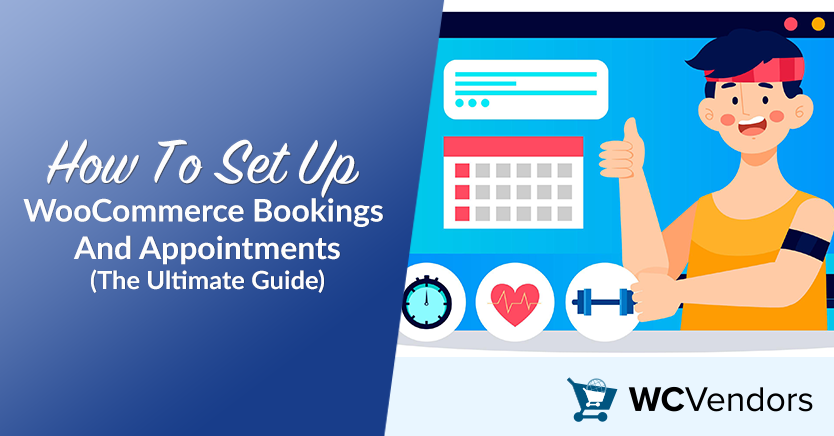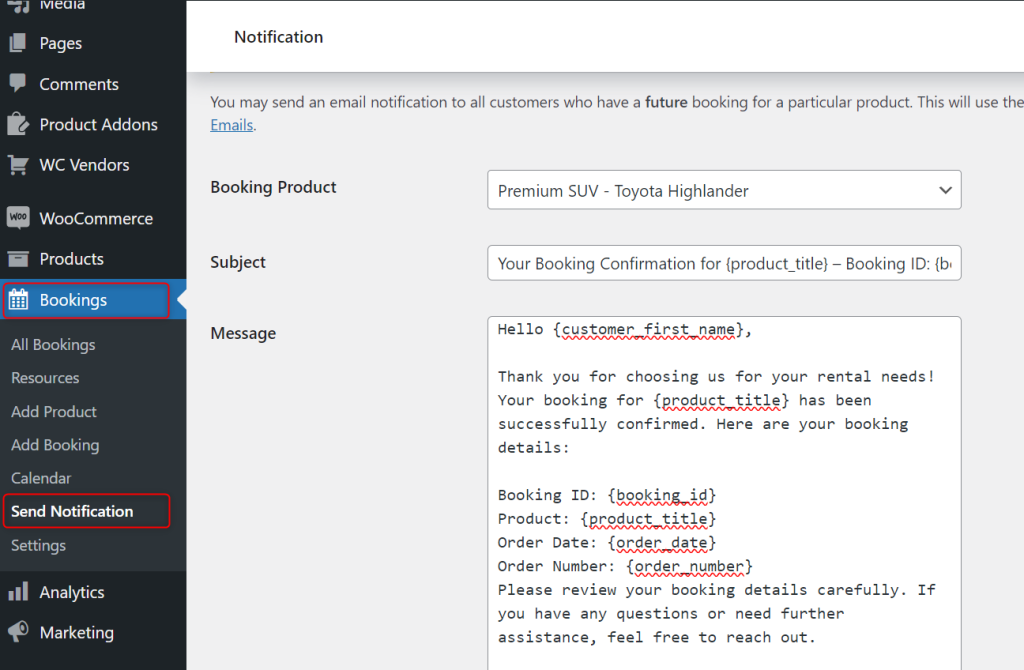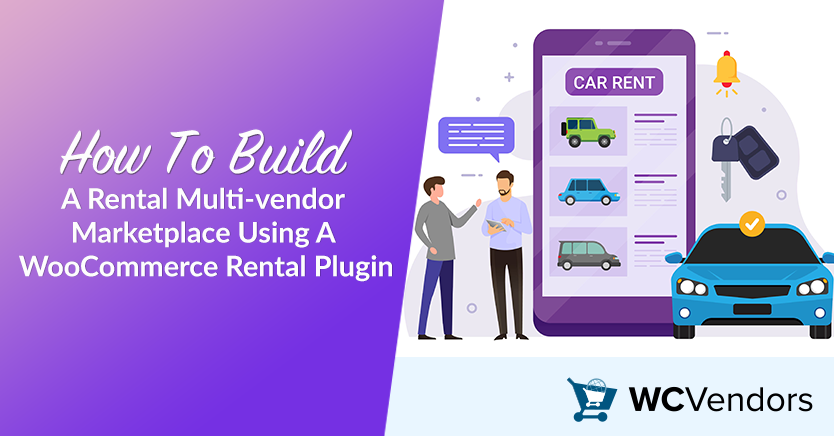
A WooCommerce rental plugin can open exciting doors for your business! Imagine offering rentals for cars, tools, or equipment—all in one multi-vendor marketplace.
It’s easy for vendors to list their products and even easier for customers to rent what they need, right when they need it. A seamless, efficient rental marketplace is within reach!
WC Vendors’ WooCommerce Booking plugin makes rentals easy to manage. It offers a flexible booking system that works for all kinds of rental products. From cars to tools, this plugin has you covered.
Let’s walk through the steps to set up your rental multi-vendor marketplace.
So, let’s get started!
What Is A Rental Multi-vendor Marketplace?
A rental marketplace is an online platform where customers can rent products instead of purchasing them. Unlike a regular marketplace where people buy items, a rental marketplace focuses on renting for short or long periods. This setup is great for items that people only need for a limited time.
In a rental marketplace, vendors offer items like cars, tools, or other equipment that customers can rent for set time periods. Each listing shows important details like availability, rental rates, and terms. This makes it easy for customers to find what they need and book it directly on the platform.
Rental marketplaces are ideal for businesses offering high-cost or specialized items. They’re great for items like professional gear, heavy machinery, or vehicles—things that are often pricey to buy but ideal for renting.
By offering these products for rent, vendors can reach more customers. Customers, in turn, get access to what they need without the big cost or commitment of owning.
It’s a win-win: vendors expand their reach, and customers get what they need when they need it!
Why Build A Rental Marketplace?
Building a rental marketplace can be a smart business choice for marketplace owners. Renting, rather than selling, lets you tap into a wider customer base. Many people don’t want to buy items they only need temporarily, like cars, specialized equipment, or high-end tools. With a rental model, you can reach those customers who are looking for short-term solutions without the high costs of ownership.
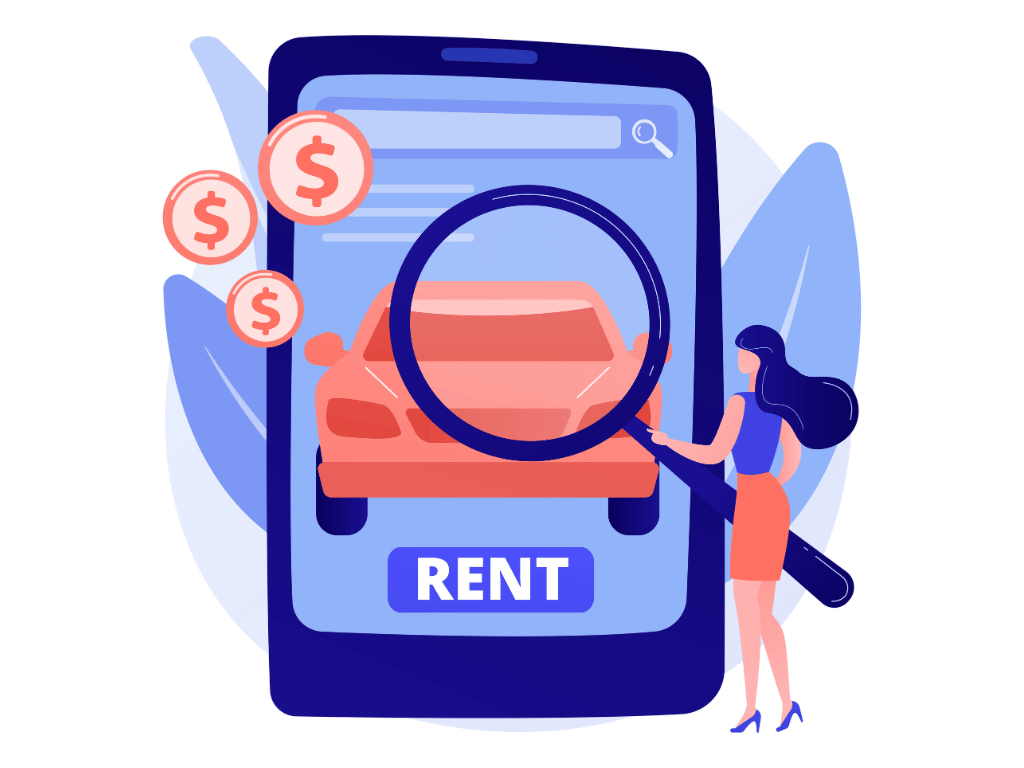
This type of marketplace appeals to both vendors and customers. Vendors can earn from items they already own by renting them out multiple times, creating a steady income stream. Meanwhile, customers benefit by accessing items only when they need them, saving on storage, maintenance, and high purchase costs.
Using WordPress rental plugins, you can also simplify the entire process. These plugins help you create a structured, user-friendly system for bookings, availability, and payments. This not only saves time but also makes your rental marketplace easier to manage and scale. With the right setup, you’re creating value for vendors, convenience for customers, and a profitable platform for your business.
A rental marketplace lets you offer variety, flexibility, and affordability—all things today’s customers are looking for!
Now, let’s dive into the process and learn how to create a rental marketplace with a WooCommerce rental plugin.
How To Build A Car And Gear Rental Marketplace With A WooCommerce Rental Plugin
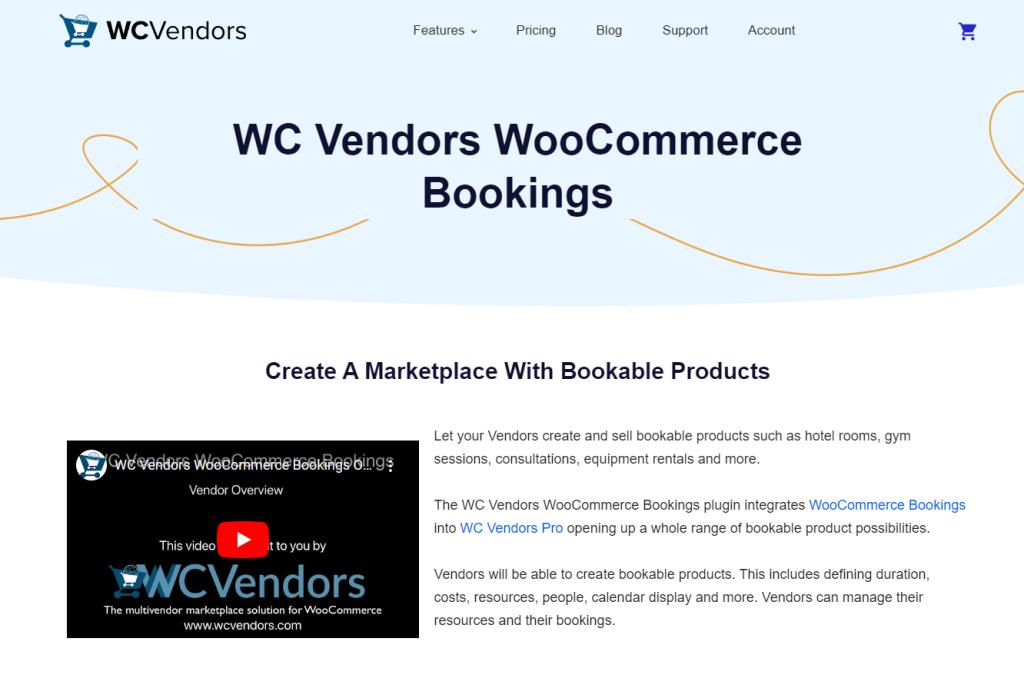
Building a rental marketplace for cars, tools, or outdoor gear is a smart way to attract customers. Most of the time, these people are only looking for short-term rentals of high-value items.
With the WC Vendors WooCommerce Booking plugin, setting up a rental system is easy. Vendors can easily manage their listings. You get to expand your marketplace by welcoming multiple vendors. It’s a simple setup with big potential!
Here’s how to build your rental marketplace step-by-step:
Step 1: Set Up WooCommerce And WC Vendors
To get started, you’ll need a WordPress site with WooCommerce installed. From there:
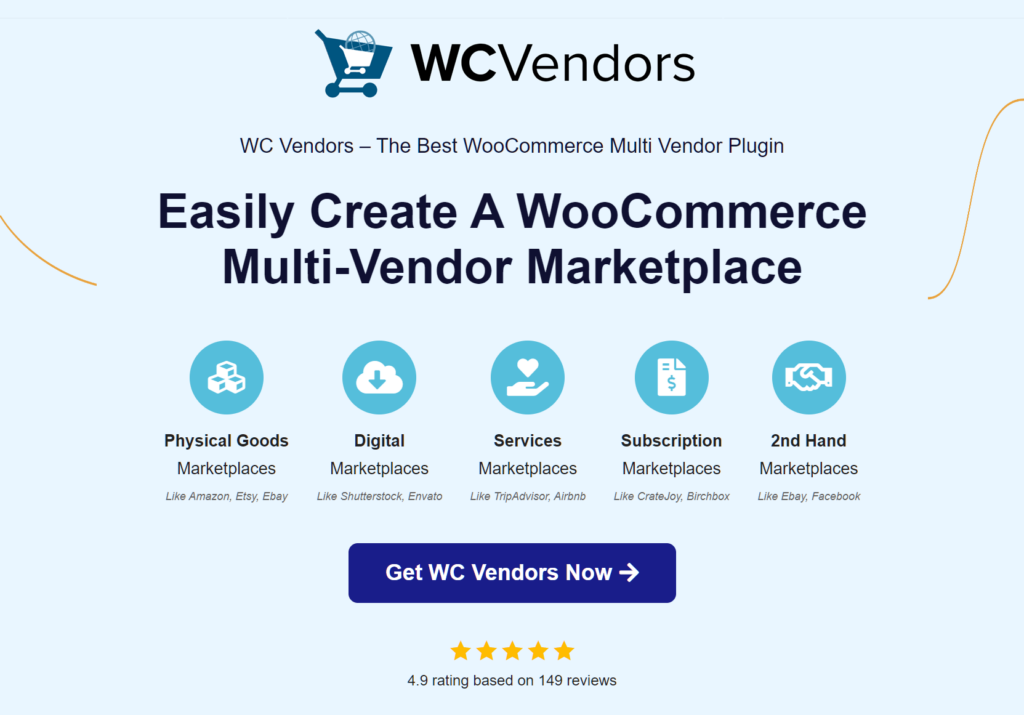
- Install WooCommerce: This plugin serves as the eCommerce foundation. It supports listing, payments, and orders, all essential for your car or gear rental marketplace.
- Install WC Vendors: This multi-vendor plugin lets you create a marketplace where each vendor can list and manage their own rentals. Vendors get their own dashboard to track orders and update their listings.
- Choose a WooCommerce Rental Plugin: For this setup, we’ll use the WC Vendors WooCommerce Booking plugin. This plugin handles detailed rental needs. This includes features like flexible booking times and options to control availability.
For a deeper dive into setting up your marketplace, check out our complete guide:
How To Build Your First Multi-Vendor Ecommerce Website (Full Guide).
This guide has all the details to help you build a marketplace that’s streamlined, efficient, and ready to grow!
Step 2: Install And Configure The WC Vendors WooCommerce Booking Plugin
The WC Vendors WooCommerce Booking plugin is an advanced tool tailored to transform your marketplace into a fully functional rental platform. It allows each vendor to define rental periods, set rates, and manage bookings for their products—whether for cars, equipment, or any gear.

Here’s how to get started:
- Install the Plugin: Once installed, the plugin lets vendors set up rental times, prices, and availability. Car rental vendors can choose hourly, daily, or weekly rental options. Gear rental vendors can set similar time frames, adjusting to what customers need.
- Set Up Rental Product Categories: Set up specific categories like “Car Rentals” and “Tool Rentals” to keep items organized. This makes it easy for customers to find what they need—whether it’s a car for the weekend or power tools for a project.
For full setup details, including advanced configuration tips, refer to our comprehensive
guide on How to Use WooCommerce Bookings and Appointments with WC Vendors.
This guide covers everything you need to
know for a seamless booking experience.
Customize booking settings:
- Booking Duration: Vendors can define hourly, daily, or weekly rental durations. For example, car rental businesses might offer rentals by the day. Equipment rental vendors, on the other hand, may provide both daily and hourly options.
- Availability Rules: Vendors can set specific times when items are available. This way, customers can book only when items are ready. Car rentals can block out times for maintenance. Gear rental vendors can block out other unavailable times.
- Pricing Options: Set pricing based on rental duration, product type, or season. For example, car rental vendors can set higher prices for weekends or holidays. Gear rental vendors can offer discounts for longer rental periods.
Setting up booking options for your rental marketplace
Let’s say your vendors are creating a marketplace for luxury car rentals. They might offer both daily and weekly booking options to give customers flexibility. For example, a luxury SUV rental could be available for a single day or for an entire week—ideal for special events or weekend getaways.
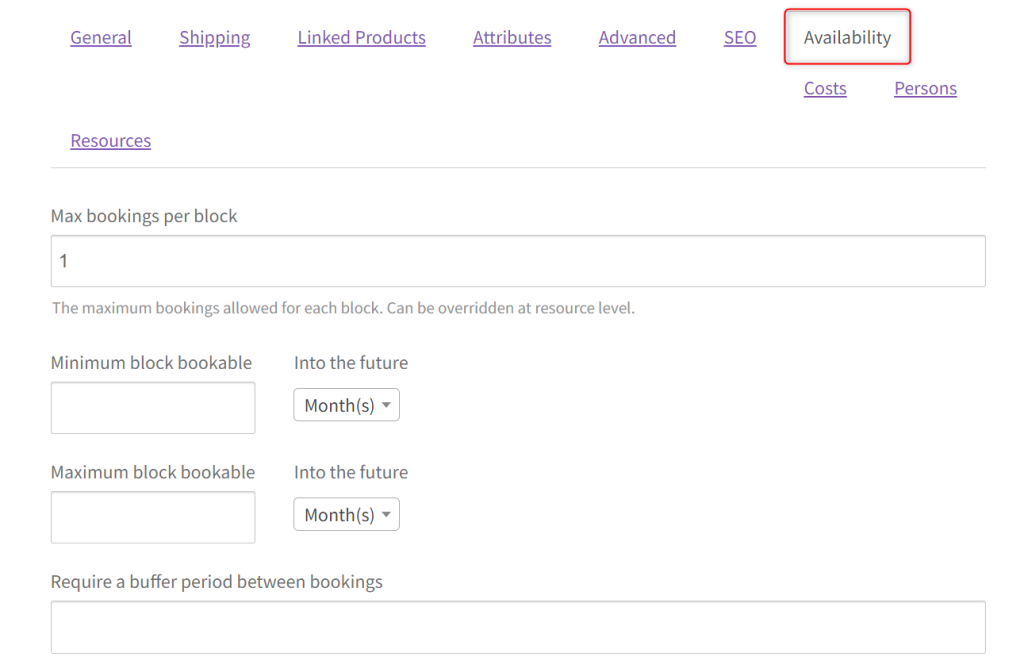
To manage availability, vendors can block times when the car isn’t available. This could be for regular maintenance days or busy holiday periods. If the SUV is in high demand on certain holidays, those times can be blocked off to avoid overbooking.
Pricing can also adjust for special occasions or longer rentals. For instance, if a customer books the SUV for Thanksgiving weekend, the vendor could apply a holiday rate or an additional fee due to high demand. On the other hand, they might offer a discounted rate for week-long rentals, encouraging customers to book for extended periods.
Step 3: Set Up Product Listings For Vendors
Once your plugins are configured, guide your vendors in creating their rental listings. This step is crucial, as it directly affects how customers view and book items.
- Product Descriptions: Encourage vendors to add detailed descriptions and quality images. For example, car rental vendors can include specifics like the model, seating capacity, and mileage. Gear rental vendors can add technical specs and conditions of use.
- Customize the Rental Form: Customize form fields to gather key details like pickup and return times. Car rentals might need fields for location and insurance options. Gear rentals can add fields for rental terms and deposit requirements.
- Pricing and Deposit Settings: Vendors can set rental prices, deposits, or security fees. This is especially useful for high-value rentals, like cars and costly equipment. It gives customers a clear view of the costs involved.
Creating a detailed car rental listing for vendors
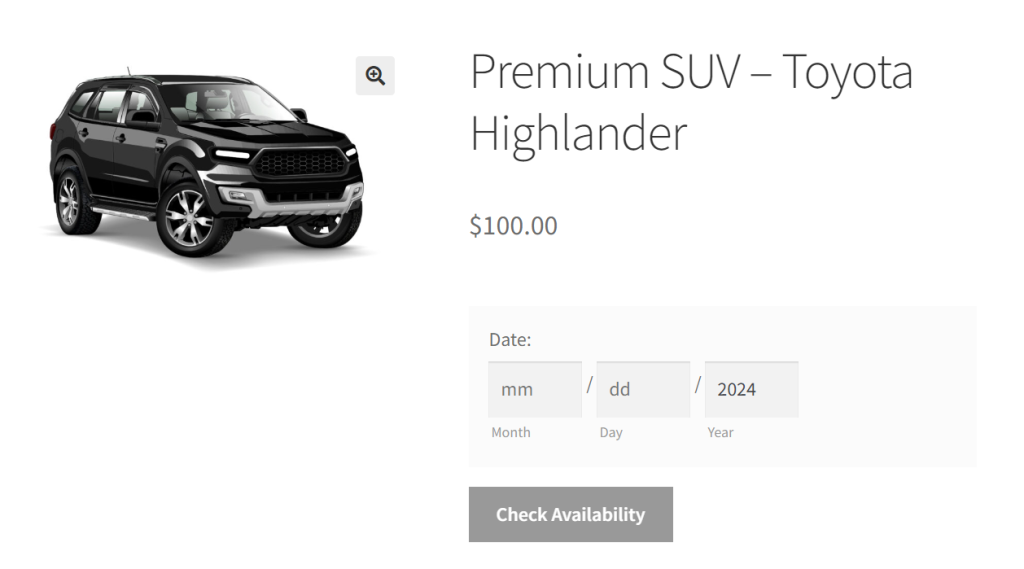
For example, your vendors are setting up a car rental listing for a premium SUV. They would begin by making a product listing with clear details. This should include the car’s make, model, seating capacity, and any special features, like a sunroof or GPS. In the rental form, they can add fields for pickup and return times. They can also include location options for where the car can be picked up and dropped off.
Next, the vendor would set the rental price for the SUV, say $100 per day, and add a security deposit of $200 for high-value protection. If the SUV is being rented over a holiday, like Christmas, they could apply a holiday rate of $120 per day.
This setup shows customers exactly what they’re getting, the total cost, and any extra booking requirements. It makes the process clear and easy to follow.
Step 4: Optimize Your Rental Booking System
To keep things running smoothly, make sure the booking system is set up well for rentals. This helps make the process easy for both customers and vendors.
- Enable Notifications: Set up automatic email notifications for new bookings, cancellations, or reminders. For car rentals, send reminders about return times. For gear rentals, remind customers of pickup details.
To do this:- Go to WCV Bookings in your WordPress dashboard.
- Select the Send Notifications tab.
- In the New Booking Notification section, enable notifications for new bookings.
- Fill out the subject and message fields with the details you’d like customers to receive upon booking confirmation.
- Use tags like
{booking_id},{product_title},{order_date}, and{customer_name}for dynamic info.
- Review and Rating System: Allow customers to review and rate their rental experience. For car rentals, reviews can cover condition and performance. For gear rentals, feedback might focus on usability and service quality.
Step 5: Testing And Launching Your Marketplace
Before launching, test each part of the booking and rental system. Follow these checks to ensure a seamless user experience:
- Test the Booking Flow: Ensure that customers can pick dates, add products to the cart, and complete the booking without issues. Test with both car and gear rental listings to make sure each type works smoothly.
- Review Vendor Dashboards: Make sure vendors can manage their listings and view bookings. They should also receive notifications for their car or gear rentals.
- Verify Payment and Refund Process: Make sure payments and refunds work correctly. Test different scenarios, such as cancellations and security deposit returns. This helps ensure a smooth experience for customers.
Once everything is checked, invite vendors to list their car and gear rentals. Then, launch your marketplace. You’re ready to offer customers a flexible, user-friendly rental site for cars, tools, and more!
Tips For Growing Your Rental Business
With your WooCommerce rental marketplace up and running, here are a few strategies to grow your rental business:

- Promote seasonal rentals: Highlight items like snow gear in winter or boats in summer, depending on your market.
- Offer discounts for longer rentals: Many customers prefer to rent items for longer periods. Offering discounts can increase customer satisfaction and encourage repeat rentals.
- Gather customer feedback: Use reviews and ratings to build trust and improve your booking system.
By focusing on these strategies, you’ll help your rental marketplace attract more customers and keep vendors engaged.
Conclusion
Building a rental marketplace with a WooCommerce rental plugin is easy when you have the right tools and a clear plan. With the WC Vendors WooCommerce Booking plugin, you can create a powerful multi-vendor marketplace. This setup works perfectly for car rentals, gear rentals, and more.
Follow the steps we shared, and you’ll soon have a rental platform that’s simple, efficient, and ready for your customers to start booking!
To build and manage a successful rental marketplace, here’s what you need to remember:
- What Is A Rental Multi-vendor Marketplace? Get clear on the difference between rentals and purchases, and understand why this model attracts a wide audience.
- Why Build A Rental Marketplace? See how a rental marketplace can expand your business. By offering flexible rental options, you make high-value items easier for customers to access. It’s a great way to reach more people.
- How To Build A Car And Gear Rental Marketplace: Follow simple steps with WooCommerce and WC Vendors plugins. Set up a clear, easy-to-manage rental site.
- Tips For Growing Your Rental Business: Use smart practices to manage your marketplace well. Focus on making the booking system smooth and keep both vendors and customers happy.
By focusing on these areas, you’ll create a rental marketplace that meets your business goals. It will also give vendors and customers a smooth, easy experience. For additional guidance, feel free to reach out—our team is here to support your journey!
P.S. Don’t forget to test each part of the process to ensure your customers enjoy a smooth booking experience. Good luck with your rental business journey!