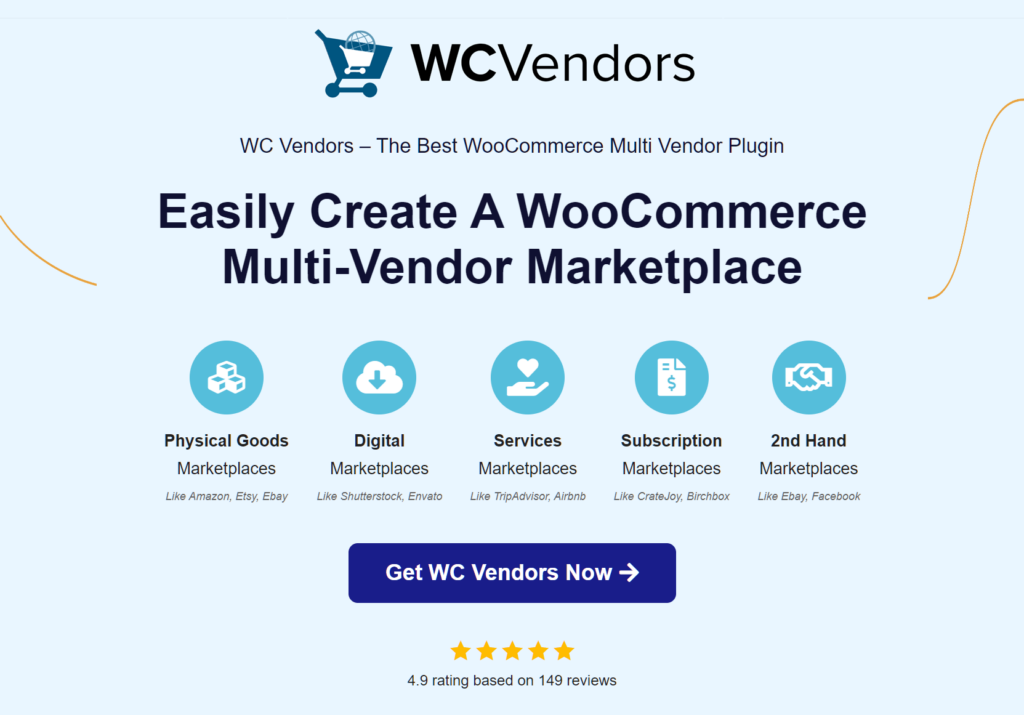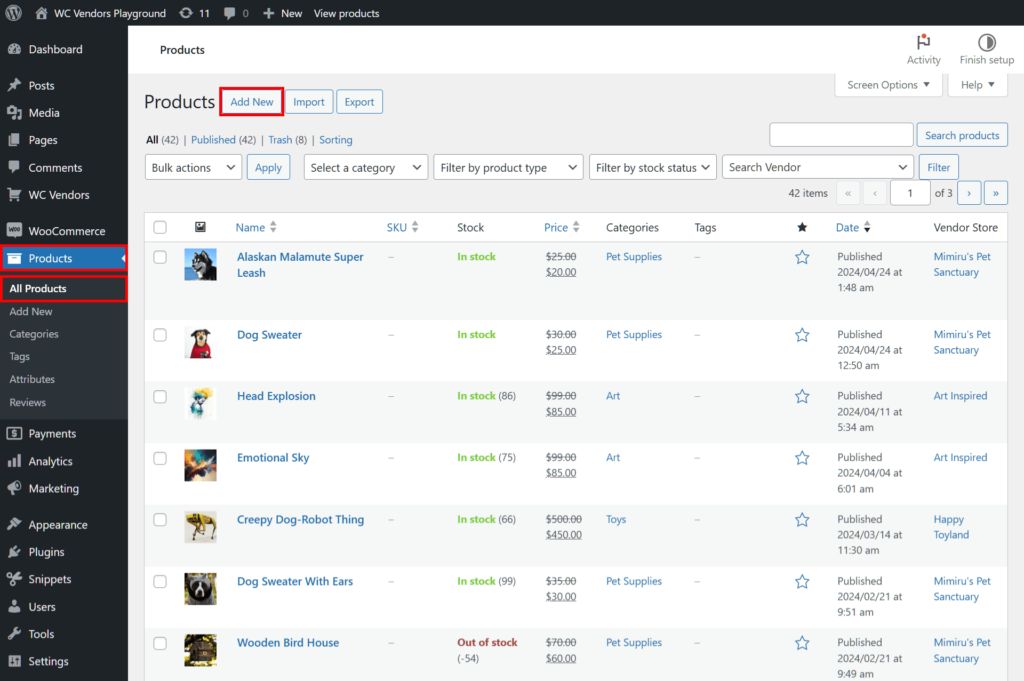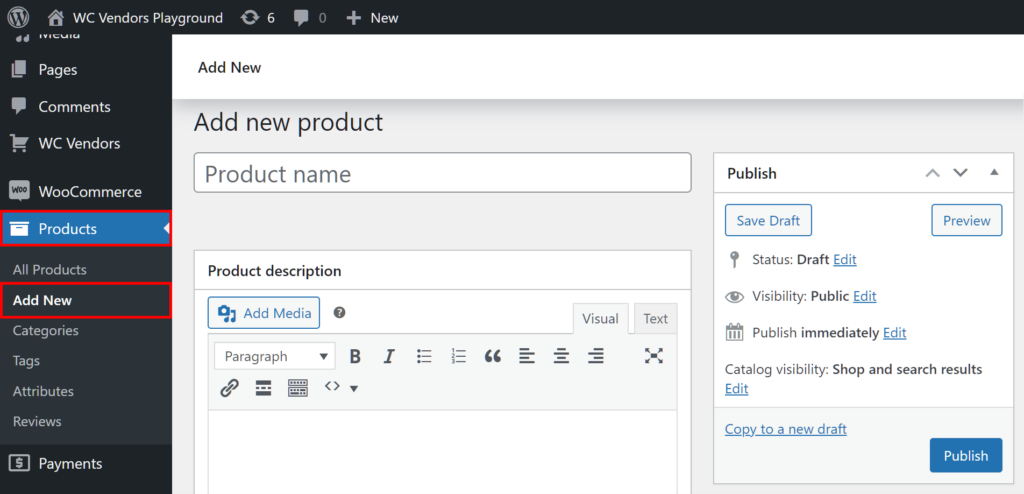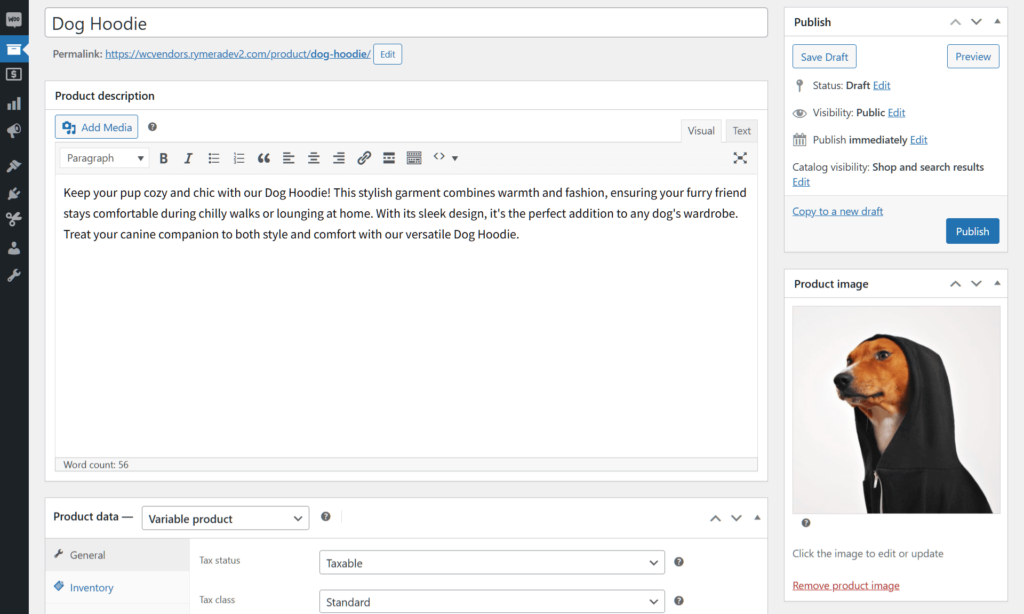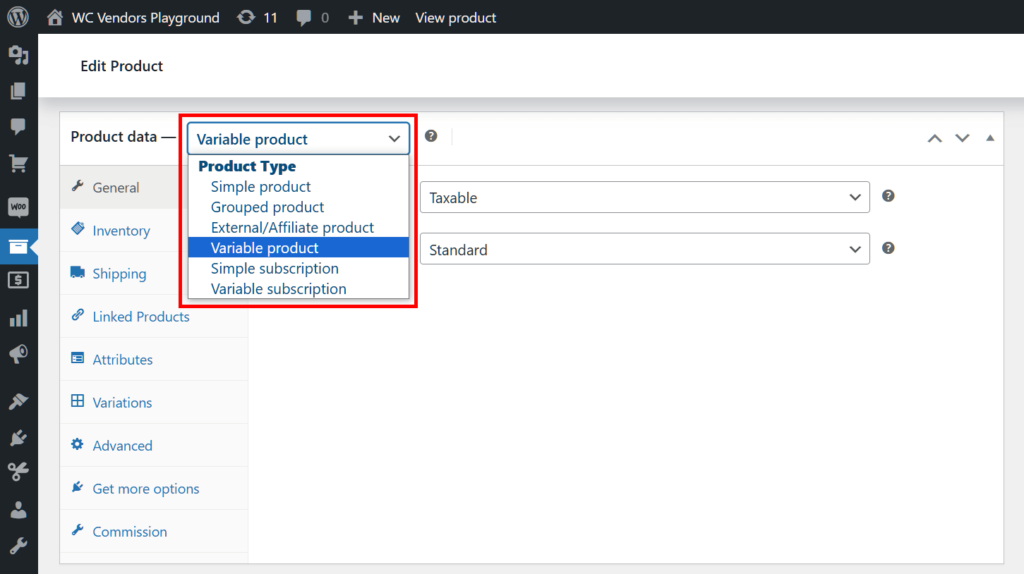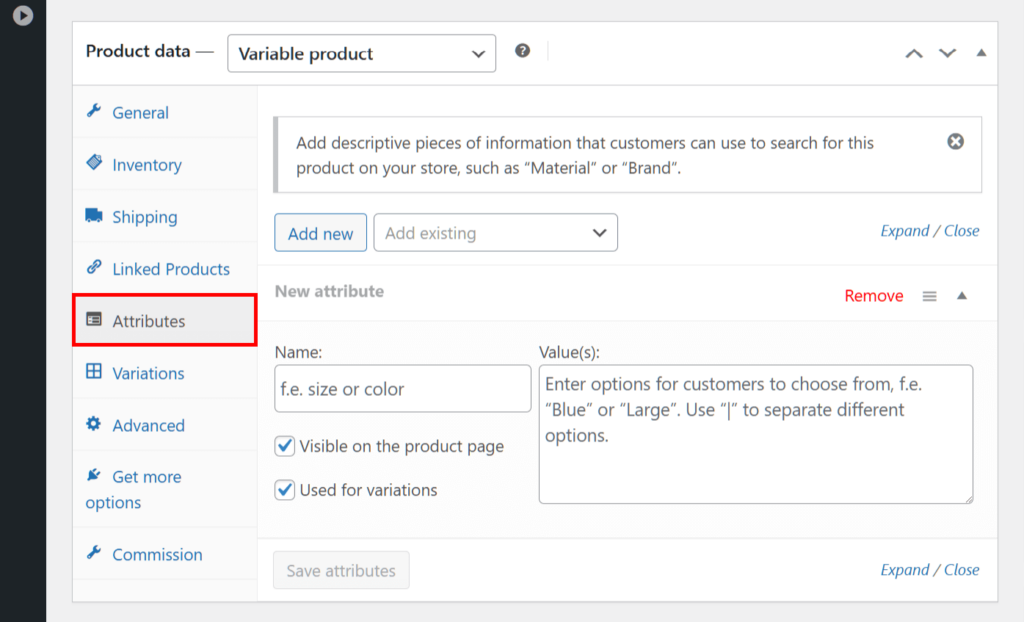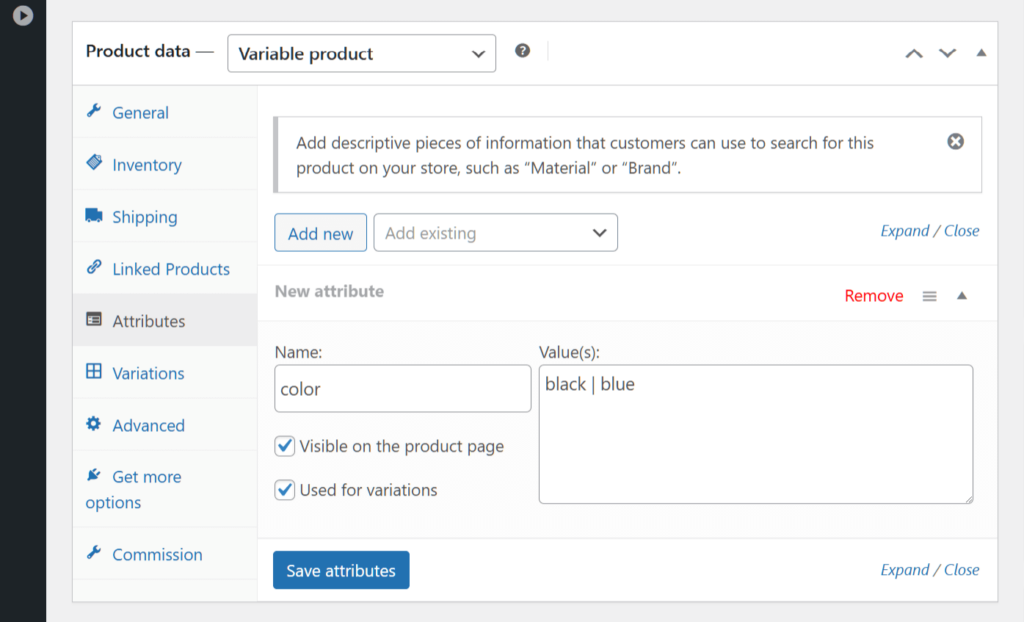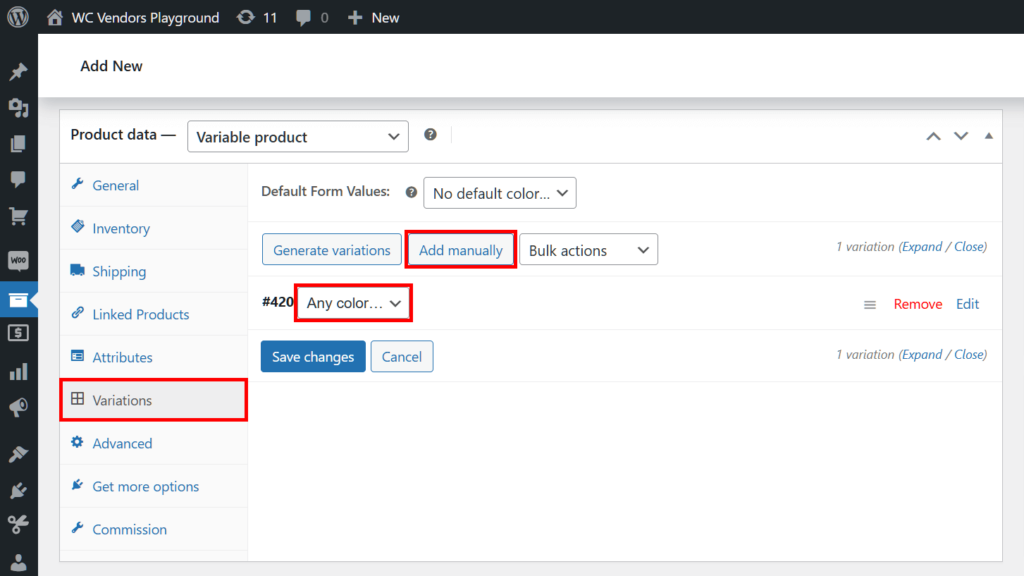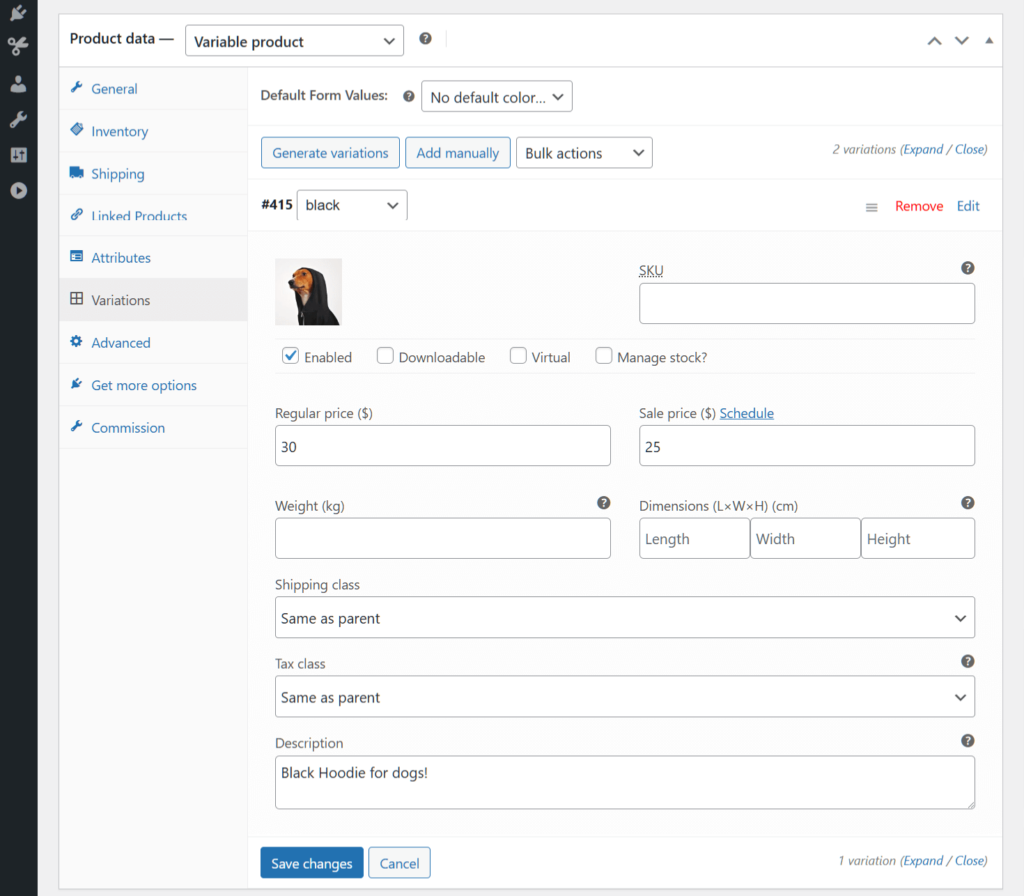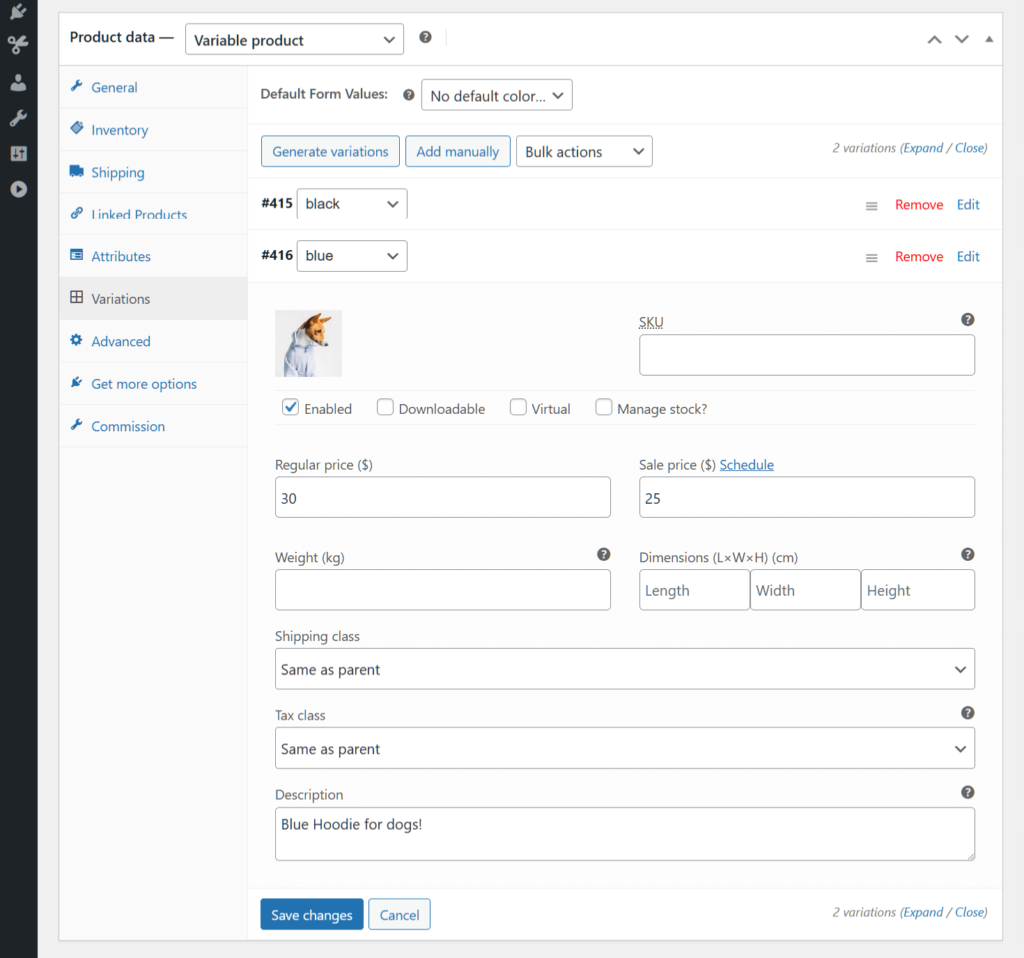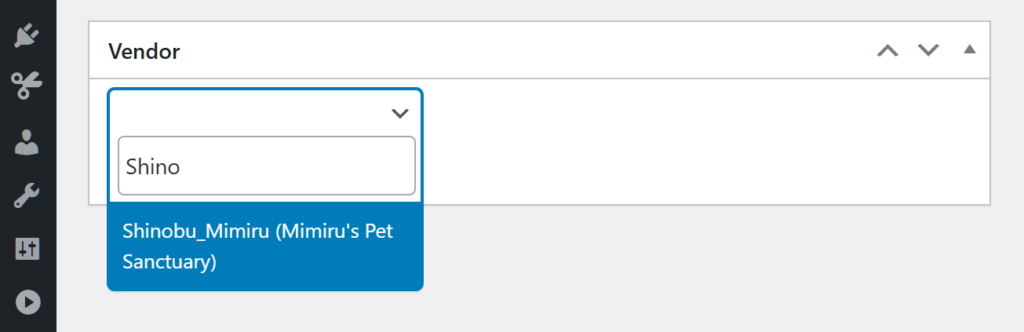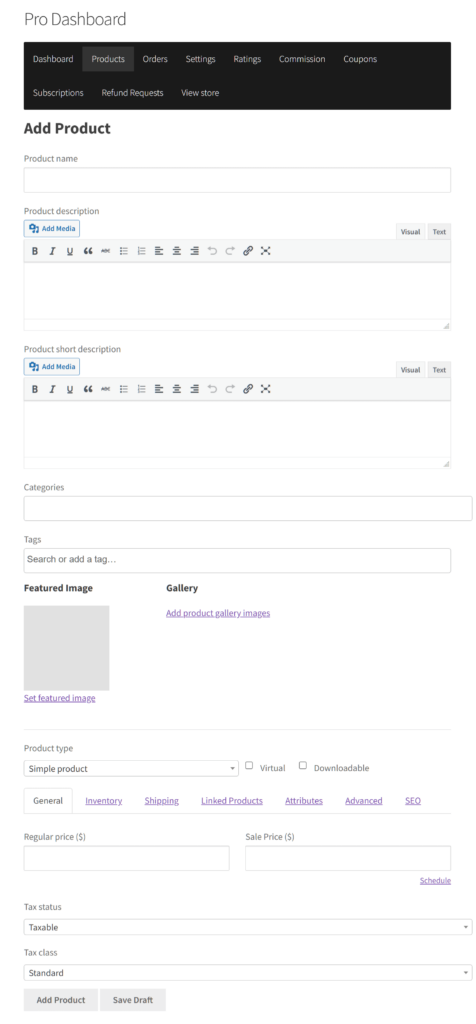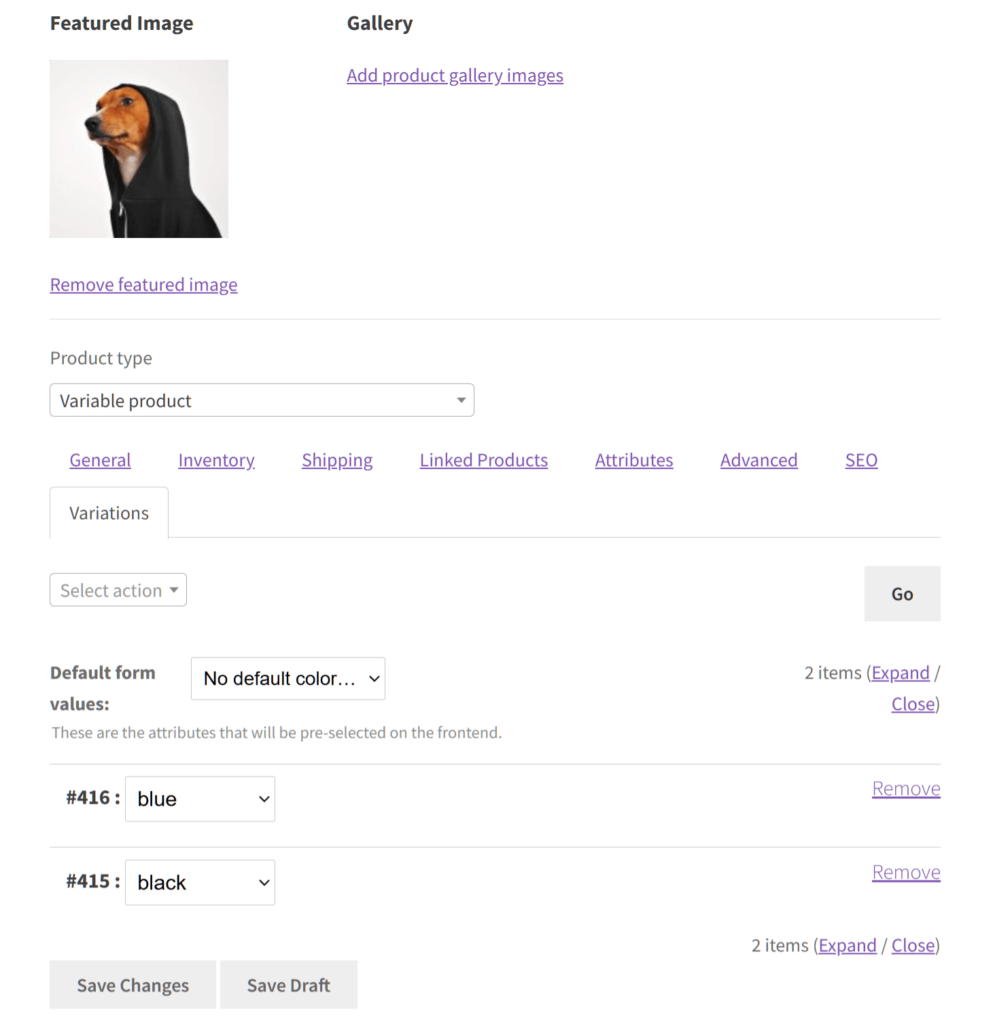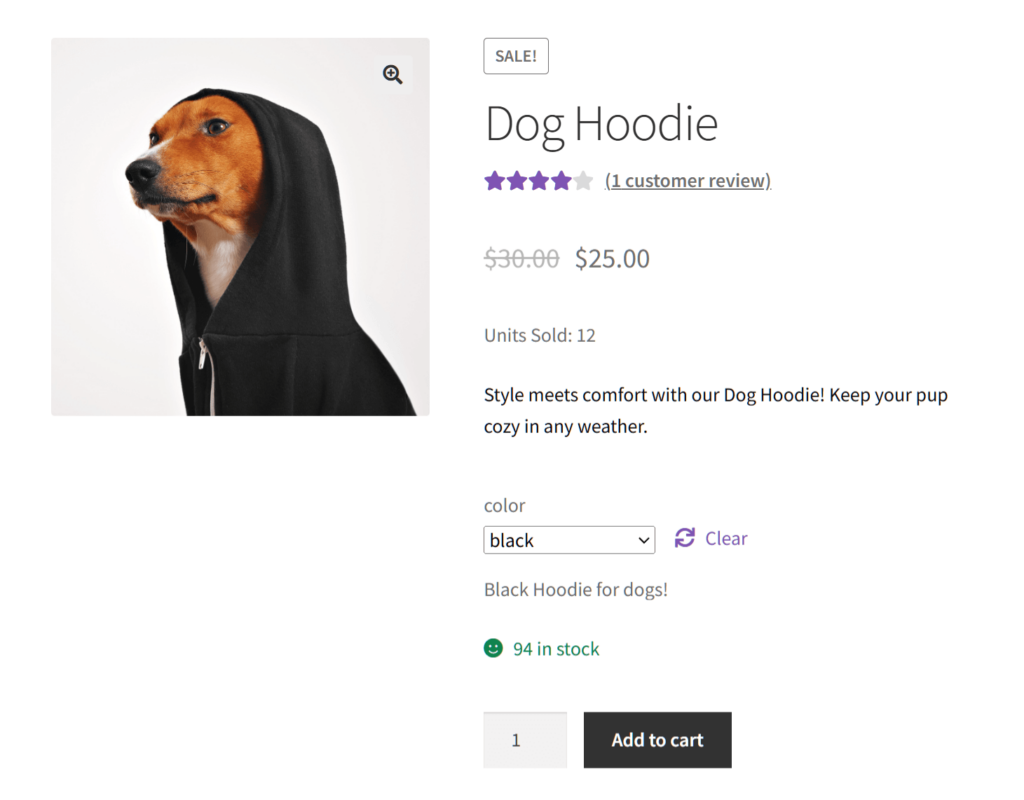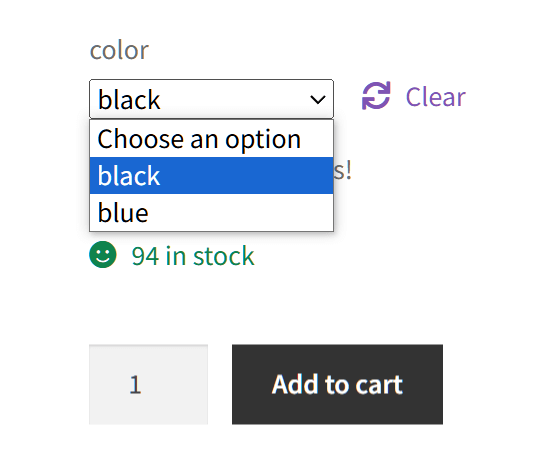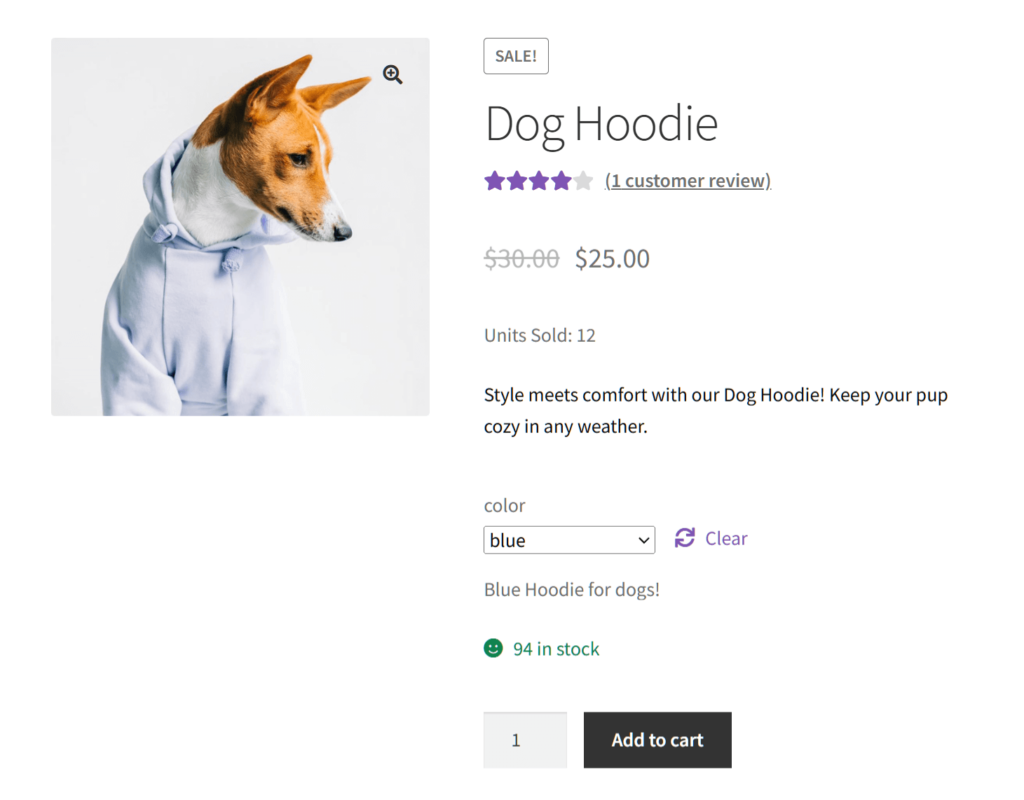Looking for an excellent strategy for growing your marketplace? How about offering WooCommerce product variations?
Product variations provide customers with a wide selection to choose from. This allows them to tailor their purchases to their preferences and needs. Whether it’s different sizes, colors, styles, or other distinguishing features, providing options can greatly enhance the shopping experience.
For this reason, today’s article will dive into what WooCommerce product variations are and how they can benefit your business. Furthermore, we’ll teach you how to create such variants for your multi-vendor platform using WC Vendors, a top-notch WooCommerce marketplace solution,
So let’s get right to it!
I. What Are WooCommerce Product Variations?
A WooCommerce product variation is a version of a WooCommerce product that differs from other versions in terms of one or more attributes. When an item has variations, customers can choose from different options based on their specific preferences or requirements.
Typically, WooCommerce product variations are used when a product comes in different sizes, colors, styles, or other distinguishing features. For example, one T-shirt may have size variations (e.g. small, medium, large). Meanwhile, another may have different colors (red, blue, green). Or you could have a T-shirt that combines multiple variations (size and color).

WooCommerce product variations can do your business a ton of good, as we’ll see below.
II. Why You Should Offer WooCommerce Product Variations
WooCommerce product variations can serve your marketplace well. Specifically, they can:
1. Increase customer satisfaction and loyalty
WooCommerce product variations give customers more options to choose from. Therefore, they allow your marketplace to cater to a wider range of preferences. This can help shoppers find items that meet their exact needs.
Thus, offering variations can boost customer satisfaction and loyalty. As a result, they’ll be more likely to buy from your marketplace repeatedly. Which brings us to…
2. Boost your revenue
Happy, loyal customers purchase products more often. In other words, they improve your sales.
Furthermore, WooCommerce product variations can enhance your sales by increasing the visibility of your items. For example, while some colors or sizes may not appear in search results, others will. Thus, you’re more likely to reach more potential customers by giving them choices.
3. Expand your customer base
Offering product variants can help you cater to different market segments. As a result, you increase your chances of expanding your customer base.
For example, selling different sizes, colors, or materials can help your business appeal to customers with varying tastes and needs.

4. Optimize your pricing strategy
WooCommerce product variations can help you employ pricing strategies likely to produce optimum benefits.
For instance, you could offer different pricing tiers for different product variations. Basically, this allows you to cater to customers with varying budgets, which can help maximize your revenue.
5. Save costs
WooCommerce product variations can help reduce expenses.
What happens when you use the same “master” product and simply vary its attributes? You avoid the costs associated with developing and manufacturing entirely new products!
6. Help upsell or cross-sell other products
Offering WooCommerce product variations can help you sell similar or higher-quality products. This is because a customer who is interested in a particular item may be more likely to purchase a complementary variation, as well.
For example, a shopper could purchase an extra T-shirt featuring a different color scheme. Alternatively, they could opt for a pricier T-shirt made from superior materials. Of course, such situations lead to increased sales.

III. How To Create WooCommerce Product Variations To Diversify Your Marketplace’s Offerings (In 5 Easy Steps)
Do you want an easy time creating WooCommerce product variations? Then we recommend building your marketplace using WC Vendors!
However, first things first: you’ll need an online store powered by WordPress and WooCommerce. Then, you must convert this store using WC Vendors. For detailed instructions on how to do this, read the following guides:
- How To Create An Online Marketplace: A Beginner’s Guide
- How To Build Your First Multi-Vendor Ecommerce Website (Full Guide)
With that in mind, let’s learn how you, as the marketplace operator or administrator, can create WooCommerce product variations!
Step 1: Create a variable product
First, head to your WordPress dashboard and click Products. Then, click the Add New button.
This takes you to the Add new product page.
Give your item a name. We also suggest giving it long and short descriptions and an image.
In our example, we’ll create a product called “Dog Hoodie.”
Next, head down to the Product data box and choose “Variable product” from the dropdown menu. Basically, a variable product is a type of product that has variations.
Now, onto the next step…
Step 2: Create product attributes
Click the Attributes panel.
The Attributes area is where you can create product attributes, which are descriptive pieces of information that customers can use to search for a product in your marketplace. For example, you can create attributes such as “size” or “material.”
Basically, attributes are what allow you to separate products into variants.
To create a new attribute, enter its name in the Name entry field. In our example, we want our Dog Hoodie to be available in various colors. Thus, we can name the attribute “color.”
Next, we must fill the Value(s) text box with options a customer can choose from. Continuing with our example, we’ll enter the colors black and blue. Make sure to use “|” to separate the values. So, in our case, we should write: “black | blue”
Any time you wish to create a new attribute, simply click the Add new button. You can also choose from existing attributes by clicking the Add existing dropdown menu and typing the name of your desired attribute.
Finally, make sure the checkboxes for Visible on the product page and Used for variation options are ticked.
Once you’re done, click the Save attributes button.
Step 3: Finalize the WooCommerce product variations
Go to the Variations panel. Then, click the Add manually button.
Once a dropdown menu appears, select an attribute.
Now, select the attribute’s Edit button. This gives you access to many options allowing you to enter information about the product variation. Provide all relevant product information, including its price, image, and description. Lastly, click the Save changes button.
Repeat the process for every attribute you created in the previous step. This creates variations for your product.
In our example, we entered product information for the “black” Dog Hoodie and “blue” Dog Hoodie. This creates two WooCommerce product variations: Black Dog Hoodie and Blue Dog Hoodie.
Step 4: Assign the variable product to a vendor
Scroll down to the Vendor box at the bottom of the page. Then, click the entry field and enter the name of the vendor who’ll be selling the product and its variations.
Step 5: Save your work!
Before we end this tutorial, ensure you enter other relevant info into the other Product data box panels, such as Inventory and Shipping.
Once you’re happy with your settings, go to the Publish box in the upper right corner of the page. Then, click the Publish button. This makes the product available on the vendor’s store, allowing customers to view and buy it.
And that’s it!
Check out the following WooCommerce guides for more information on:
IV. Creating WooCommerce Product Variations – The Vendor’s Perspective
Did you know that vendors can create WooCommerce product variations themselves?
The steps are the same as those outlined above. However, they must go through the process using the vendor dashboard.
On the vendor dashboard, they must first click the Products panel followed by the Add Product button. This takes them to the Add Product page. Basically, this is extremely similar to the Add new product page that you, as the marketplace operator, used to create product variations.
The vendor must enter information describing the product. This means they must also select “Variable product” and click the Attributes and Variations panels to complete the same steps you did.
V. Viewing And Purchasing WooCommerce Product Variations – The Customer’s Perspective
Basically, with your WooCommerce product variations published, they can be viewed on your vendor’s online store.
As illustrated below, the listing of a product with available variants comes with a dropdown menu. Clicking this dropdown lets you choose the variant.
Selecting a product variation changes what’s displayed on the page:
Now, customers can purchase the product variations from your marketplace!
Conclusion
WooCommerce product variations are a powerful tool for any online marketplace. By offering your customers a wide range of options, you can increase satisfaction, boost sales, and stand out in a competitive market.
To create product variations for your marketplace, use WC Vendors to implement the following steps:
- Create a variable product
- Create product attributes
- Finalize the WooCommerce product variations
- Assign the variable product to a vendor
- Save your work!
Do you have any questions about what we discussed in this article? Let us know in the comments!