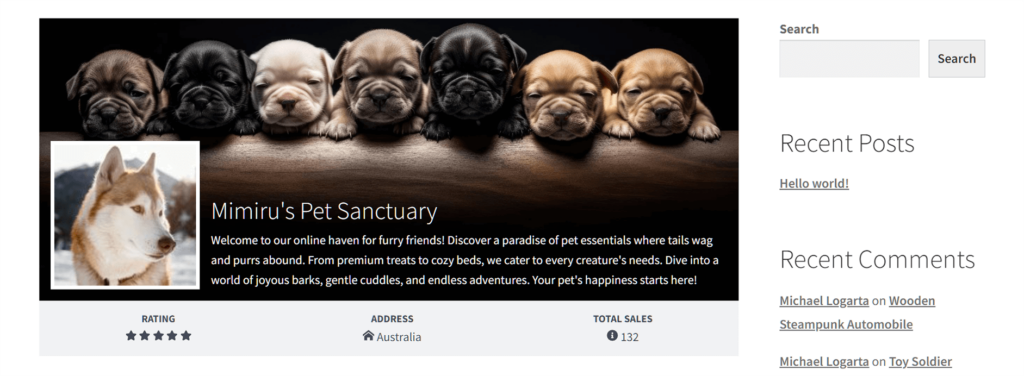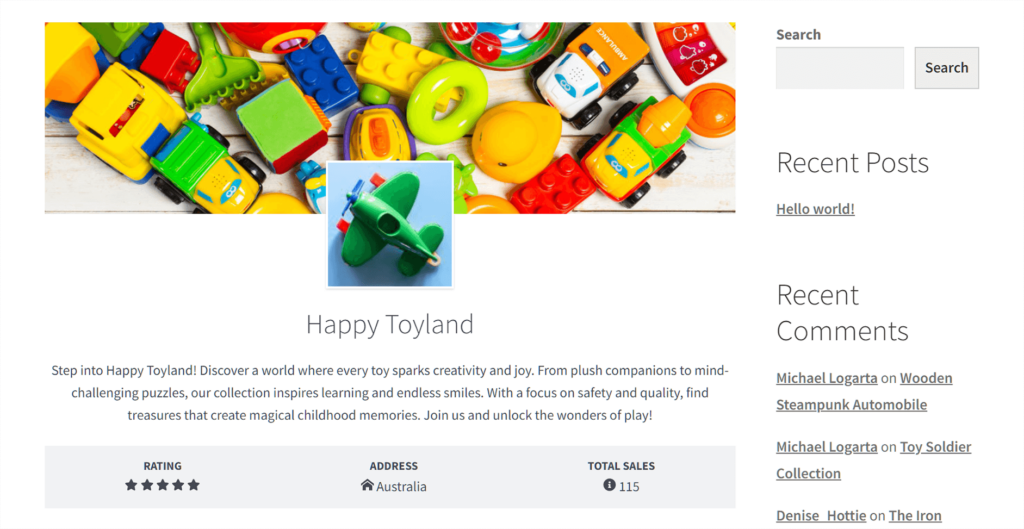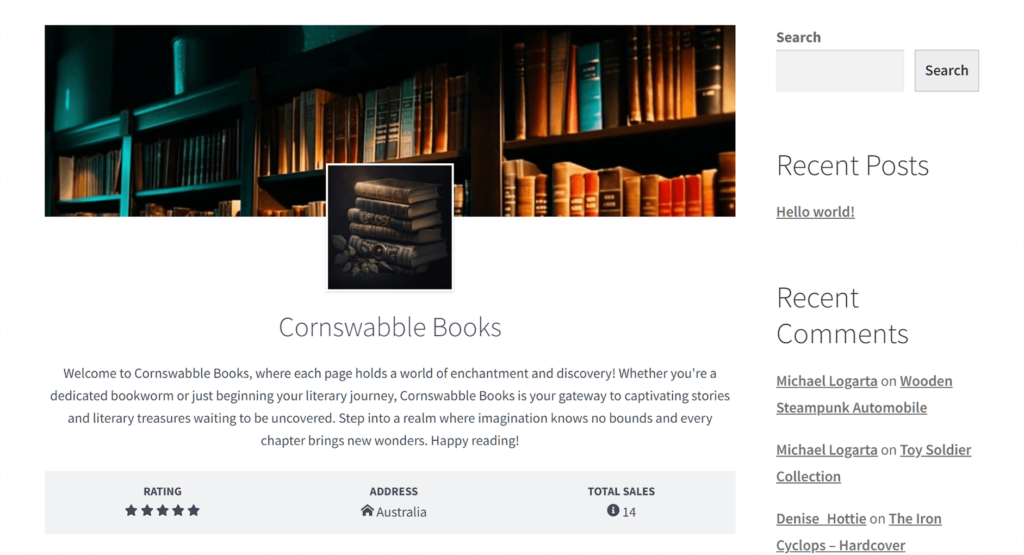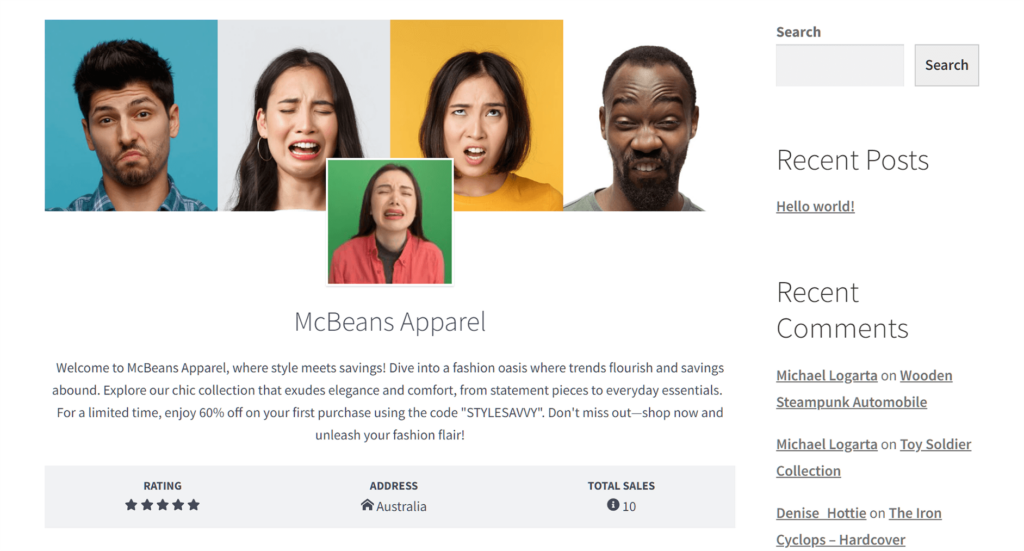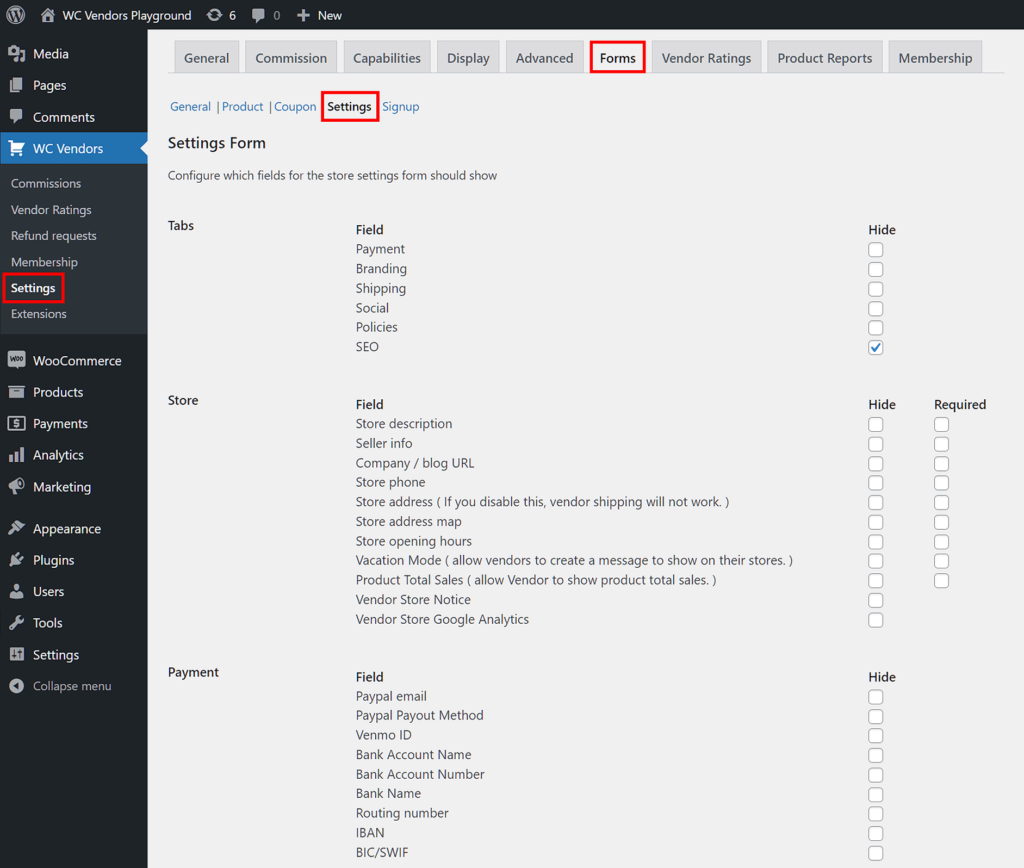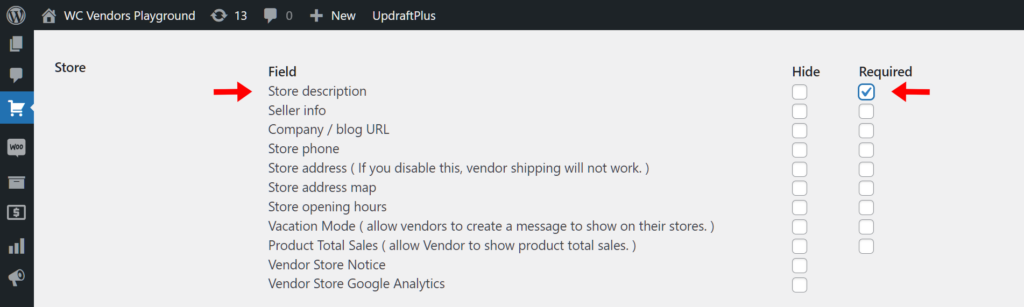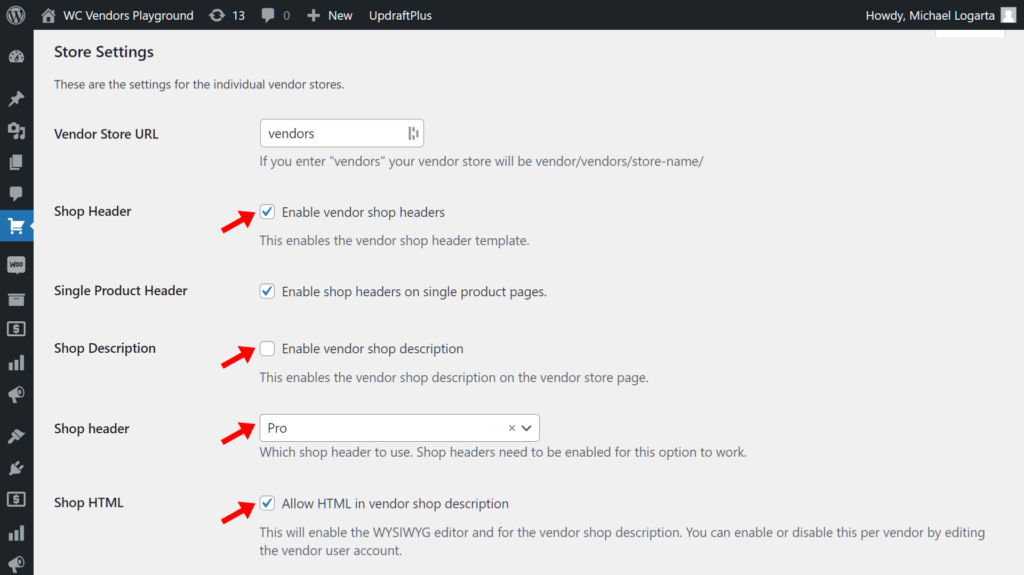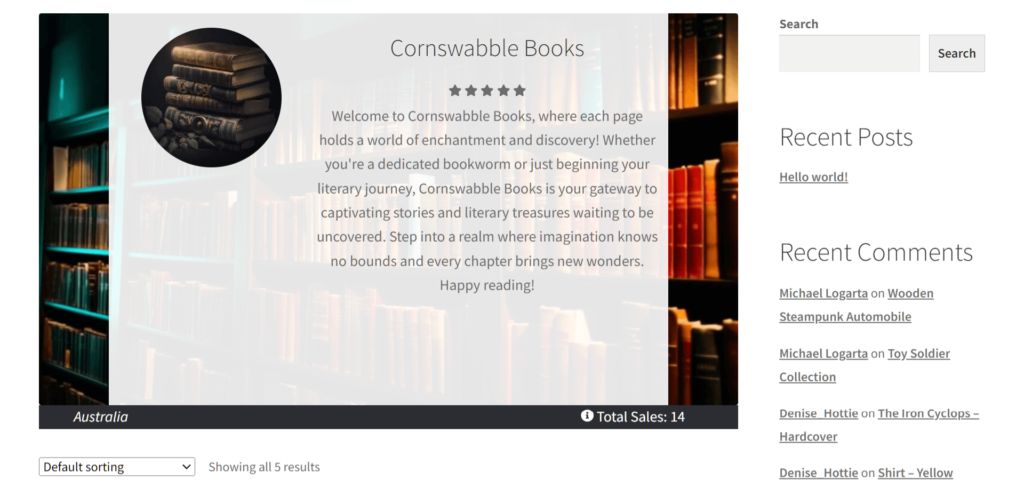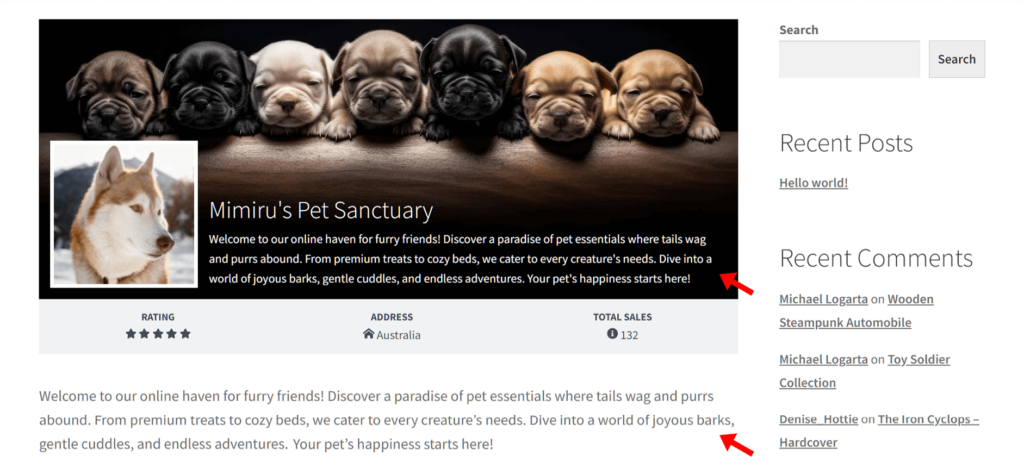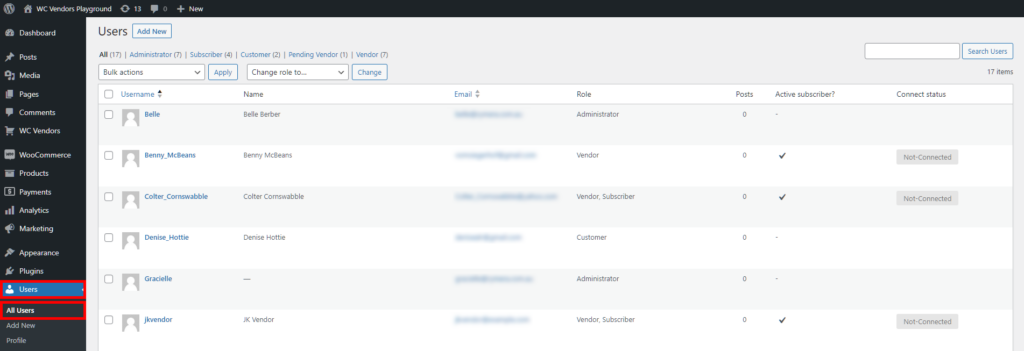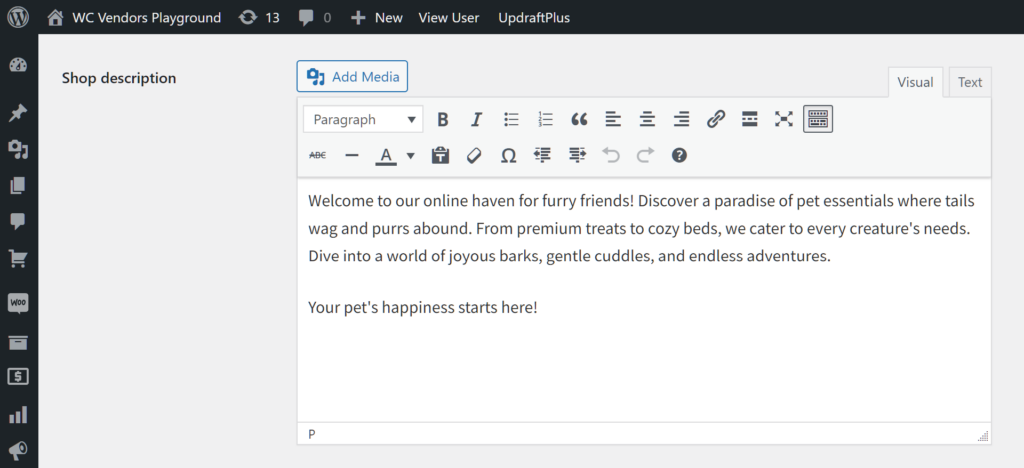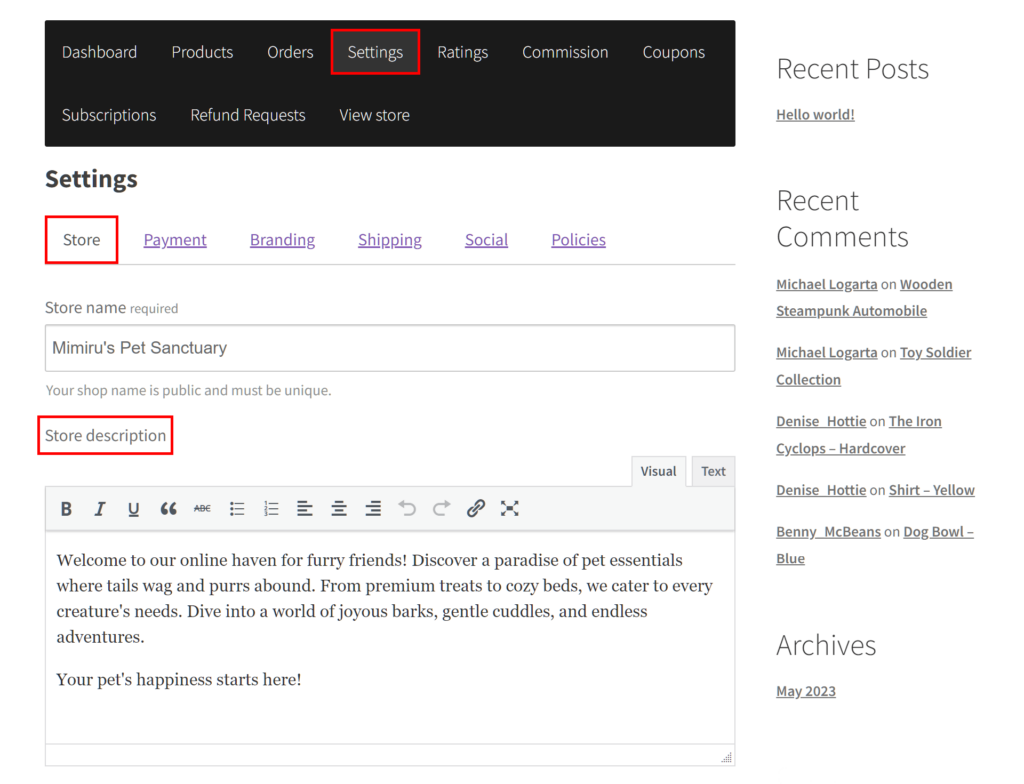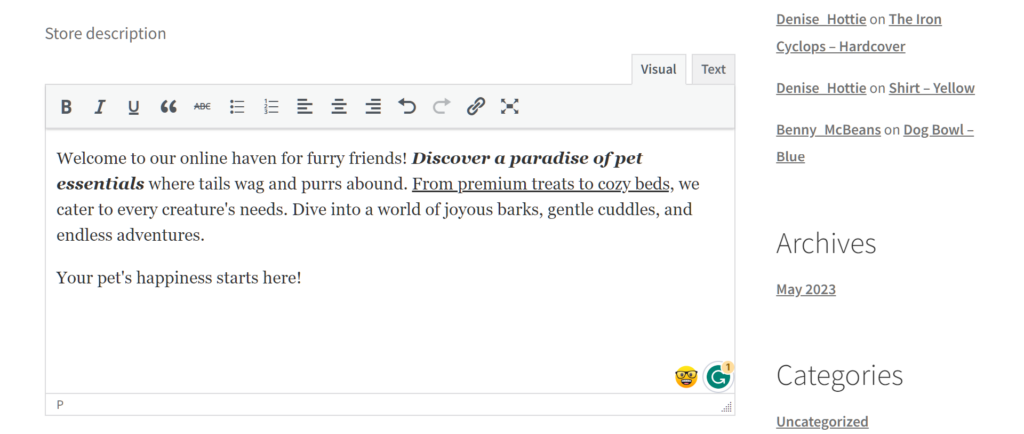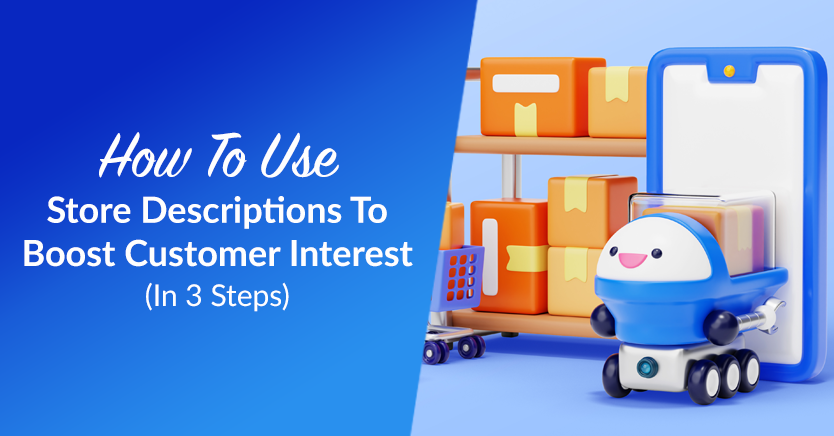
In the bustling world of online marketplaces, the first impression often determines whether a potential customer stays or scrolls away. And among the many factors influencing this decision are store descriptions.
But why is this so? For starters, store descriptions tell the customers what your vendors are selling. In addition, they give you a chance to connect with shoppers emotionally. These and other benefits improve your chances of encouraging purchases and thus boosting your sales.
However, crafting compelling store descriptions isn’t just about words; it’s about painting a vivid picture that entices visitors to explore further. Whether you’re hoping to launch a multi-vendor marketplace or are already operating one, mastering the art of store descriptions can be a game-changer in attracting and retaining customers.
Today, we’re going to explore what store descriptions are all about. Furthermore, we’re going to teach you how to use WC Vendors to implement store descriptions in your marketplace.
So let’s get started!
What Are Store Descriptions?
Basically, a store description is a body of text that informs customers about the nature of a store within an online marketplace.
Generally, a store description provides brief information regarding what the store sells. However, an exceptional description doesn’t merely talk about the products on offer; it also serves as a narrative that establishes a brand identity within the marketplace and captures the essence of the vendor’s unique value proposition. By providing a snapshot of the store, it helps customers understand the vendor’s personality, expertise, and offerings, thus acting as a bridge between the seller and the potential buyer.
How Store Descriptions Can Benefit Your Marketplace
Store descriptions are crucial to the success of any online marketplace. In fact, by incorporating these details into your platform, you can enjoy the following benefits:
1. Emotional connection: By sharing the vendor’s story, values, and product uniqueness, store descriptions forge an emotional link between vendors and consumers, fostering trust and confidence. As a result, customers are more likely to make purchases.
2. Showcasing authenticity and credibility: By conveying a vendor’s story and the distinctiveness of their offerings, store descriptions establish an authentic identity. Consequently, this can boost consumer trust – an essential currency in e-commerce.
3. Enhanced discoverability: Store descriptions play a major role in boosting vendor visibility within the marketplace, thereby improving SEO and driving organic traffic to their store pages.
4. Differentiation: Detailed store descriptions help vendors differentiate themselves from competitors, highlighting their unique selling propositions, whether it’s through specialized craftsmanship, exclusive collaborations, or exceptional customer service.
5. Reduced returns and disputes: Clear, detailed descriptions reduce misunderstandings about products or services, setting accurate expectations. This often leads to decreased returns and disputes, as customers receive what they anticipated based on the provided information.
6. Customer loyalty and repeat business: Compelling store descriptions that consistently deliver on their promises can foster customer loyalty. When customers have positive experiences aligned with the expectations set by store descriptions, they’re more likely to return for future purchases.
7. Brand consistency: Store descriptions contribute to maintaining a consistent brand image across a marketplace. Consistency in storytelling, tone, and messaging reinforces brand identity and recognition among customers.
8. Educating customers: Detailed descriptions can educate customers about specific product features, materials used, or the craftsmanship involved. Therefore, they help customers make informed decisions, enhancing their satisfaction with their purchases.
Tips On How To Write Effective Store Descriptions
Crafting compelling store descriptions requires a blend of art and strategy. Here are three pivotal tips to transform ordinary descriptions into captivating narratives:
1. Know your audience
Understanding your audience’s preferences, aspirations, and pain points is vital. Thus, tailor your store descriptions to resonate with their desires and needs, using tone and language that connect on a personal level.
Let’s say one of your vendors runs a high-end fashion store. Understanding that their audience values exclusivity and trendsetting style, they might craft descriptions using terms like “couture craftsmanship for the trendsetters who appreciate bespoke elegance.”
2. Showcase uniqueness
Highlight what separates your store from others. Whether it’s a commitment to sustainability, unparalleled craftsmanship, or a unique product range, emphasize these unique selling points to captivate potential customers.
Imagine a vendor focusing on eco-friendly products. To make their store more appealing to customers, they might emphasize their commitment to sustainability in their store descriptions: “Discover a collection born from our dedication to preserving the planet – each item crafted using recycled materials and sustainable practices.”
3. Engage with vivid details
Paint a vivid picture with words. Therefore, describe products or services in detail, evoking sensory experiences and emotions. Use descriptive language to make the offerings come alive in the minds of the readers.
Describing luxurious spa products, a vendor’s store description might read: “Step into a world where self-care becomes an art. Our store is a sanctuary of indulgence, offering handpicked treasures that transform everyday routines into lavish rituals. Each item is curated to evoke a sense of serenity and luxury, inviting you to embrace moments of pure relaxation and rejuvenation.”
Additional strategies
While the following tips can make store descriptions more compelling, they’re best used on a case-to-case basis:
1. Use clear Call-to-Action (CTA): Include a clear and compelling CTA within the store descriptions. Whether it’s inviting visitors to explore the collection, sign up for updates, or make a purchase, a well-placed CTA can guide potential customers through the desired actions.
2. Ensure storytelling continuity across channels: Ensure consistency in storytelling across various channels (website, social media, emails). Consistent messaging helps reinforce brand identity and connects with customers at different touchpoints.
3. Localize and personalize: Consider localization or personalization techniques where applicable. Tailoring descriptions based on regional preferences or personalized recommendations can enhance relevance and resonate more deeply with the audience.
4. Leverage social proof and testimonials: Consider incorporating customer reviews, testimonials, or user-generated content within store descriptions. Real-life experiences and endorsements from satisfied customers can significantly influence potential buyers.
5. Highlight limited-time offers or unique promotions: Highlight any ongoing promotions, limited-time offers, or exclusive deals within the store descriptions. Creating a sense of urgency or exclusivity can prompt visitors to take action.
By implementing these strategies, vendors can craft store descriptions that not only inform but also engage and compel visitors to explore further. Ultimately, this can lead to increased conversions and customer loyalty.
Make sure to share these tips with your vendors so that they can write amazing store descriptions!
How To Grant Vendors The Ability To Create Store Descriptions (In 3 Easy Steps)
So, we’ve established that store descriptions can benefit a vendor and your marketplace in more ways than one. Now, it’s time to learn how to allow vendors to craft such details for their stores.
First of all, you’ll need an online store that’s powered by:
In addition, you need a WooCommerce marketplace solution known as WC Vendors, which transforms a regular WooCommerce store into an online multi-vendor marketplace. If you’d like more information on how to do this, read the following guides:
- How To Build Your First Multi-Vendor Ecommerce Website (Full Guide)
- How To Create An Online Marketplace: A Beginner’s Guide
With all that in mind, let’s proceed!
You’ll find all the options necessary for the creation of store descriptions in WC Vendors’ Forms section.
Head there by going to your WordPress dashboard and clicking WC Vendors > Settings. Then, select the Forms tab and Settings subtab.
As you can see, Settings comes with various options. When activated, these become available in every vendor’s dashboard settings, allowing them to modify their store as they wish.
Step 2: Enable the Store Descriptions option
Scroll down to the Store area and look for the Store Descriptions option. Notice its “Hide” and “Required” checkboxes.
By default, both “Hide” and “Required” are unchecked. This means every vendor initially has access to a store with settings allowing them to create store descriptions.
However, if you want store descriptions to be a non-negotiable requirement, tick the “Required” checkbox. For this tutorial, we recommend enabling “Required” so that every vendor must provide a store description.
If you tick the “Hide” checkbox, the option to craft a store description becomes hidden from every vendor. For this reason, we recommend leaving this option disabled.
Once you’ve made your choice, scroll down the page and click the Save Changes button.
Step 3: Tweak the Store Settings options
To make your vendors’ store descriptions pop out, you have to make sure specific settings are enabled.
Thus, navigate to WC Vendors > Settings. Then, select the Display tab and General subtab. Lastly, scroll down to the Store Settings area.
For branding purposes, it’s a good idea for your marketplace to have both store descriptions and shop headers. To allow vendors to give their stores shop headers, tick the Shop Header checkbox. Take note that the store description and name will be overlaid on the shop header image.
On the other hand, the Shop Header dropdown menu lets you choose from “Free,” “Pro,” and “Pro Modern.”
Basically, “Free” removes the shop header but retains the store description. This is the only available selection to owners of the free version of WC Vendors. Meanwhile, “Pro” and “Pro Modern” offer two different ways to overlay store descriptions on header images.
We suggest leaving Shop Description unchecked. Otherwise, the store description appears twice – both within the shop header and under it:
In addition, consider ticking the Shop HTML checkbox. This enables the WYSIWYG editor – a user interface that allows vendors to change various aspects of their store descriptions. For example, they can modify the text color or indentation, add bulleted lists, insert links or images, and more.
Once again, don’t forget to click Save Changes to implement any changes you make.
Step 4: Customize a vendor’s Store Description yourself (optional)
If you want more control over your vendor’s store descriptions, you can edit their user settings yourself.
First, go to Users > All Users to see a list of your website users. Then, look for the vendor whose store description you want to write or edit, and click their name or their Edit button. To make your search easier, you can click the Vendor tab, which narrows the selection down to your vendors.
Once you’re on the user’s settings page, scroll down to the WC Vendors area and the Shop Description option. Here, you can use the WYSIWYG editor to craft a store description from scratch or make changes to an existing one.
If you wish, you can even change the vendor’s shop name, shop icon, shop header, and other details. However, keep in mind that to avoid misunderstandings, you should communicate with your vendor about any modifications you wish to make.
Crafting Store Descriptions: The Vendor’s Perspective
When a vendor logs into their account, they can immediately go to their dashboard, then click Settings and the Store tab.
They’ll have the option to write whatever they wish in the Store Description window and even use HTML to fine-tune their work.
Furthermore, they can change their shop name, seller info, and more. To alter their store banner and icon, they simply need to click the Branding tab and customize the options found within.
Conclusion
Store descriptions play a key role in making your marketplace more attractive to consumers. After all, they provide shoppers with important information about your stores, from their offerings to their values.
To craft compelling store descriptions, familiarize yourself with the following concepts:
- What store descriptions are
- How store descriptions benefit your marketplace
- How to write effective store descriptions
You can use WC Vendors to grant your vendors and yourself the ability to create store descriptions by simply observing the following steps:
- Navigate to the Forms section
- Enable the Store Descriptions option
- Tweak Store Settings options
- Customize a vendor’s Store Description yourself (optional)
Would you like to know more about store descriptions? Then let us know in the comments section; we’d be happy to answer your questions!