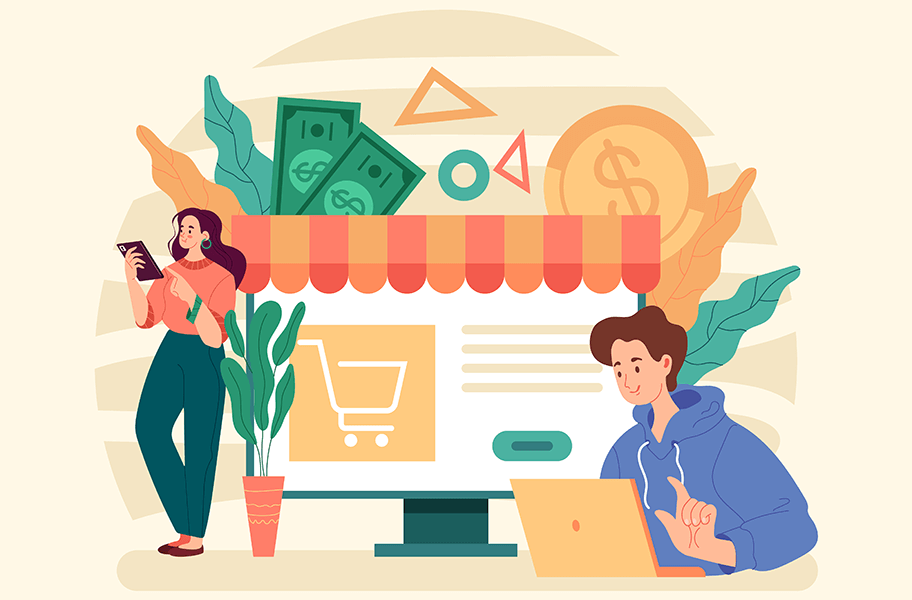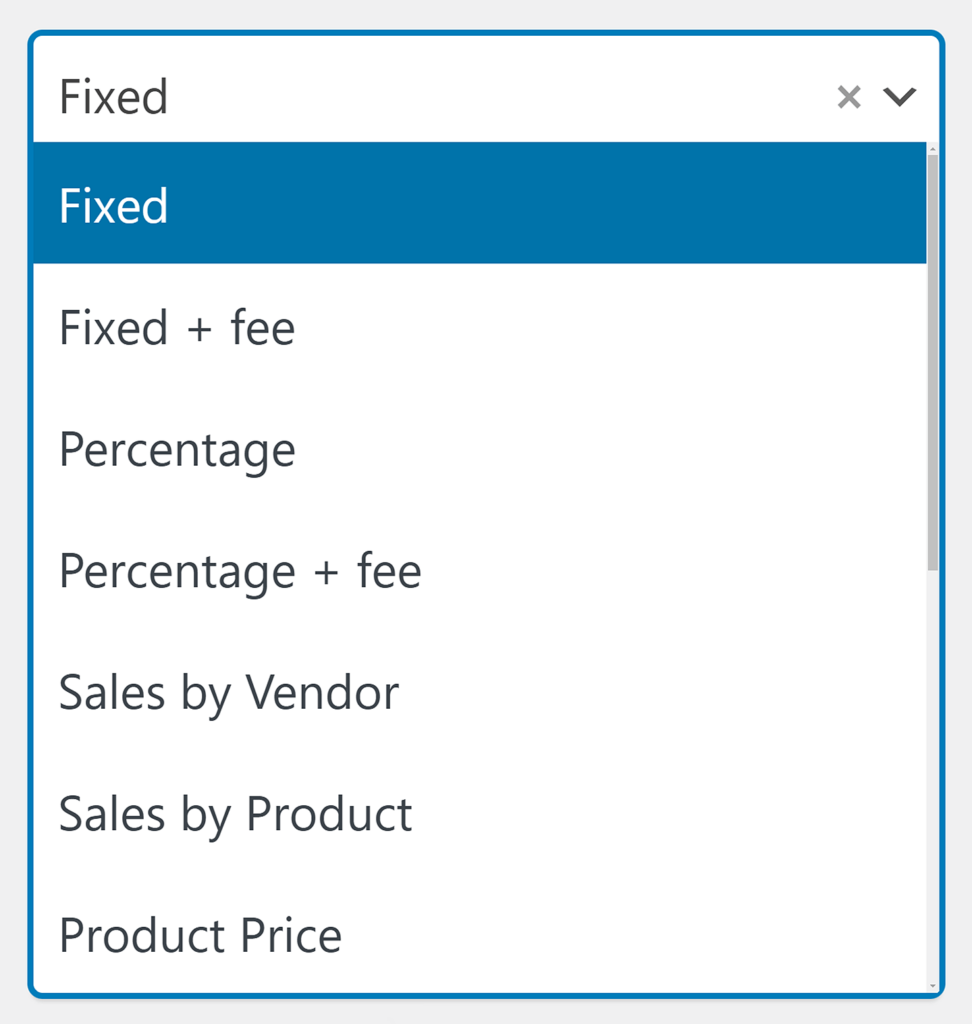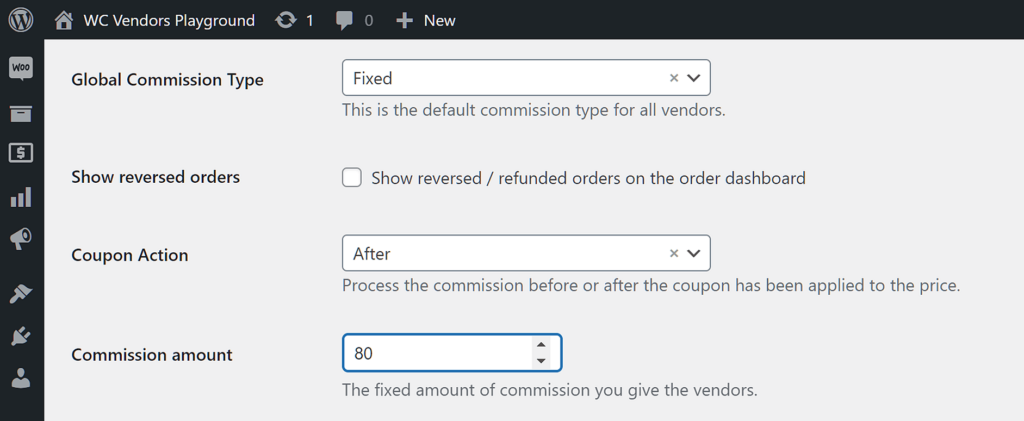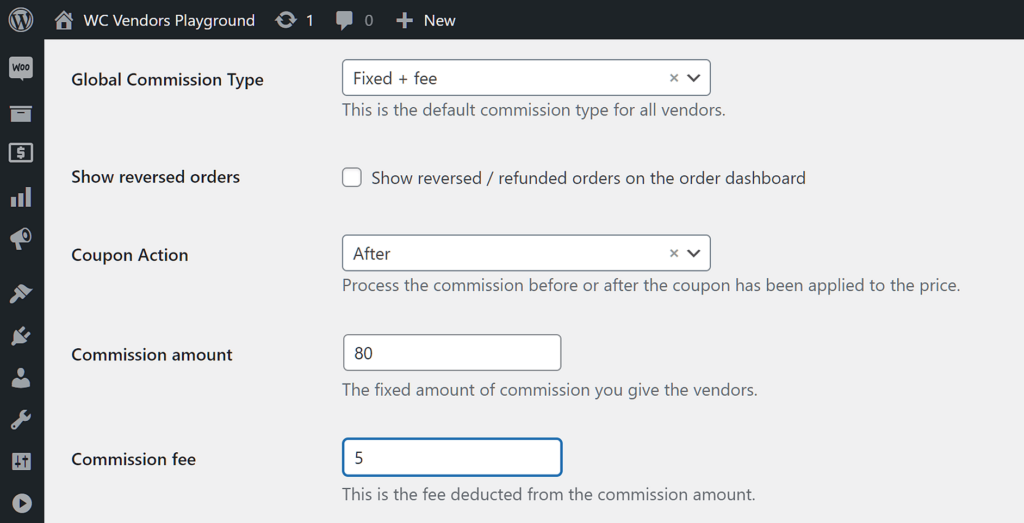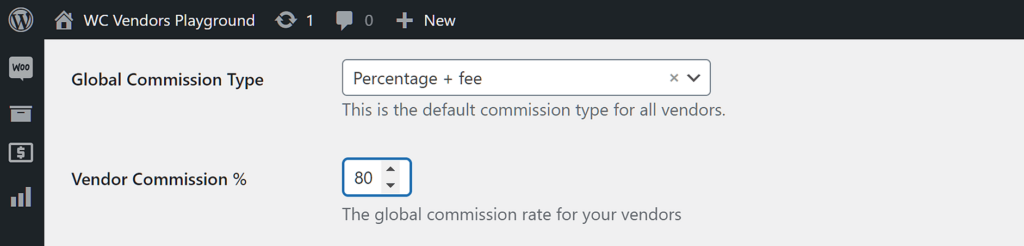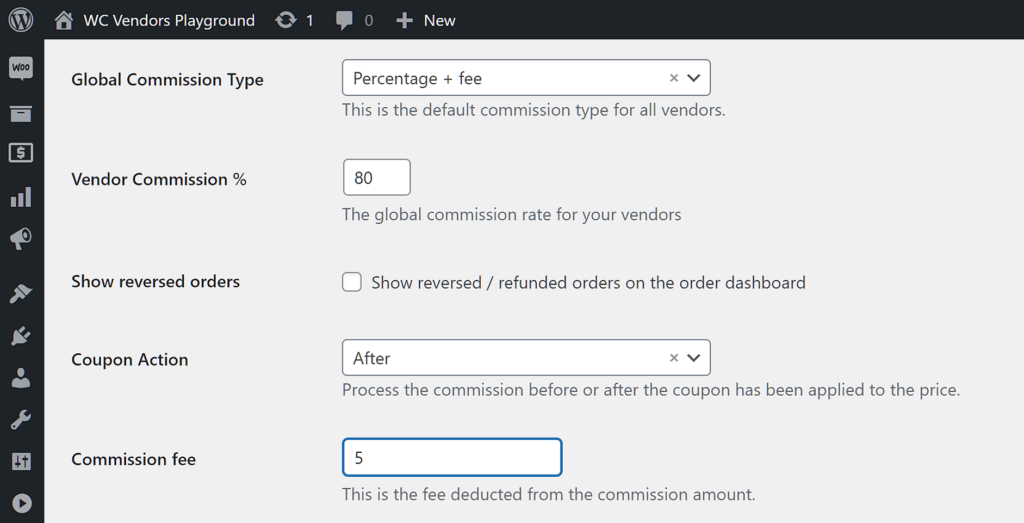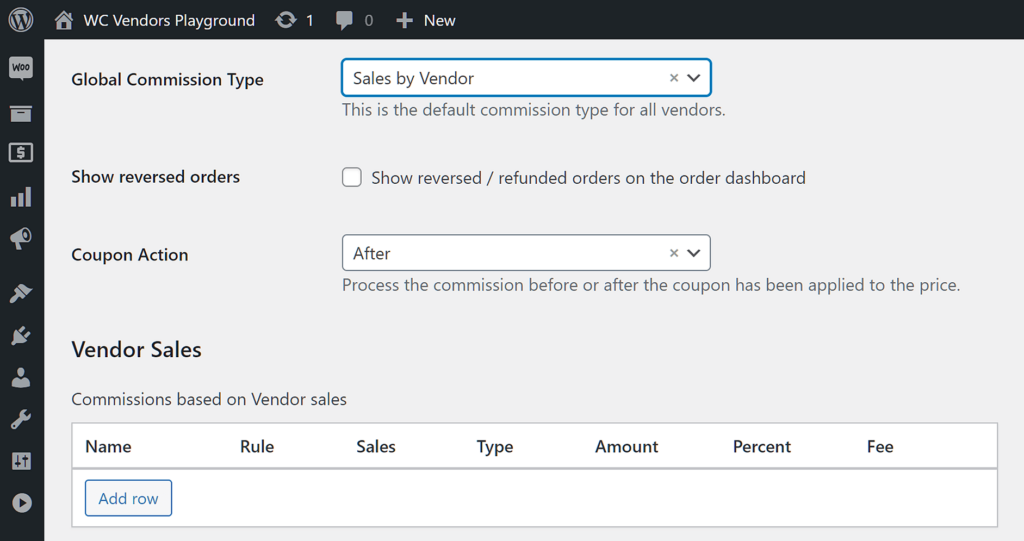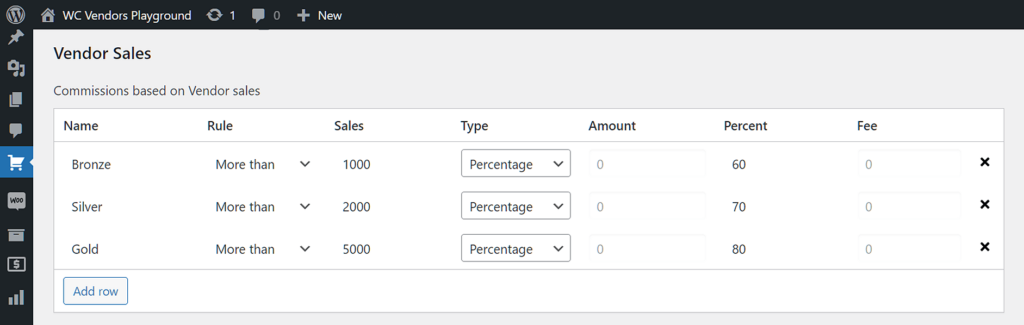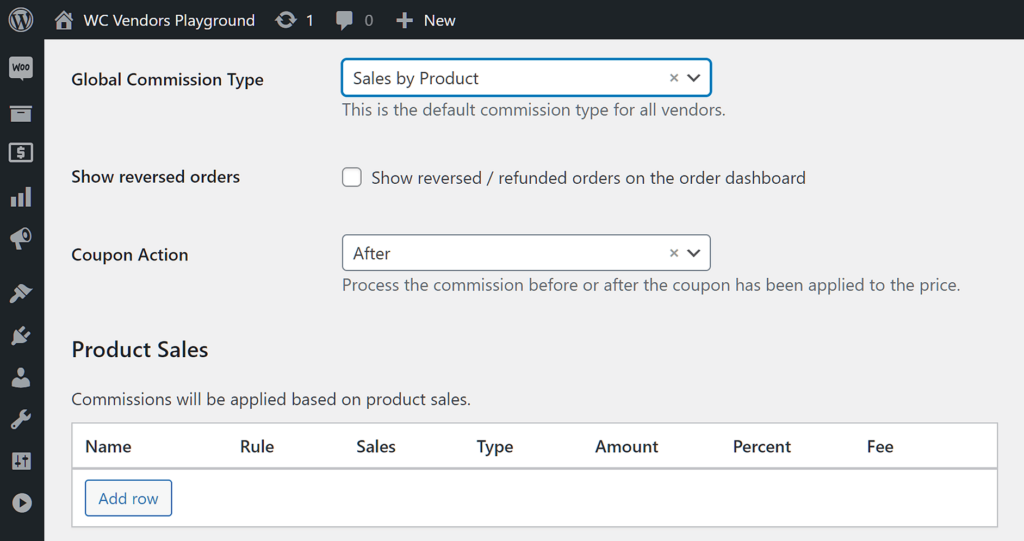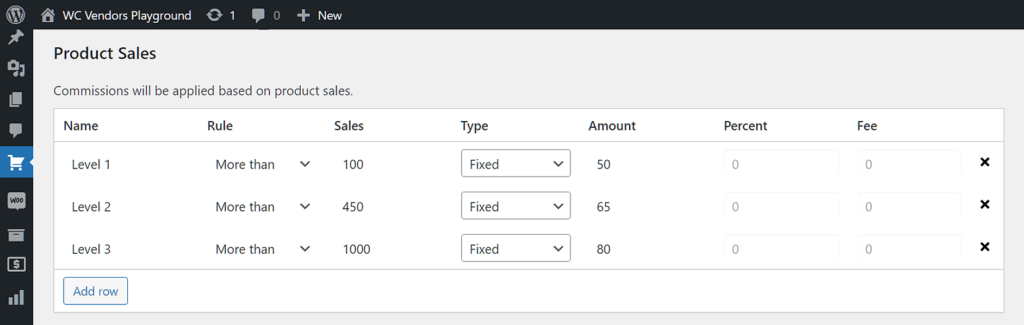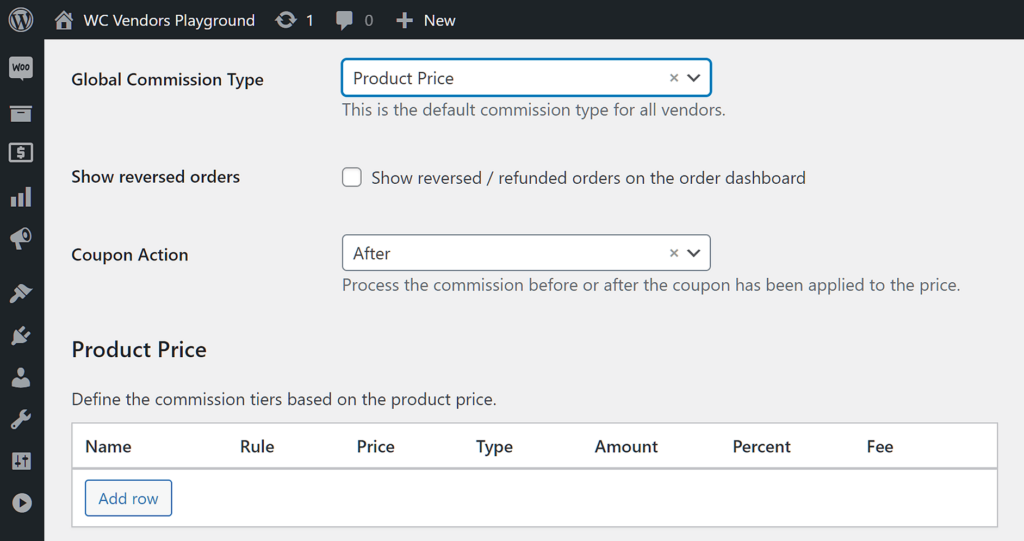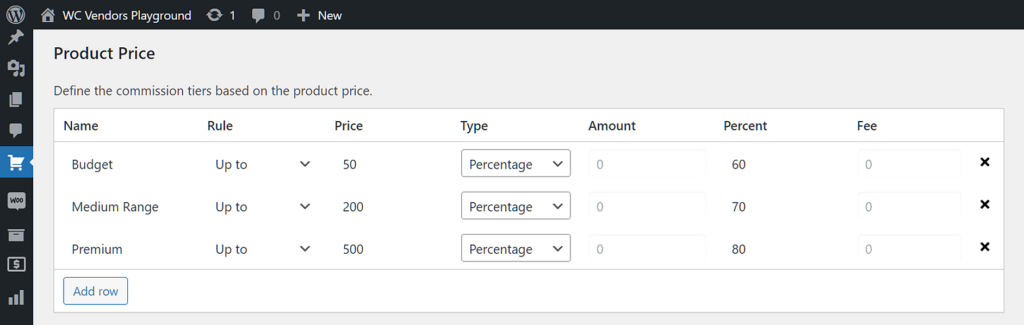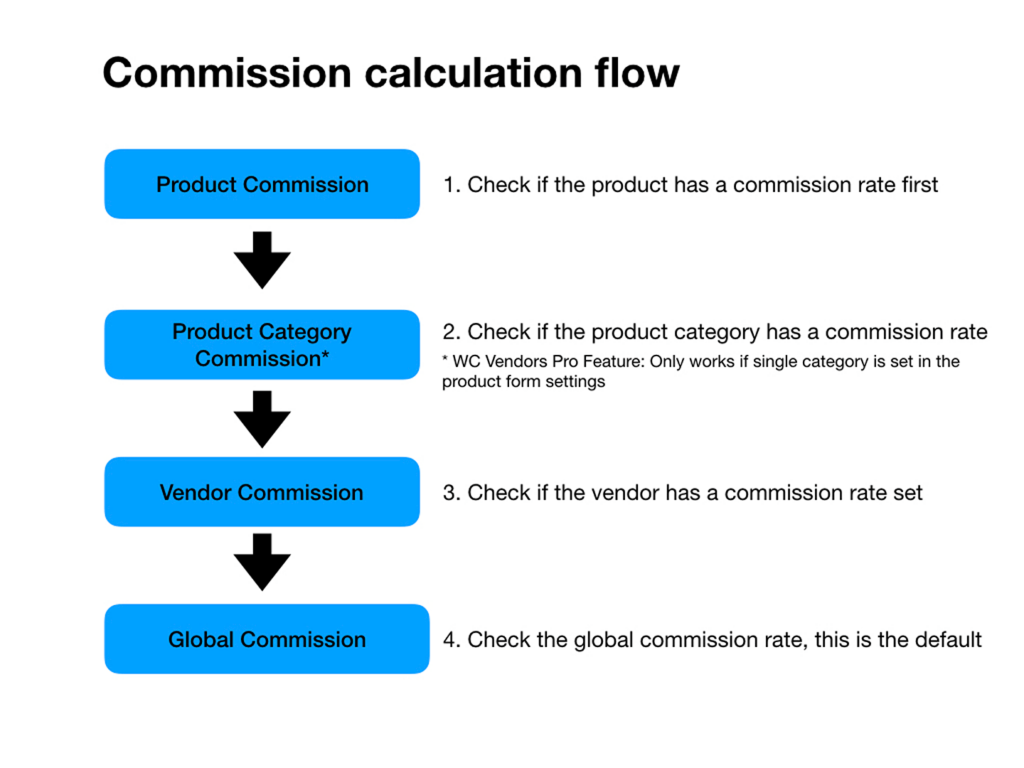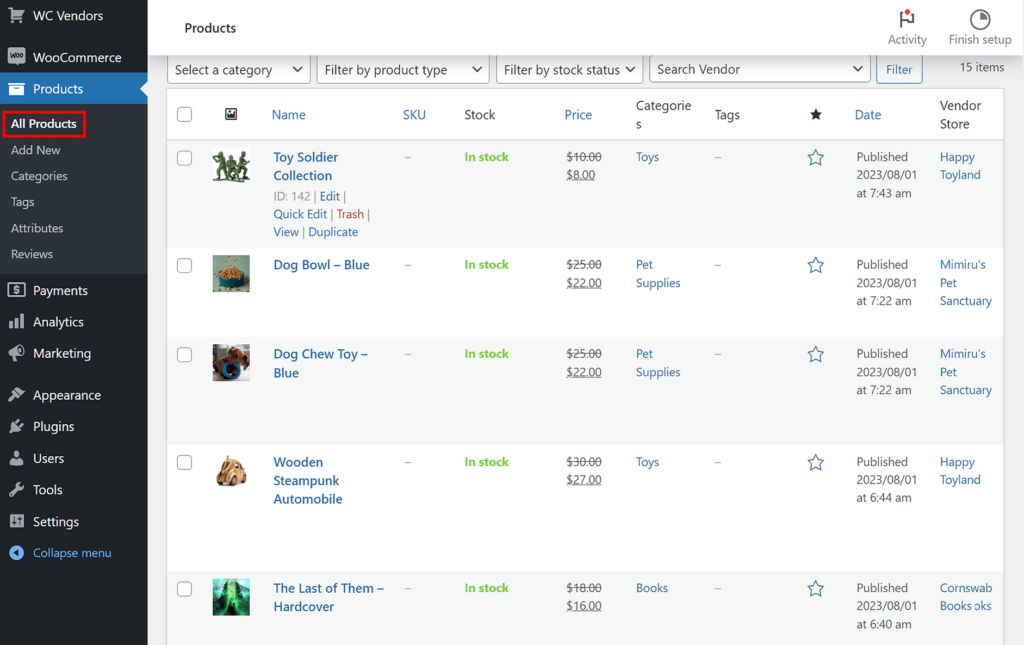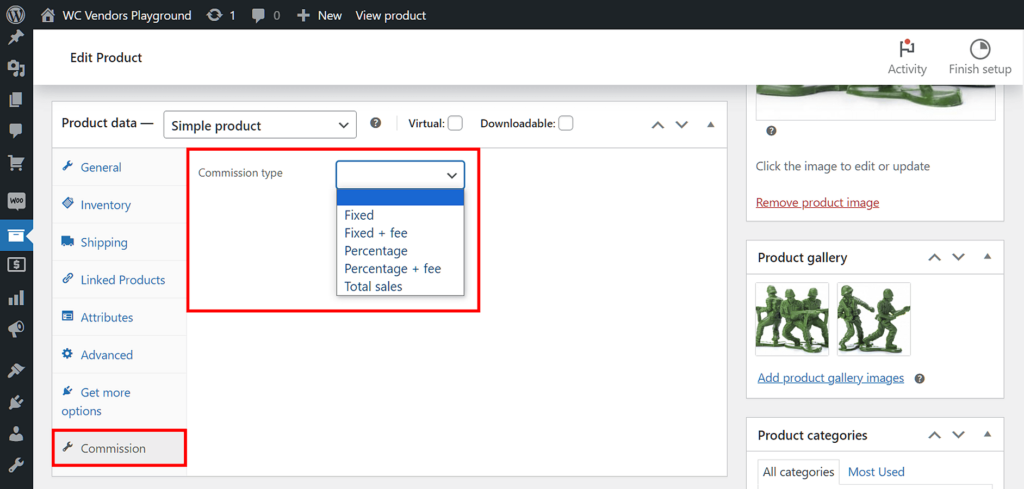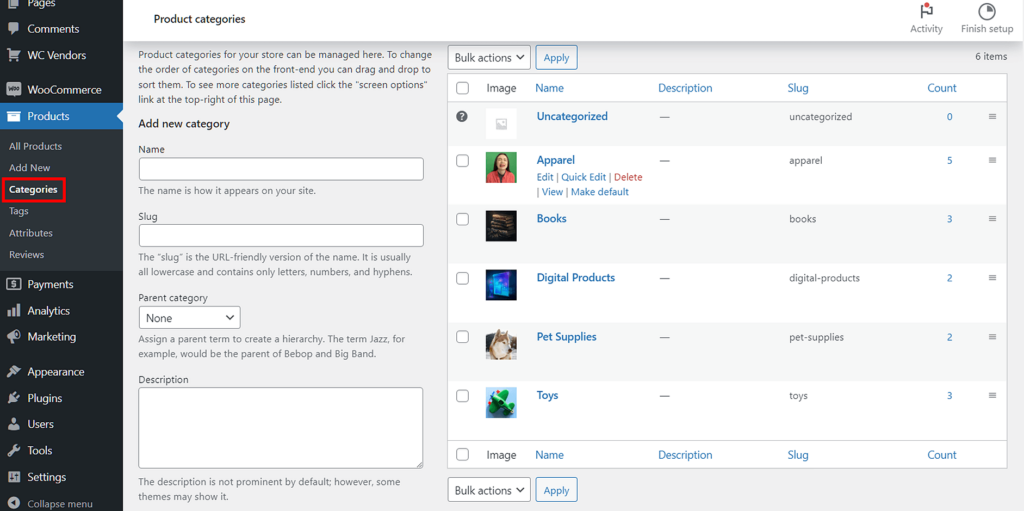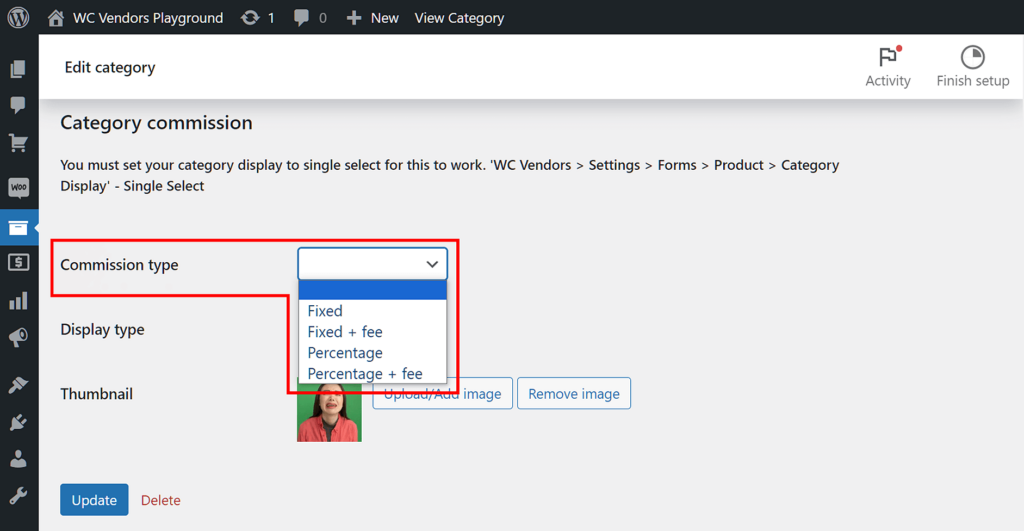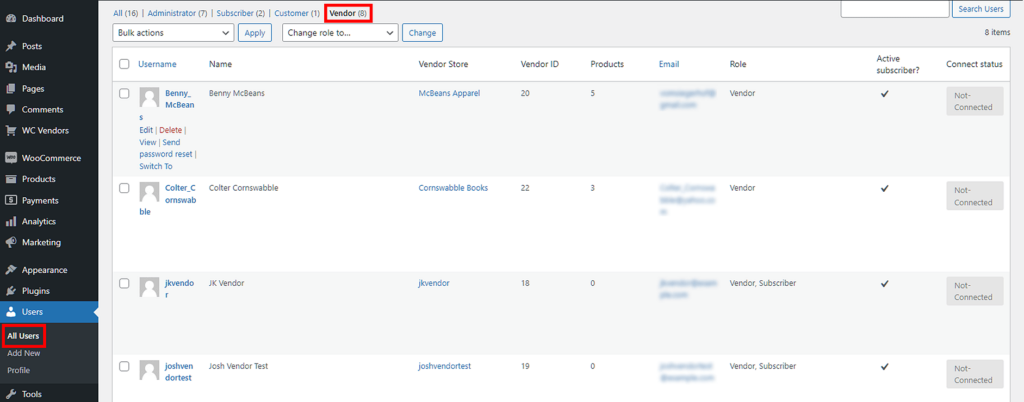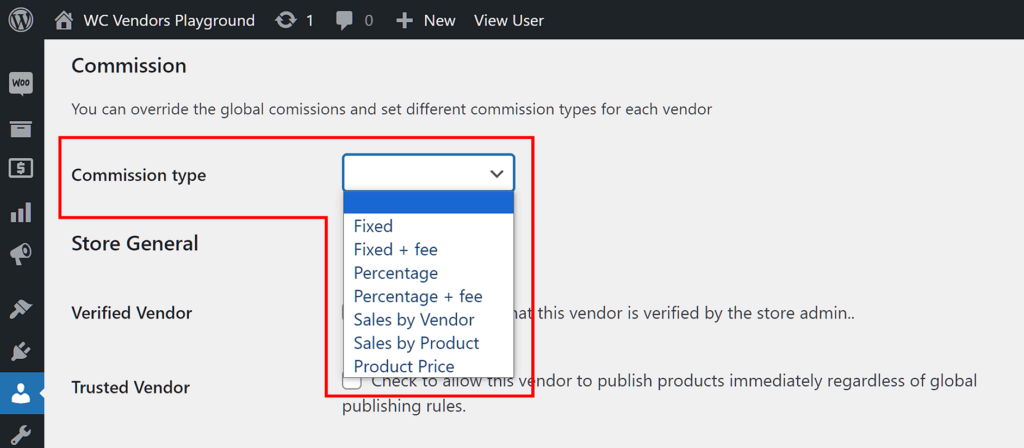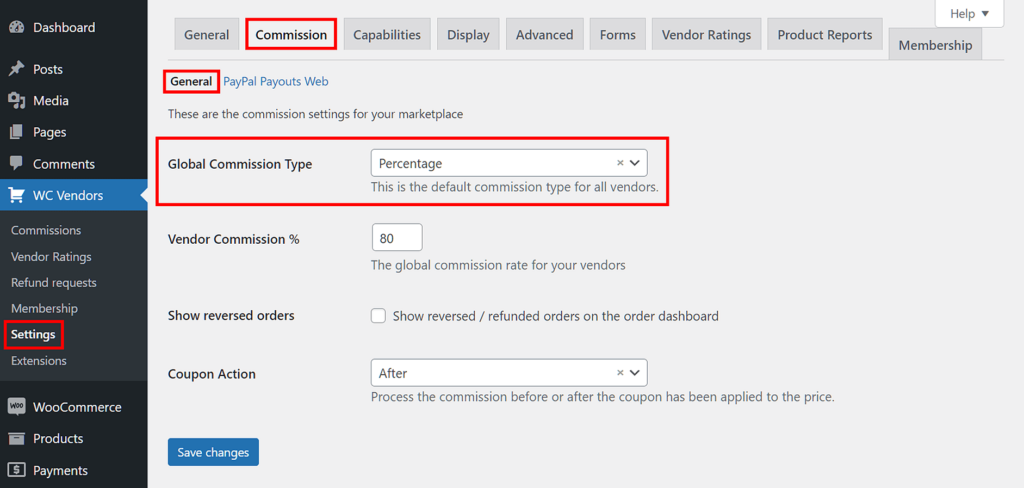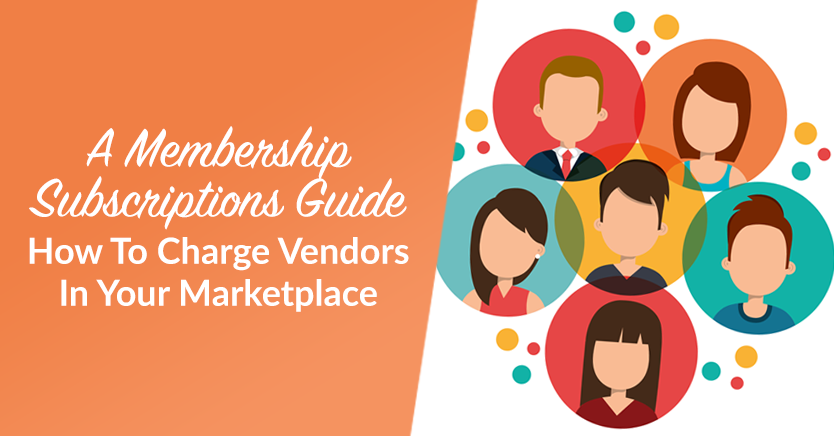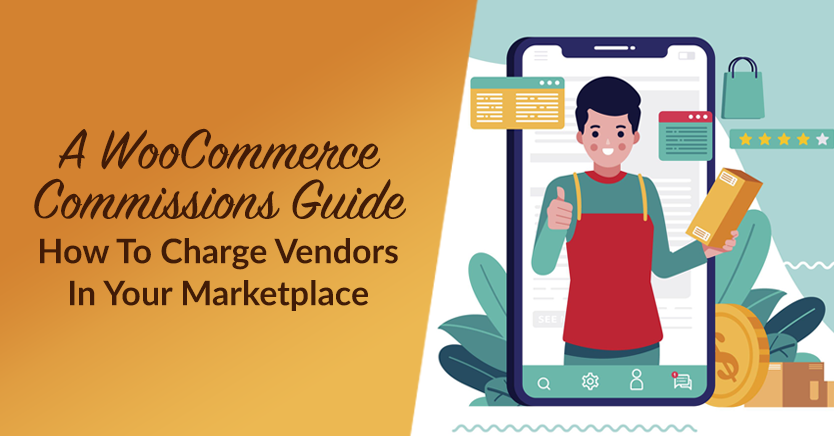
Are you the proud owner of a WooCommerce-powered multi-vendor marketplace? Then it’s crucial for you to know the most effective ways you can earn revenue via WooCommerce commissions.
Whether you’re operating a new venture or looking to optimize your existing platform, commission structures play a pivotal role in generating revenue. Not to mention they ensure a win-win situation for both you and your vendors!
For these reasons, we’re dedicating today’s article to exploring WC Vendors‘ advanced system for setting up WooCommerce commissions. In addition, we’ll provide you with instructions on how to use various commission types and levels to take full control of how your marketplace charges vendors.
So let’s get started!
Charging Vendors In Your Marketplace Via WooCommerce Commissions
The most common way to charge your vendors and thus monetize your marketplace is through WooCommerce commissions.
But what is a commission?
Basically, a commission is the money a platform owner awards vendors for each sale they make through said platform. Thus, when a vendor sells a product to a customer through your marketplace, you pay them a commission from the total sale amount before taking the remaining revenue for yourself. For example, if a vendor sells a product for $100, you could give them a commission of $80, and then charge them the remaining $20.
The commission rate can vary depending on your marketplace and the type of products it sells. Furthermore, said rate may differ based on individual vendor agreements or product categories. Thankfully, WC Vendors boasts an advanced commission system that lets you control every facet of how your vendors are paid and charged.
Of course, for this system to be of use to you and your marketplace, you must first download, activate, and install the following tools:
- WooCommerce: This powerful plugin can transform WordPress sites into online stores with robust e-commerce functionality
- WC Vendors Pro: This popular WooCommerce plugin lets you create your own online multi-vendor marketplace.
Below, we’ll show you how to use WC Vendors’ commission types to attain your marketplace goals. Then, we’ll explore the plugin’s commission levels and how they can also help you.
Commission Types
WC Vendors comes with seven different types of WooCommerce commissions. However, the free plugin, WC Vendors Marketplace, only gives you access to one type, whereas the paid WC Vendors Pro lets you choose from all seven.
You can access these commission types via a dropdown menu. We’ll show you the locations of the dropdown menu in this article’s Commission Levels section.
Each commission type provides flexibility for marketplace owners to choose the most suitable model for paying and charging vendors based on their business model and needs. It allows for various approaches to incentivize vendors and align their interests with the overall success of the marketplace.
Take note: All commission rates, regardless of type, represent the amount given to the vendor.
The seven different commission types are categorized into Standard and Tiered. Let’s check them out!
Standard Commission Types
The four Standard Commission Types give you a great degree of control over how both vendors and the marketplace earn from sales. They are:
1. Fixed
The Fixed Standard Commission Type gives vendors a flat, fixed amount for each sale they make, regardless of the sale value.
For example, if you set the Commission Amount to $80, and a vendor sells a product for $120, then the vendor gets $80, while the marketplace receives $40.
2. Fixed + Fee
The Fixed + Fee Standard Commission Type awards vendors a flat, fixed amount for every sale made minus a fixed fee. Simply put, it deducts a fee from their commission amount.
Let’s say a vendor has products worth $120 each. What happens if you set the Commission Amount to $80 and the Commission Fee to 5? The vendor receives $75 (deducting the $5 commission fee), while the marketplace gets $45 (120 total amount – 80 fixed amount = 40 + 5 commission fee).
3. Percentage
With the Percentage Standard Commission Type, vendors are awarded a certain percentage of the total sale amount that they make through the marketplace. Essentially, the Vendor Commission % you set is the percentage of the total sale that the vendor gets to keep.
Suppose a vendor is selling a product for $100. If you set the Vendor Commission % to 80%, then every time the vendor sells said product, they receive $80, while the marketplace receives $20.
Percentage is the only commission type available to WC Vendors Marketplace users.
4. Percentage + Fee
The Percentage + Fee Standard Commission Type gives vendors a percentage of the total sale amount minus a fixed fee. In other words, this fee is deducted from the commission they receive for each transaction.
For instance, let’s set the Vendor Commission % to 80% and charge a Commission Fee of $5. Every time a vendor sells a product worth $100, they receive $75. On the other hand, the marketplace gains $25.
Tiered Commission Types
WC Vendors’ advanced Tiered Commission Types grant you even more significant control over how vendors and the marketplace are paid.
Fundamentally, these let you create different tiers of commission rates. This means you can set up a system that rewards vendors with higher commission rates depending on what or how much they sell. This offers them an incentive to perform well so that they can gain access to the best commission rates your marketplace offers.
When you pick a Tiered Commission Type, WC Vendors creates a table where you can add rows of tiers. To create a new tier, simply click the Add Row button. To delete a row, click its X button.
Each Tiered Commission Type lets you use any of the Standard Commission Types for each tier. Moreover, you can establish the rules that govern how each tier behaves.
With all that in mind, let’s explore the three Tiered Commission Types!
1. Sales by Vendor
Sales by Vendor allows you to set different commission rates based on the total number of products a vendor has sold from their entire catalog since the day they joined your marketplace.
For instance, you can set up three tiers, with each tier based on the total number of sales a vendor has made.
In the example above, a vendor who sells more than 1,000 products is placed in the Bronze tier, allowing them to receive a Percentage commission rate of 60% for every sale. If they sell more than 2,000 products, the Silver tier grants them a higher commission rate of 70%. And if they sell over 5,000, they’re awarded the Gold tier’s 80% commission rate.
2. Sales by Product
Sales by Product lets you create tiers based on the total sales of each product. In other words, this Tiered Commission Type focuses on the number of units of each product sold from a vendor’s catalog.
Let’s say a vendor is selling a range of stuffed toys, including a falcon, tiger, and wolf. You establish a system comprised of three tiers:
If the vendor sells more than 100 falcons, the falcon is placed in the Level 1 tier, which awards said vendor a Fixed commission of $50 for every falcon sold. However, if they sell more than 450 tigers, the tiger is put in Level 2, which gives the vendor $65 per tiger sold. Lastly, selling over 1,000 wolves positions the item in the Level 3 tier, granting the vendor $80 every time they sell a wolf.
3. Sales by Product Price
Sales by Product Price allows you to build tiers based on the prices of your vendors’ products.
Suppose a vendor is selling many types of products with a wide range of prices, from low-cost to premium. We can create a commission structure with the following tiers:
All items between $1 and $50 fall under the “Budget” tier. Every time a vendor sells a “Budget” item, they gain a Percentage commission rate of 60%. On the other hand, selling “Medium Range” items (costing between $51 and $200) provides them with a 70% commission rate, while selling the most expensive “Premium” items (costing between $201 and $500) offers them a commission rate of 80%.
Commission Levels
Using any of WC Vendors’ four commission levels, you can set commission rates at various levels of the system that you’ve adopted for your marketplace. This provides you with abundant flexibility for setting and calculating your vendors’ WooCommerce commissions.
You can set commission rates for any of the four following levels:
As you can see, we’ve arranged these four according to commission calculation priority, from top to bottom.
But what does this mean?
Starting from the top, the system checks each level for a commission setting, then stops executing once it finds one. Therefore, if said system finds a commission setting on the Product level, this setting overrides all the commission settings of the commission levels below it. In other words, the higher the commission level, the greater its priority when it comes to commission calculation.
Global is the default commission level. This means that the system will use the Global commission setting if you don’t have settings for the Vendor, Product Category, or Product Commission Levels.
In short, the commission rate depends on which level you set it.
Now, let’s discuss each commission level more thoroughly.
1. Product
Product commissions are set at the per-product level. This is the first commission level that the system checks when WooCommerce commissions are calculated.
To set the commission rate per product, you’ll have to navigate to a product’s settings. Thus, head to your WordPress dashboard, then click Products > All Products. Next, select the product you wish to edit by clicking its name or its Edit option.
Once you’re on the product’s Edit Product page, head down to the Product Data box. Then, click the Commission tab, where you’ll find the dropdown menu listing the various types of WooCommerce commissions.
Take note that Sales by Product and Sales by Product Price aren’t available for the Product Commission Level.
2. Product Category
The next commission level the system checks is Product Category.
Setting the commission rate per product category involves modifying a category’s settings. Therefore, navigate to your WordPress dashboard and click Products > Categories. Once you’re on the Product Categories page, select the category of your choice by clicking its name or Edit option.
On the category’s Edit Category page, scroll down to Category Commission, then select the commission type from the Commission Type dropdown menu.
Notice that Tiered Commission Types aren’t available at the Product Category Commission Level.
However, before you can set the commission rate at this level, you must first enable “Single Select” on the product forms. To do this, head to your WordPress dashboard and click WC Vendors > Settings. Then, click the Forms tab and the Products sub-tab. Next, scroll down to the Category Display option and choose “Single Select” from its dropdown menu.
3. Vendor
If you wish, you can adjust WooCommerce commissions on a per-vendor basis. This allows you to give any vendor a commission rate that’s different from the global commission rate.
To set a commission rate for a vendor, first go to your WordPress dashboard. Then, click Users > All Users, then the Vendors tab. Now, select your desired user by clicking their name or Edit option.
On the vendor’s Edit User page, scroll down to Commission. Then, choose a Standard or Tiered Commission Type from the Commission Type dropdown menu.
4. Global
The Global Commission Level is the default commission setting for your entire marketplace. Unless you set commission rates for the higher commission levels, the Global commission rate will be applied to your products.
From your WordPress dashboard, navigate to WC Vendors > Settings. Then, select the Commission tab and the General sub-tab.
You’ll see the Global Commission Type option right away. From its dropdown menu, simply select a Standard or Tiered Commission Type to set the Global commission rate.
Additional Resources
Want to learn more about commissions? Then check out the following articles, which discuss commissions in extensive detail:
- Exploring Standard Commission Types: Amazing Benefits And Applications For Marketplaces
- Tiered Commission Mastery: Amazing Advantages And Uses For Your Marketplace
- Power And Versatility: The Awesome Benefits Commission Levels Offer Marketplaces
We also invite you to read the Commissions documentation on our Knowledge Base!
Membership Subscriptions: Another Fantastic Way Your Marketplace Can Earn Revenue
There are various other ways an online shopping hub can make money – and one particularly effective avenue is the implementation of membership subscriptions.
A membership subscription involves vendors paying a recurring fee to access your platform, thus guaranteeing consistent revenue. Meanwhile, by subscribing to your marketplace, vendors benefit from the tools, marketing, and broader customer base that it provides.
Furthermore, subscription tiers offer varying features, granting vendors control over selling and WooCommerce commissions while allowing your marketplace to enjoy higher subscription fees.
Are you eager to try this system out for yourself? Well, you’re in luck, because WC Vendors also provides a sophisticated system for establishing and managing membership subscriptions!
To learn more, check out our article, “How To Charge Vendors In Your Marketplace: A Membership Subscriptions Guide.”
Conclusion
Among the most reliable ways for a multi-vendor marketplace to generate revenue is by charging vendors via WooCommerce commissions. Thankfully, WC Vendors boasts an advanced commission system that lets you control how you and your sellers earn income.
To recap, WC Vendors’ Commission Types grant you an amazing degree of control over how you and your sellers make money for every sale.
The four Standard Commission Types are:
The three Tiered Commission Types are:
In addition, WC Vendors’ Commission Levels provide a considerable degree of control over your commission rates. The four Commission Levels are:
Do you have any questions about how to charge vendors in your marketplace via WooCommerce commissions? Let us know in the comments section below!