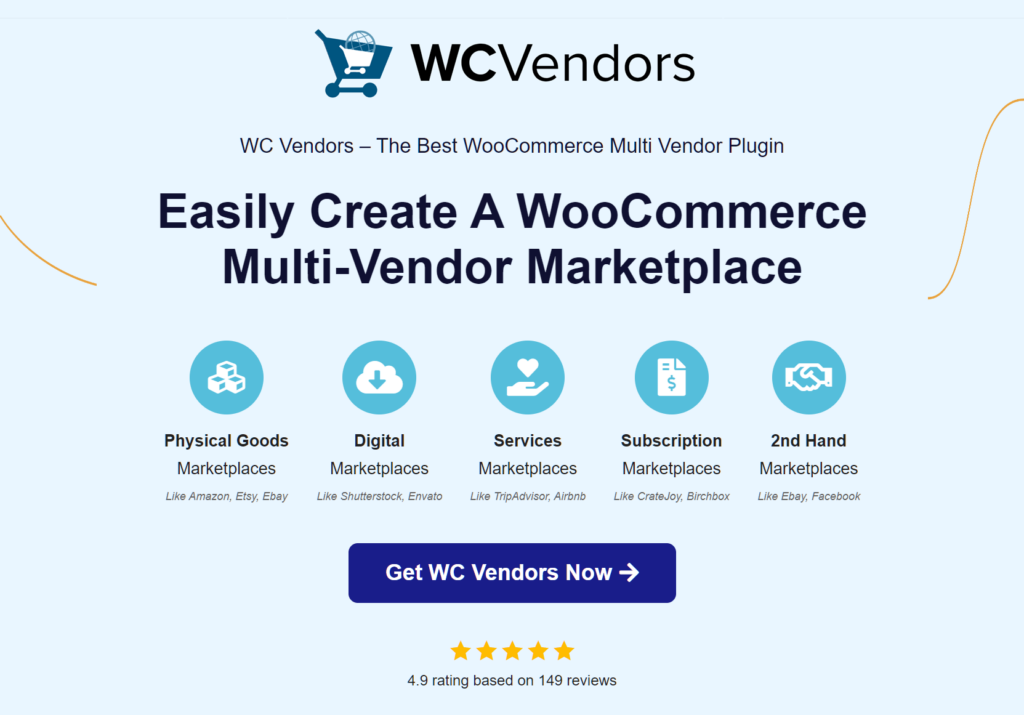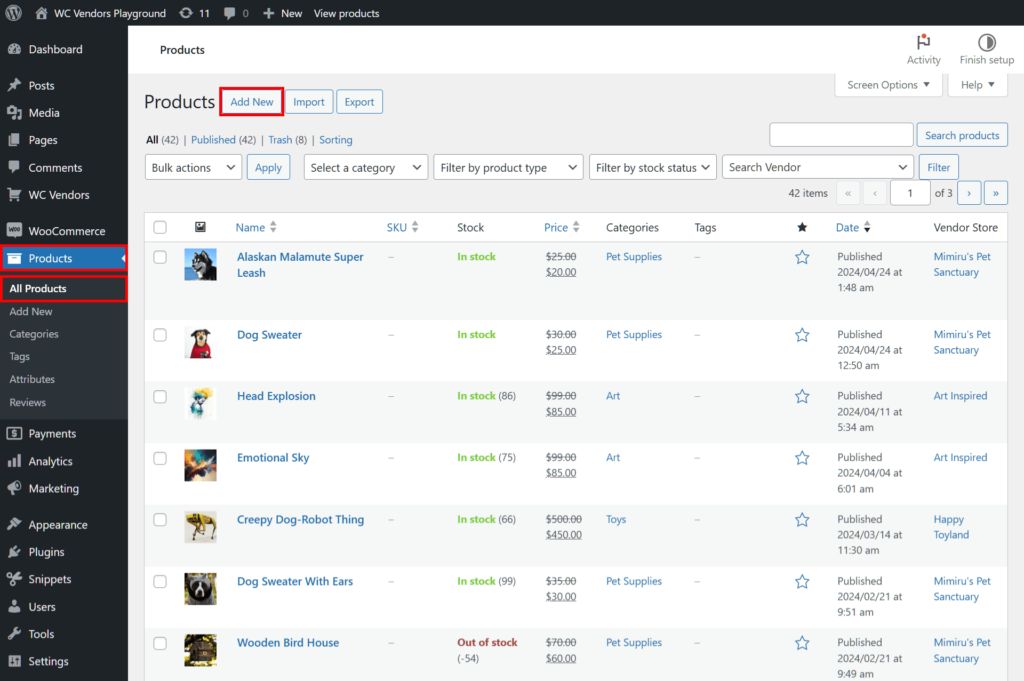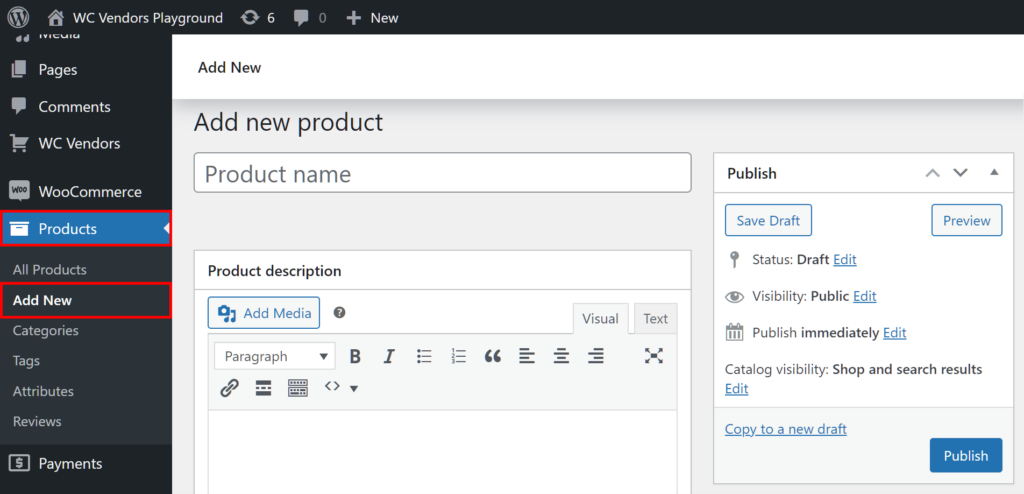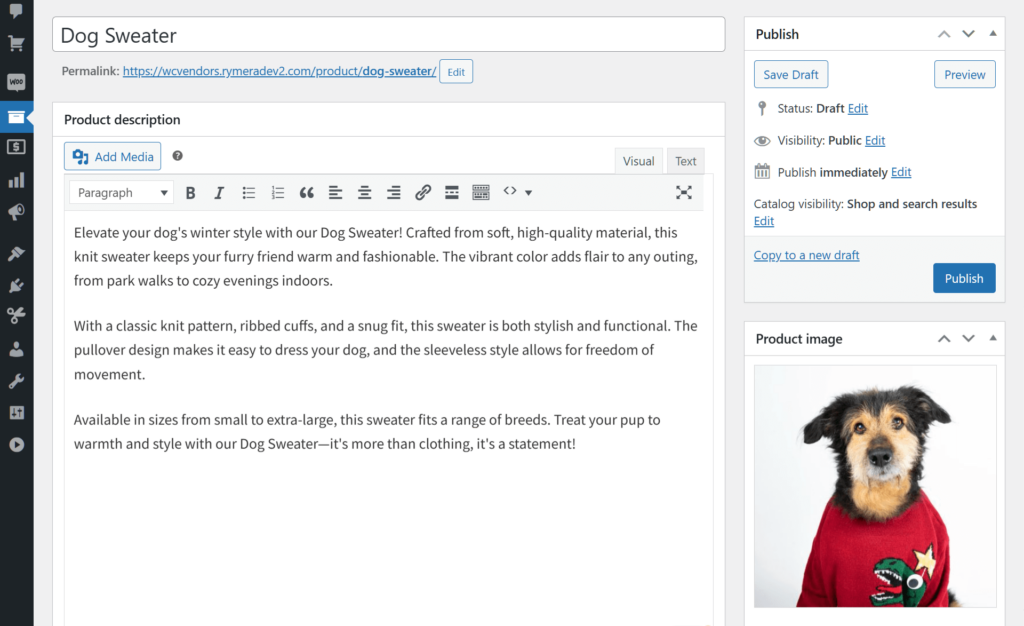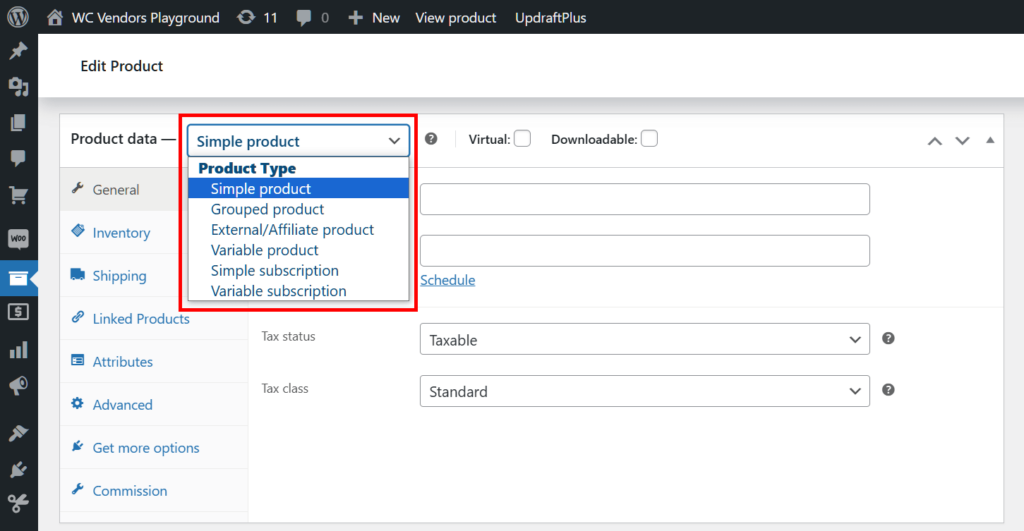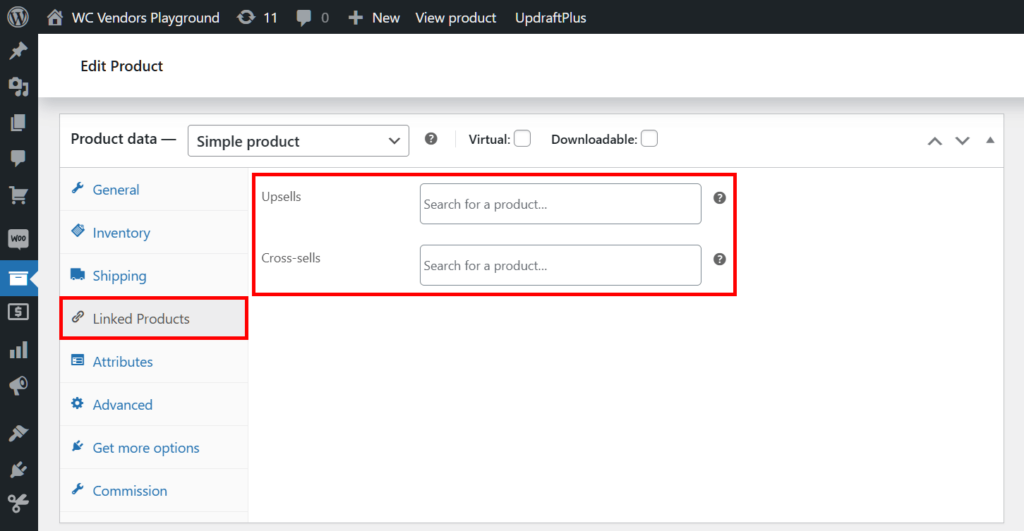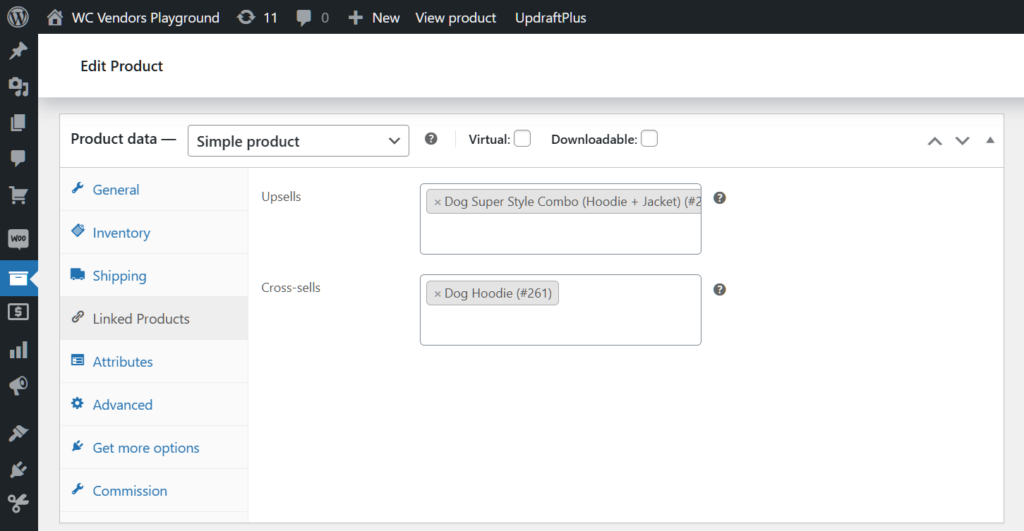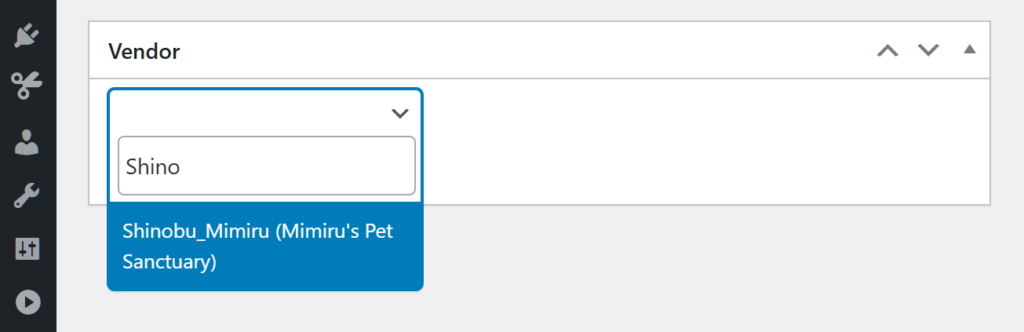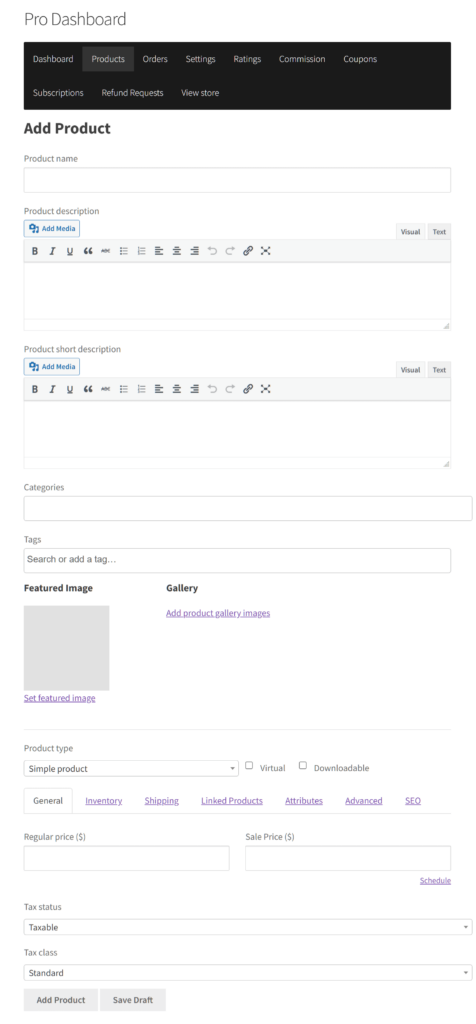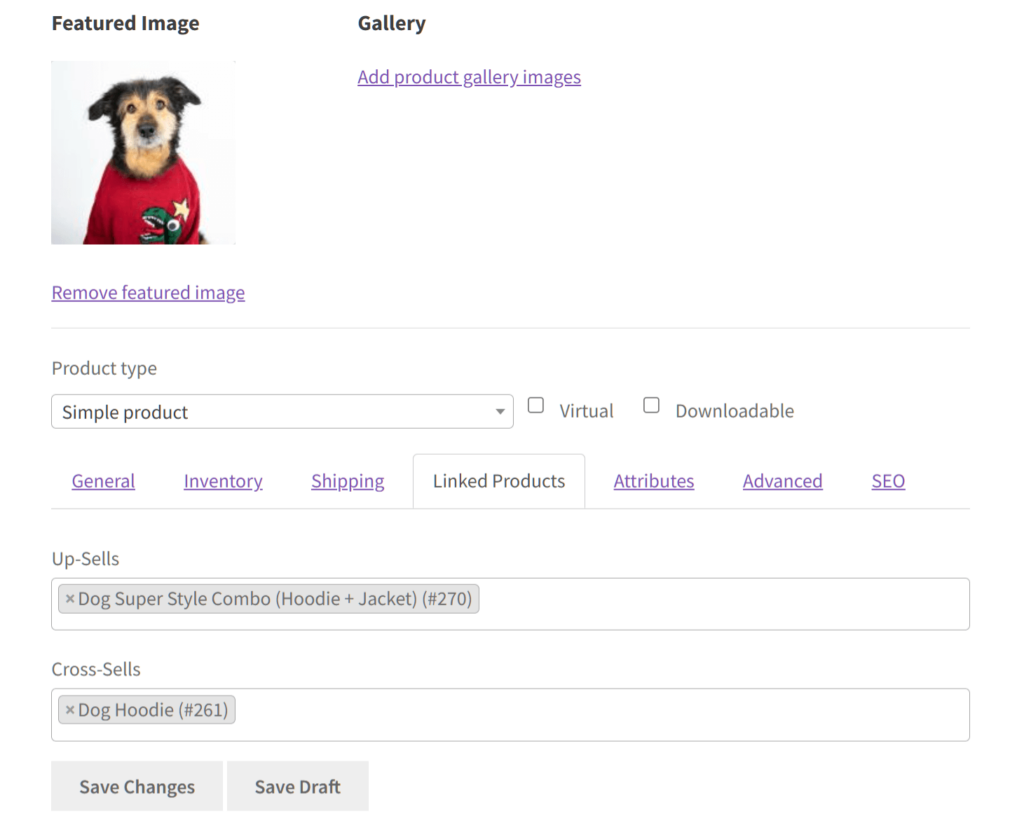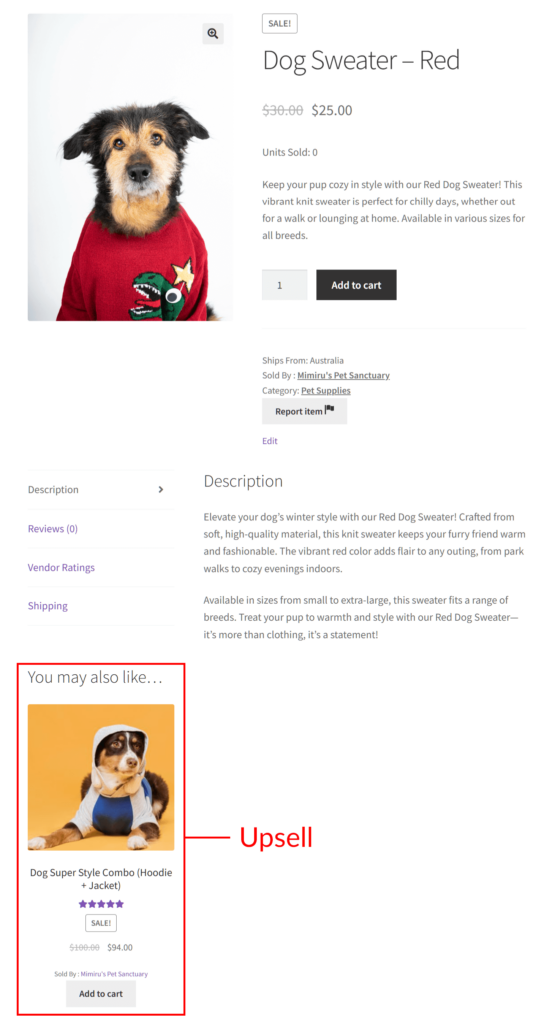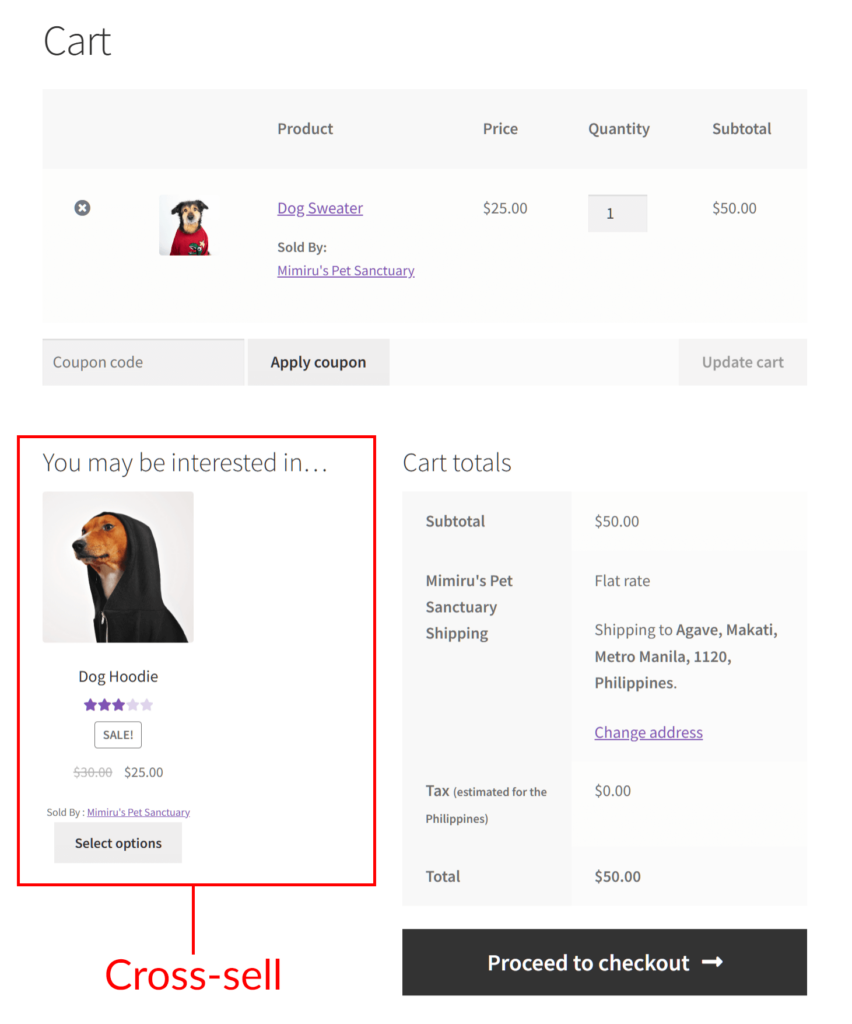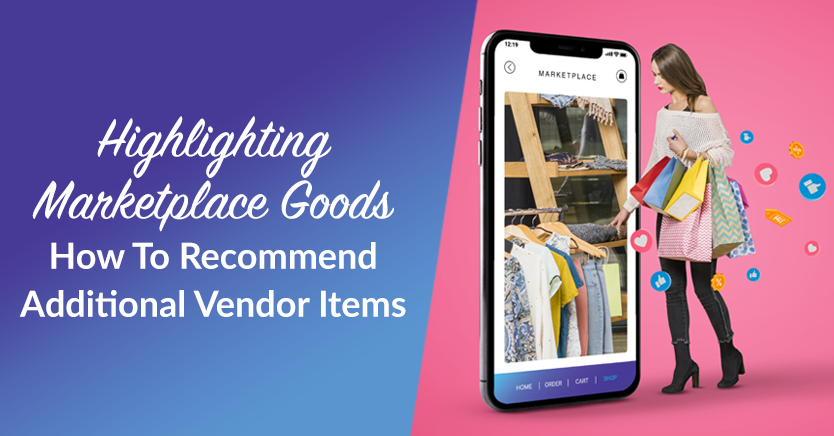
For your e-commerce business to flourish, you must lean into strategies that contribute to success. This is where it helps to recommend additional marketplace goods – through cross-selling and upselling – to your customers.
Cross-selling and upselling involve suggesting complementary or upgraded products to customers during their purchasing journey. As tried-and-tested sales tactics, they’re known to enhance profits, the shopping experience, and customer lifetime value. For these reasons, it’s a good idea to implement them in your e-commerce venture.
In today’s article, we’ll explore cross-selling and upselling and what they can do for your business. Furthermore, we’ll show you how to use premium WooCommerce marketplace solution WC Vendors to implement these strategies in recommending marketplace goods to your customers. This way, you can enjoy more sales and bigger profits!
So, let’s dive in!
What Does It Mean To Cross-Sell And Upsell Products?
Cross-selling and upselling are revenue-boosting sales techniques. Basically, they involve encouraging customers to buy complementary or additional products.
Cross-selling entails suggesting related or supplementary items to the customer based on their purchase. For example, let’s say a customer buys a laptop. To cross-sell, you can recommend accessories like a laptop case, a mouse, or software upgrades.
On the other hand, upselling refers to convincing shoppers to purchase a more expensive version of the product they’re considering. This could include offering a higher-spec model of the same product. Alternatively, it could mean encouraging them to add features or services that enhance the product’s functionality.
Simply put, cross-selling aims to broaden the customer’s purchase, while upselling aims to increase the value of the purchase. Both techniques are used to maximize the potential of each customer transaction and increase overall sales revenue.
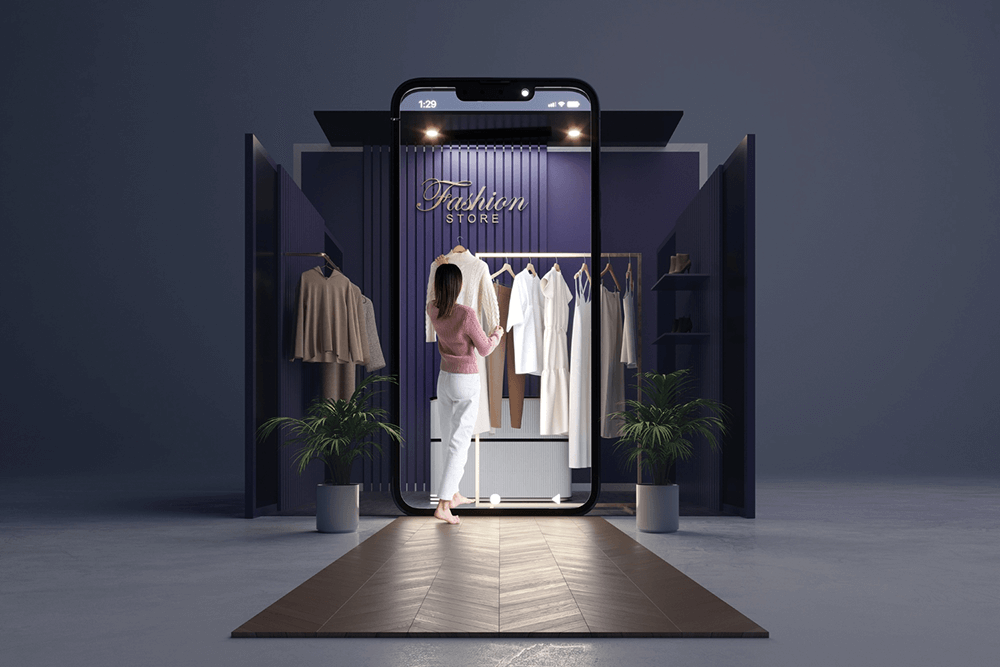
Why Is It Important To Cross-Sell And Upsell Marketplace Items?
Cross-selling and upselling can do your marketplace a lot of good… and there are studies to prove it.
Here are some notable statistics:
- Businesses that cross-sell experience a 20% sales increase compared to those that don’t.
- Companies using cross-selling strategies can increase their revenue by up to 30%.
- Cross-selling accounts for 10-30% of e-commerce revenue.
- Businesses that employ cross-selling techniques achieve customer retention rates as high as 90%.
- 72% of sales professionals who upsell report that it generates up to 30% of their revenue.
- Upselling can increase the average order value by 41%.
- 70% of customers shopping in physical stores have made spontaneous purchases as a result of cross-selling or upselling strategies.
Overall, cross-selling and upselling can help ensure a more satisfying, convenient, and complete customer experience. After all, these strategies allow shoppers to effortlessly find and buy all the items they require in a single location.
How To Cross-Sell And Upsell Marketplace Goods In Your Multi-Vendor Platform (In 4 Steps)
Do you want an effective way to cross-sell and upsell your marketplace items? Then we recommend using a multi-vendor platform powered by WC Vendors.
However, take note: you’ll first need an online store powered by WordPress and WooCommerce. Then, you must convert this store using WC Vendors. For detailed guides on how to accomplish this, please read the following articles:
- How To Create An Online Marketplace: A Beginner’s Guide
- How To Build Your First Multi-Vendor Ecommerce Website (Full Guide)
With that in mind, let’s learn how you, as the marketplace operator, can cross-sell and upsell marketplace goods via your multi-vendor platform!
Step 1: Create a product
First, head to your WordPress dashboard and click Products > All Products. Then, click the Add New button.
You’ll be redirected to the Add new product page. Here, give your item a name. We also suggest giving it long and short descriptions and an image.
In our example, we’ll create a product called “Dog Sweater.”
Next, head down to the Product data box. Though you can cross-sell and upsell via any product type, we’ll keep things simple for this tutorial. Thus, pick “Simple product” from the dropdown menu.
Now, onto the next step…
Step 2: Link marketplace goods to cross-sell and upsell
In the Product data box, select the Linked Products panel and take note of the two options.
Basically, the Upsells option is what lets you indicate the product(s) you’re upselling. All you have to do is type the name of each item to be upsold in the provided entry field.
On the other hand, the Cross-sells option allows you to point out the marketplace goods to cross-sell. Again, this is as simple as typing the name of each item in the entry field.
In our Dog Sweater example, we’ll enter the marketplace items “Dog Super Style Combo (Hoodie + Jacket” and “Dog Hoodie” into the Upsells and Cross-sells fields respectively.
Before completing this step, enter relevant details into the other Product data box panels. For example, in General, state the price of the marketplace item. Meanwhile, input its stock availability in Inventory.
If you’d like more information on adding and managing products, check out this WooCommerce documentation.
Step 3: Assign the variable product to a vendor
Scroll down to the bottom of the page and find Vendor box. Here, click the dropdown menu. Then, enter the name of the vendor who’ll be selling the newly created product and upselling and cross-selling additional marketplace goods.
Step 4: Save your work!
Once you’re satisfied with your product settings, go to the upper right corner of the page. Then, click the Publish button in the Publish box. This places the marketplace item in the vendor’s store so that customers can see and purchase it.
And that’s it!
Cross-Selling And Upselling Marketplace Goods – The Vendor’s Perspective
Just because you’re the marketplace operator doesn’t mean you have to do all the work. WC Vendors allows vendors to cross-sell and upsell their marketplace goods themselves.
Vendors must implement the same steps as those described above. Basically, the only difference is that they’ll be using the vendor dashboard to complete the process.
First, on the frontend vendor dashboard, they must click the Products panel followed by the Add Product button. This takes them to a page similar to the previously discussed Add new product page.
After entering product information into entry fields, the vendor must scroll down to the Product type area and click the Linked Products panels. Here, they must enter the names of the marketplace items they wish to upsell and cross-sell into entry fields.
Viewing And Purchasing Recommended Marketplace Goods – The Customer’s Perspective
So, where does the customer see the products you’re cross-selling and upselling?
Your recommended marketplace items can be found in two different places.
The item being upsold can be found on the product listing. Specifically, it’s below the long product description. Continuing with our example, it’s the Dog Super Style Combo (Hoodie + Jacket):
On the other hand, any item being cross-sold can be found when the customer views their cart.
In our example, it’s the “Dog Hoodie”:
Now, you can effectively cross-sell and upsell marketplace goods!
Conclusion
Integrating cross-selling and upselling strategies into your marketplace can lead to many benefits. By offering customers a diverse array of options and encouraging them to explore complementary or enhanced products, you can elevate their shopping experience while bolstering your revenue.
With WC Vendors, you can cross-sell and upsell marketplace goods by implementing the following steps:
- Create a product
- Link marketplace goods to cross-sell and upsell
- Assign the variable product to a vendor
- Save your work!
Do you have any questions or insights about recommending marketplace items? If so, feel free to share them in the comments section below!