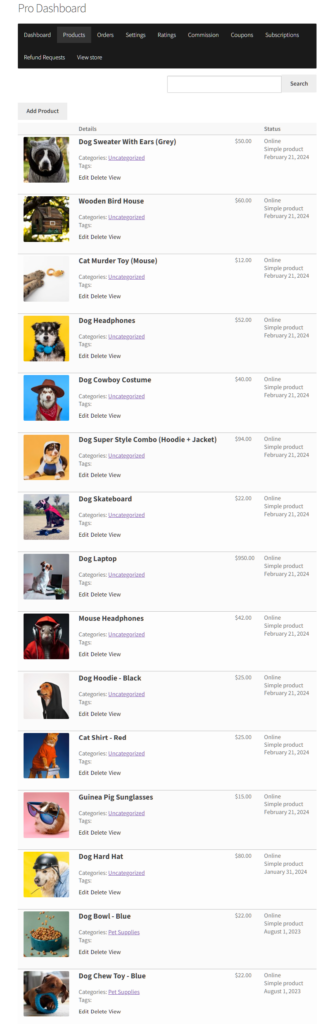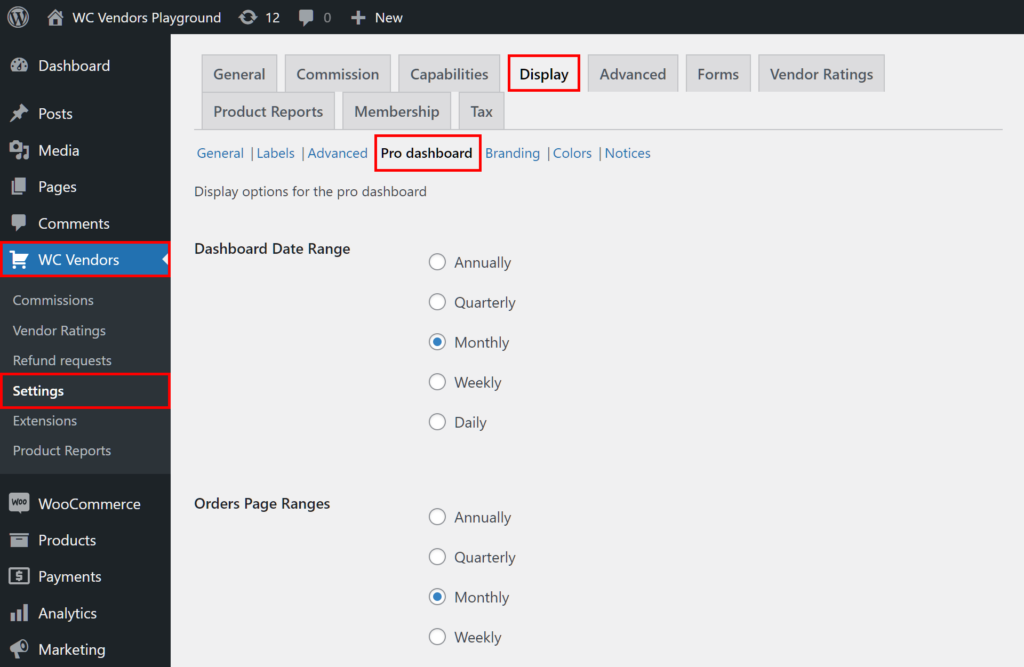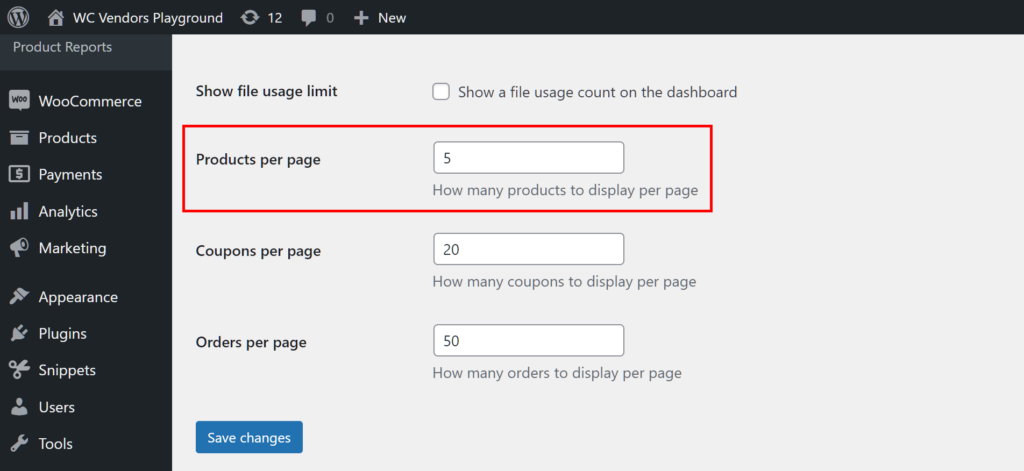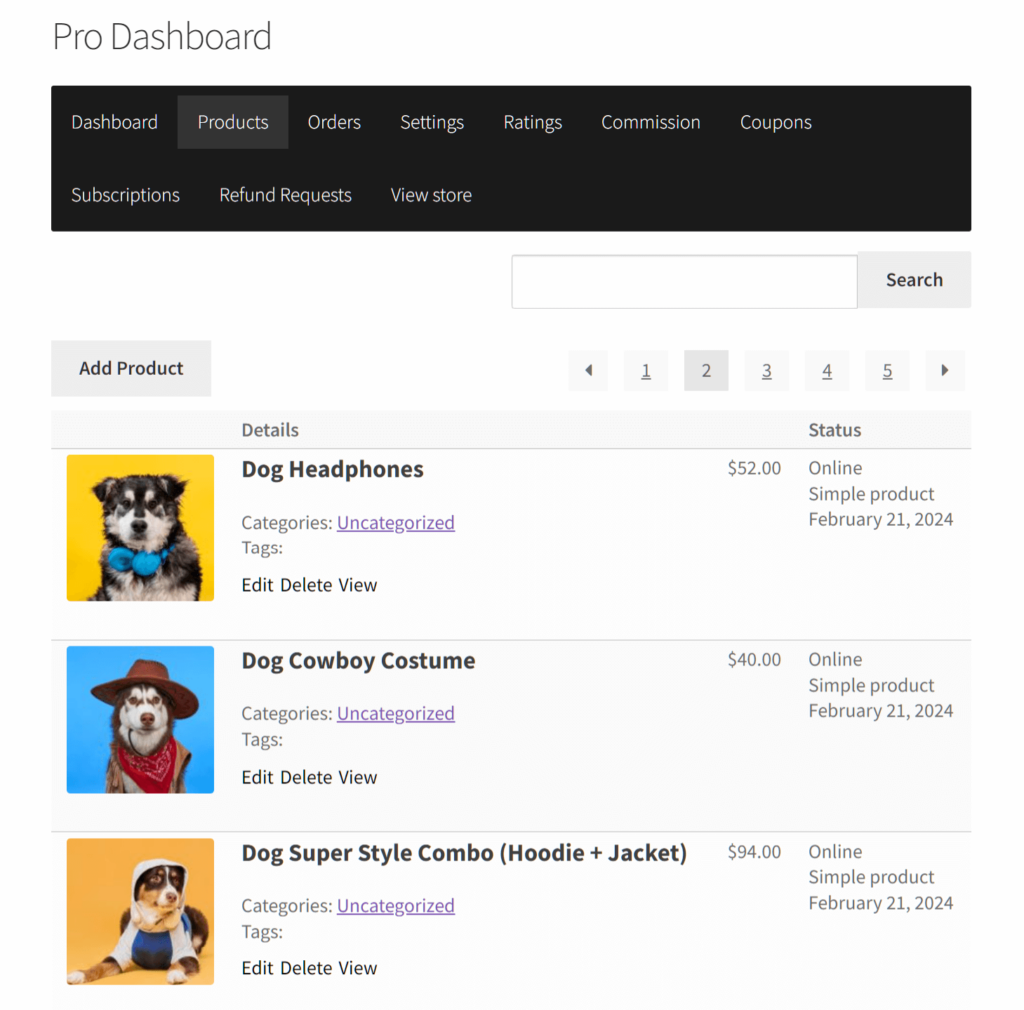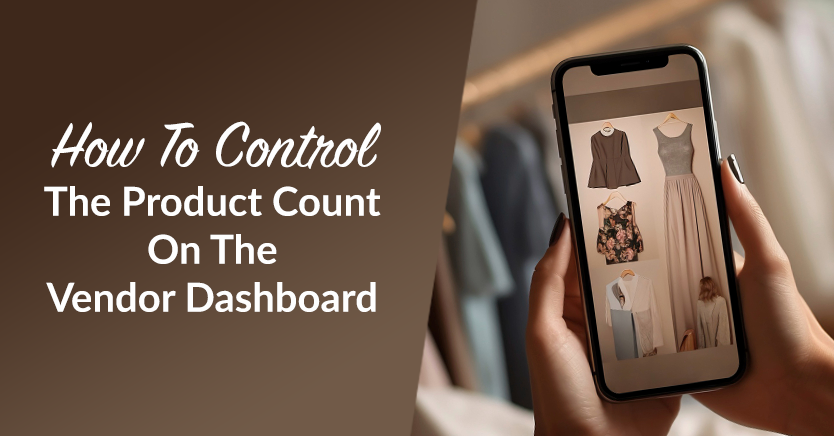
Because online vendors often have to juggle vast inventories, the efficiency of their dashboard interface is paramount. Unfortunately, marketplace operators usually overlook one profoundly impactful aspect of marketplace management – modifying the product count displayed on vendor dashboards.
Think about it: if there are too many products on display on their dashboard, the vendor may end up struggling to navigate through the clutter. Furthermore, a page inundated with data can end up performing sluggishly.
If you, as the marketplace operator, can control how many products each vendor sees at once, you can make it easier for them to stay organized and get things done.
In this guide, we’ll discuss why it’s crucial to have control of the number of products that vendors see on their dashboard. It might seem like a small thing, but it can make a big difference in helping vendors sell online smoothly.
So let’s get right into it!
How Controlling Product Count Per Page On The Vendor Dashboard Can Help Vendors
In every online marketplace, it’s normal to have vendors who manage a plethora of products. Unfortunately, the more products they have on their online stores, the more cumbersome they can be to manage. In other words, the layout and accessibility of the vendor dashboard play a pivotal role in your vendors’ productivity and overall user experience.
See the image below for an example of a dashboard with too many products on display.
So, why is important for you to have control over the number of products displayed to your vendors? Let’s find out!
1. Enhanced focus and efficiency
By limiting the number of products visible per page, vendors can focus better on each item. As a result, they get to enjoy increased efficiency in managing their inventory, updating product details, and responding to customer inquiries.
In short, a clutter-free interface allows for clearer decision-making and quicker navigation through product listings.
2. Improved performance
Loading a large number of products simultaneously can strain the dashboard’s performance, leading to slower loading times and potential glitches.
Thankfully, controlling the product count per page helps in optimizing the performance of the vendor dashboard. Thus, it ensures smooth operation even with extensive product catalogs.
3. Better user experience
A vendor dashboard with an overwhelming number of products on a single page can overwhelm users and hinder their ability to find specific items promptly. By customizing the product display, vendors are provided with a more user-friendly interface, facilitating seamless browsing and management of their products.
4. Facilitates scalability
As vendors expand their product offerings, the marketplace operator’s ability to adjust the product count per page becomes increasingly valuable. After all, it allows vendors to scale their operations without sacrificing usability. Thus, it accommodates a growing inventory while maintaining an organized and manageable dashboard layout.
How To Control The Number Of Products Displayed To Vendors On The Vendor Dashboard
To control the product count on the vendor dashboard, we’re going to use the Pro version of the powerful marketplace solution, WC Vendors. For this plugin to work, however, you need to have a traditional online store powered by:
Furthermore, you have to convert said store into a multi-vendor marketplace using WC Vendors. For information on how to accomplish this, check out the following guides:
- How To Create An Online Marketplace: A Beginner’s Guide
- How To Build Your First Multi-Vendor E-Commerce Website (Full Guide)
With that in mind, let’s get started with the tutorial!
Step 1: Navigate to the Pro Dashboard settings
WC Vendors’ Pro Dashboard subsection is where you’ll locate many options governing the look and function of the Pro Dashboard – an advanced version of the vendor dashboard.
Take note: the Pro Dashboard is only available to WC Vendors Pro users.
So, how do you access the Pro Dashboard subsection? Easy! First, head to your WordPress dashboard. Then, click WC Vendors > Settings followed by the Display tab. Lastly, click the Pro Dashboard subtab.
Step 2: Determine the product count per page
Scroll down to the bottom of the page to find the Products per page option. This comes with an entry field allowing you to input any number.
As the option’s description says, it controls “How many products to display per page.” Thus, any number you type into the entry field becomes the number of products displayed per page on the vendor’s Pro Dashboard.
For example, in the image above, we input the number 5. This means only 5 products will appear per page on the vendor’s Pro Dashboard.
Now, for one final step…
Step 3: Save your work!
What do you do once you’re satisfied with the modifications you’ve made to the Pro Dashboard page? Basically, just scroll down to the bottom and click the Save Changes button. This activates your settings for the benefit of your vendors and your marketplace!
The Vendor’s Perspective – Product Count Per Page
When a vendor visits their Pro Dashboard and clicks on the Product section, they’re shown a list of their products.
Let’s say one of your vendors has 15 products. That’s a lot of products to view on a single page. It can be overwhelming to look at and stressful to scroll through.
Thus, you decide to limit the product count to 3 for every page on the dashboard.
Now, every time the vendor visits their list of products, they’re only shown 3 on each page.
As you can see in the example above, there are 5 pages, each containing up to 3 products. The pagination allows the vendor to move from one page to another.
Conclusion
The ability to control the number of products displayed to vendors on their dashboard is not merely a matter of convenience. It’s also a fundamental aspect of optimizing their user experience, enhancing productivity, and facilitating seamless scalability in the dynamic landscape of e-commerce.
With WC Vendors, you can control the product count per page by observing the following steps:
Do you have any questions about the value of controlling the product count per page? Let us know in the comments!