Please note
The screenshots below are from WooCoommerce Subscriptions 2.6.1 and above
By default, vendors can’t change their plan unless they cancel it and sign up for a new one. This article explains how to support upgrading/downgrading membership plans.
Enable Subscription switching
The first step we need to take is to enable Subscription switching. Go to WooCommerce > Settings > Subscription and change the settings as follows:
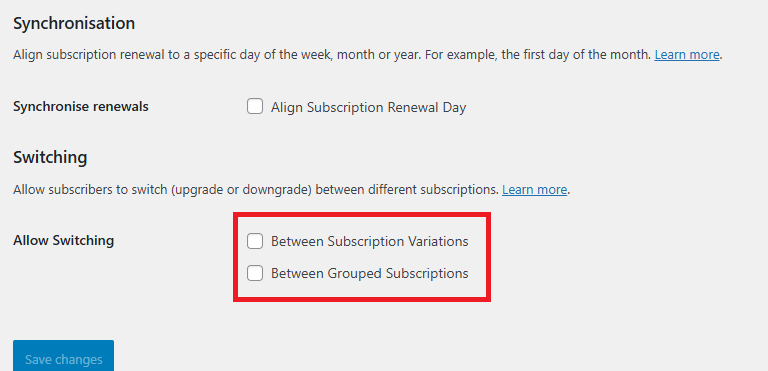
Creating a Membership Grouped product
After you enable Subscription switching, you need to create a group product and add your membership product to it.
- Go to Products > Add New
- Pick any title of your choice, “Membership plans” for example.
- Change the Catalog Visibility to Hidden.
- Change Product Type to the Grouped Product
- Click on the Linked Products tab, add membership products you created in the Grouped Product field
- Publish/update your product to enable membership downgrade/upgrade.
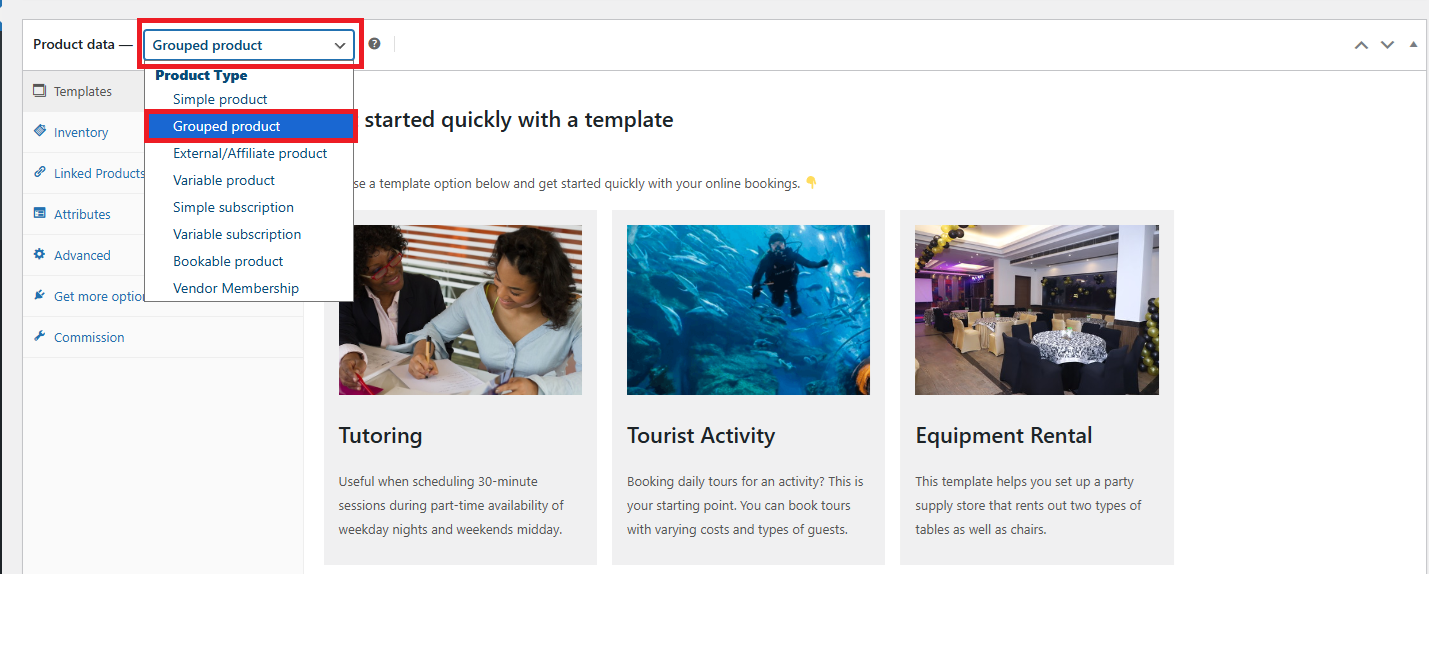
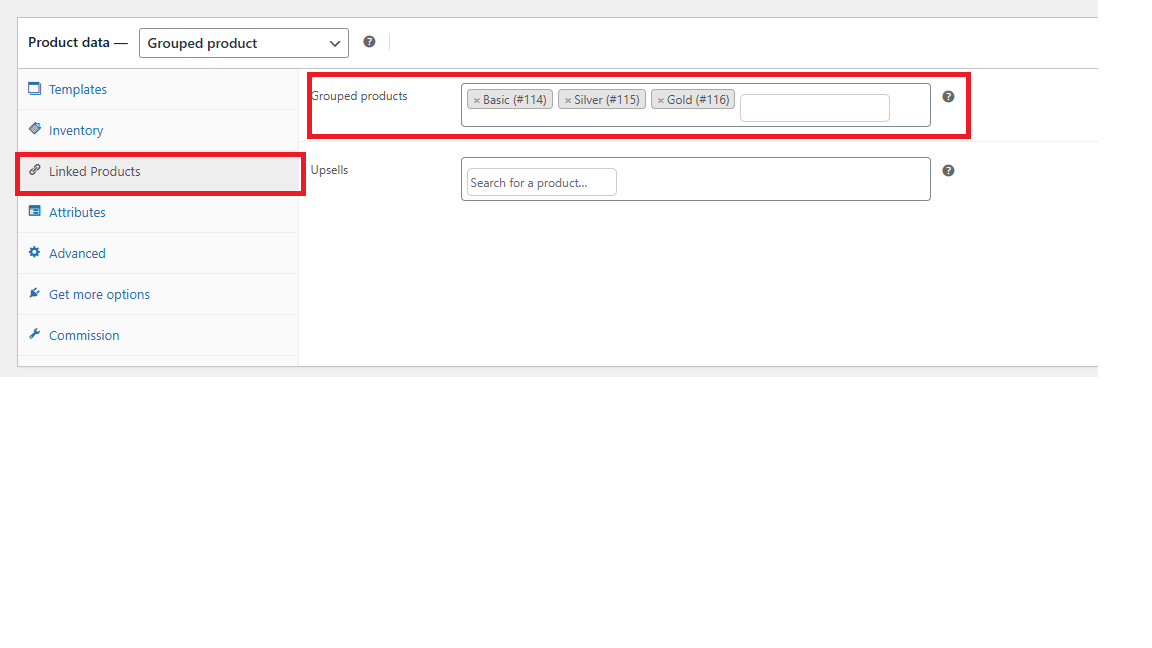
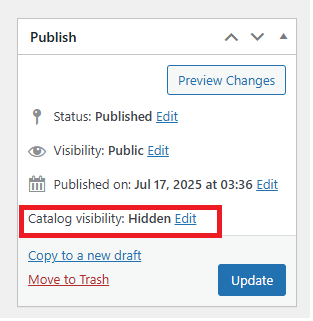
When you’ve done that, log in as a vendor via incognito mode and head over to Vendor Dashboard > Settings >> Memberships, and now the vendors will be able to Upgrade/Downgrade Membership Plan
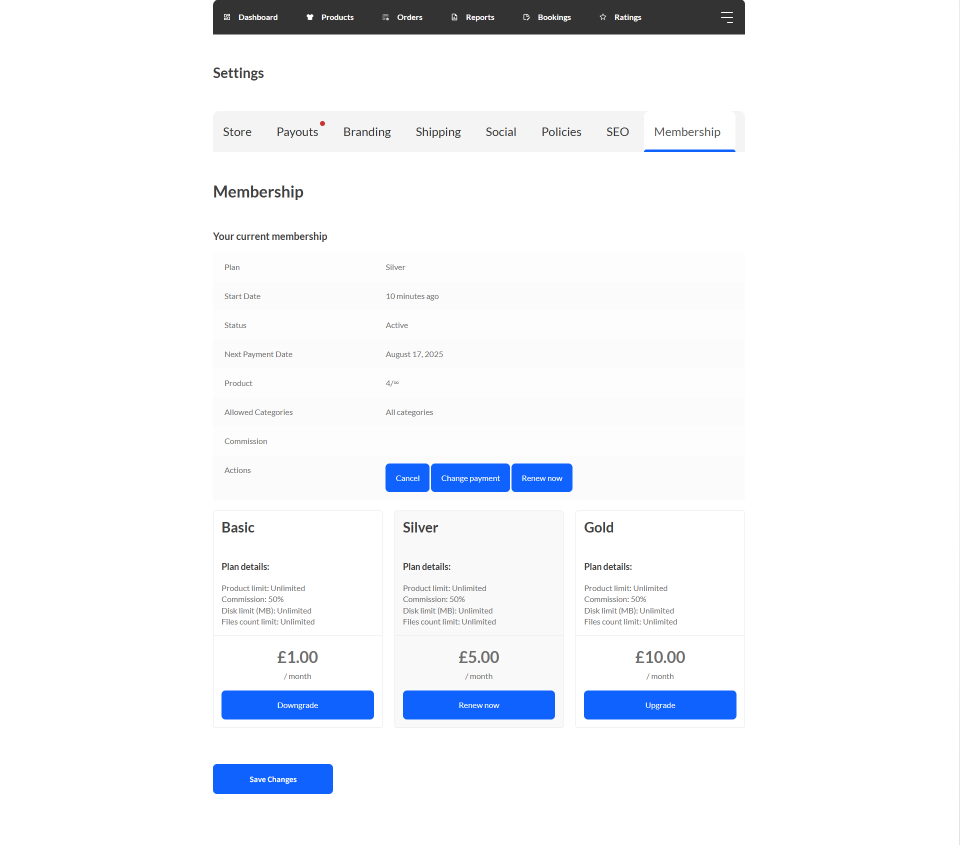
Help & Support
If you need further help or have other questions, reach out 🙂
If you are a Pro or premium user, reach out via our contact form here: https://www.wcvendors.com/submit-ticket/
If you are a Free user, please use our forum: https://wordpress.org/support/plugin/wc-vendors/